Deleting a shortcut key, U/i customize guide, Tap the [yes] key – Sharp MX-6070N User Manual
Page 12
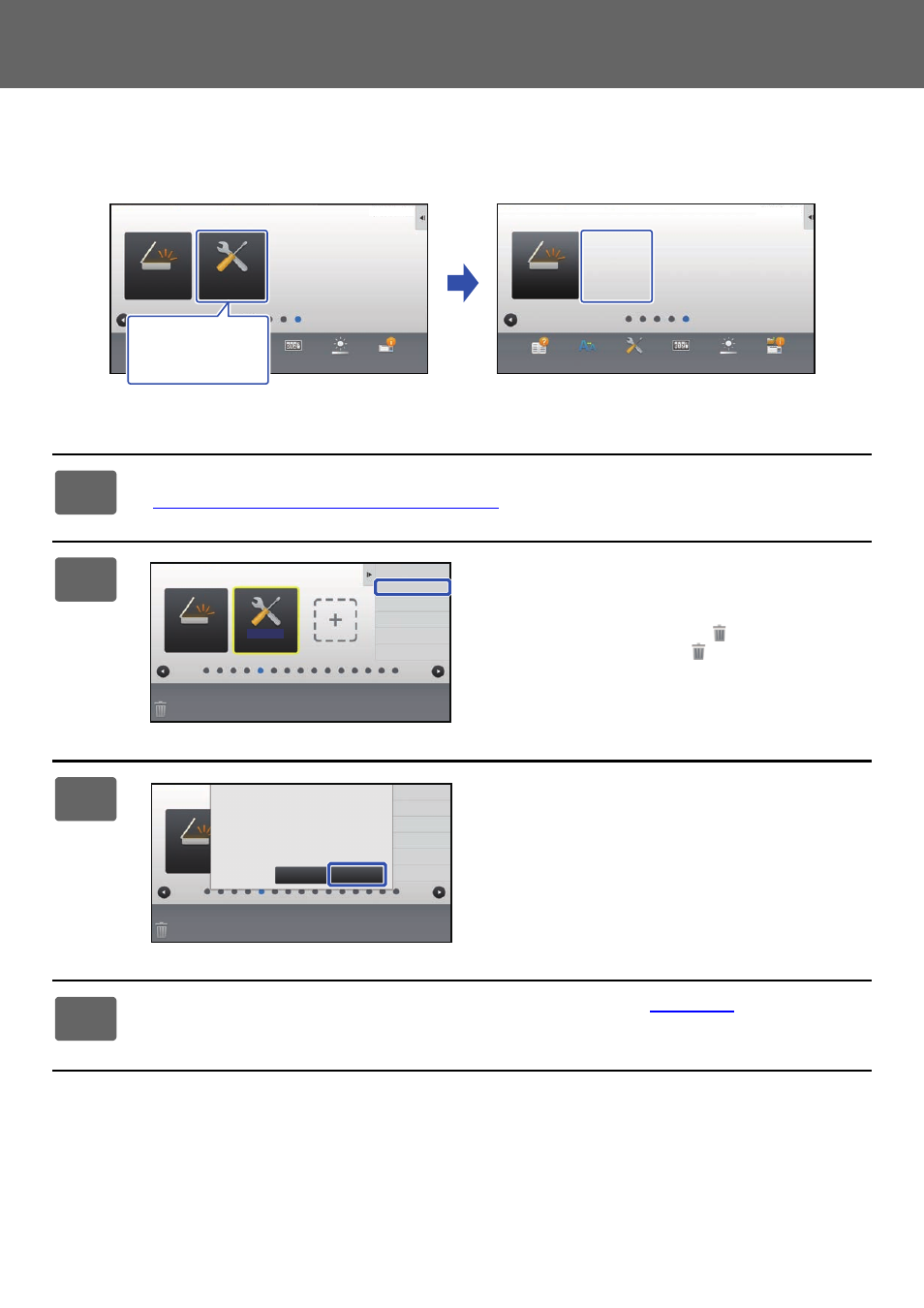
12
U/I Customize Guide
Deleting a shortcut key
This section explains how to delete a shortcut key from the home screen.
You can delete from the touch panel or from the Web page.
From the touch panel
1
Open the action panel on the home screen, and tap [Edit Home].
► General procedure when using the touch panel (page 6)
2
Tap the shortcut key you want to
delete, and tap [Delete Key].
A yellow frame appears around the selected shortcut key.
With the shortcut key selected, tap
. You can also delete
by dragging the shortcut key to
.
3
Tap the [Yes] key.
The selected shortcut key will be deleted.
4
General procedure when using the touch panel
settings.
PC Scan
Operation
Guide
Enlarge
Display Mode
Settings
Total Count
LCD Control
Job Status
Settings
PC Scan
Operation
Guide
Enlarge
Display Mode
Settings
Total Count
LCD Control
Job Status
10:15 AM
10:15 AM
I want to delete
the [Settings]
shortcut key.
Settings
PC Scan
Exit Home Edit Mode
Return Layout to Factory
Default
Delete Key
Move Key
Change Key
Name
Exit Home Edit Mode
Return Layout to Factory
Default
Delete Key
Move Key
Change Key
Name
PC Scan
Delete, OK?
Settings
Cancel
Yes