Returning the shortcut keys to the factory default, U/i customize guide, Tap the [reset] key – Sharp MX-6070N User Manual
Page 21
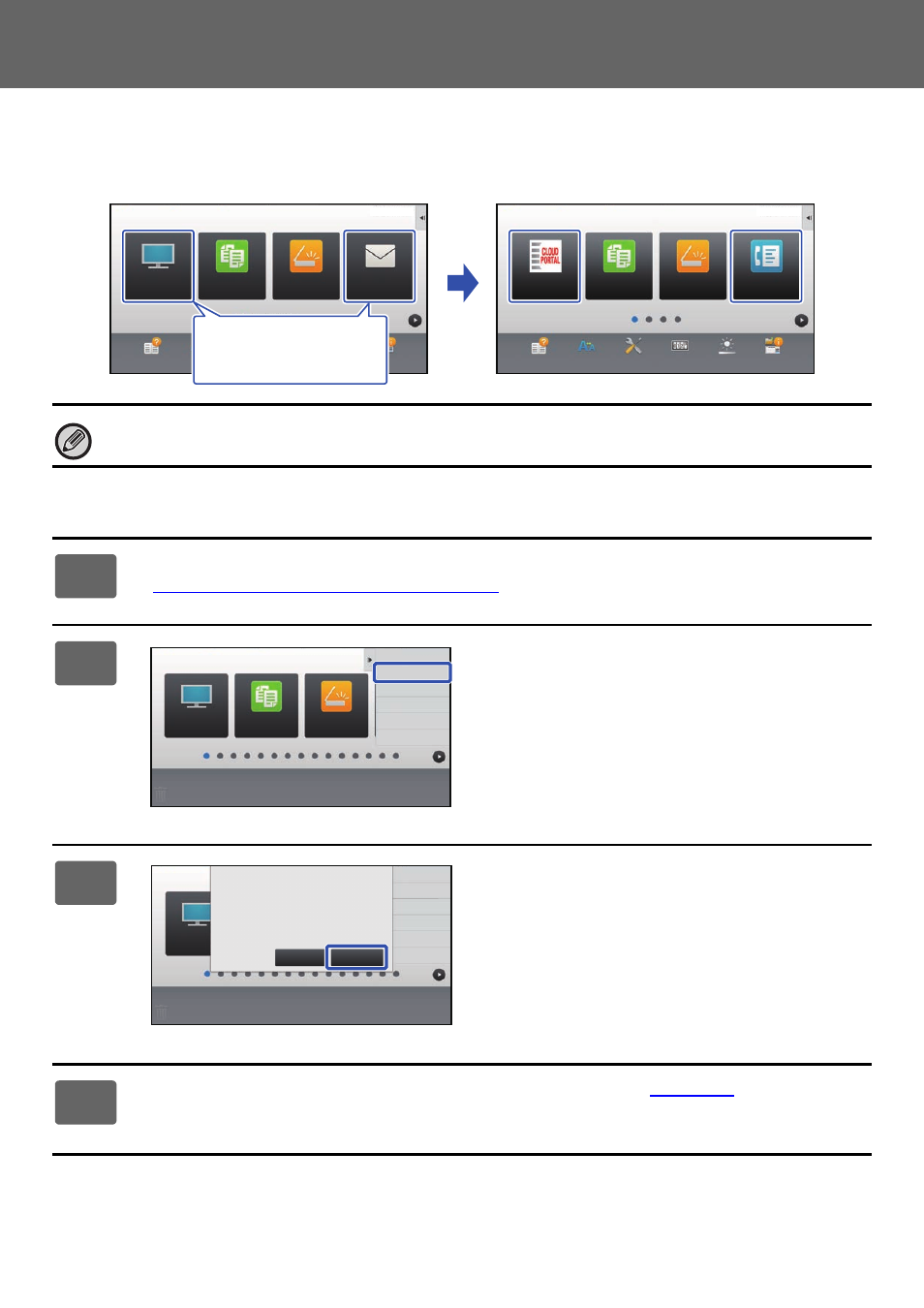
21
U/I Customize Guide
Returning the shortcut keys to the factory default state
This section explains how to return the shortcut keys in the home screen to the factory default state.
This procedure can be performed from the touch panel or from the Web page.
From the touch panel
The positions, names, and images of the shortcut keys are returned to the factory default state.
1
Open the action panel on the home screen, and tap [Edit Home].
► General procedure when using the touch panel (page 6)
2
Tap [Return Layout to Factory Default]
on the action panel.
3
Tap the [Reset] key.
The shortcut keys are returned to the factory default state.
4
General procedure when using the touch panel
settings.
Easy
Scan
Operation
Guide
Enlarge
Display Mode
Settings
Total Count
LCD Control
Job Status
Easy
Copy
FTP/Desktop
Operation
Guide
Enlarge
Display Mode
Settings
Total Count
LCD Control
Job Status
Easy
Copy
Easy
Scan
Easy
Fax
CLOUD PORTAL
10:15 AM
10:15 AM
I want to return changed
shortcut keys to the
factory default state.
Easy
Copy
FTP/Desktop
Exit Home Edit Mode
Return Layout to Factory
Default
Easy
Scan
FTP/Desktop
Exit Home Edit Mode
Return Layout to Factory
Default
Reset Key Arrangement
to The Factory Defaults. OK?
Cancel
Reset