General procedure for using u/i customize, General procedure when using the touch panel, U/i customize guide – Sharp MX-6070N User Manual
Page 6: Configure the settings
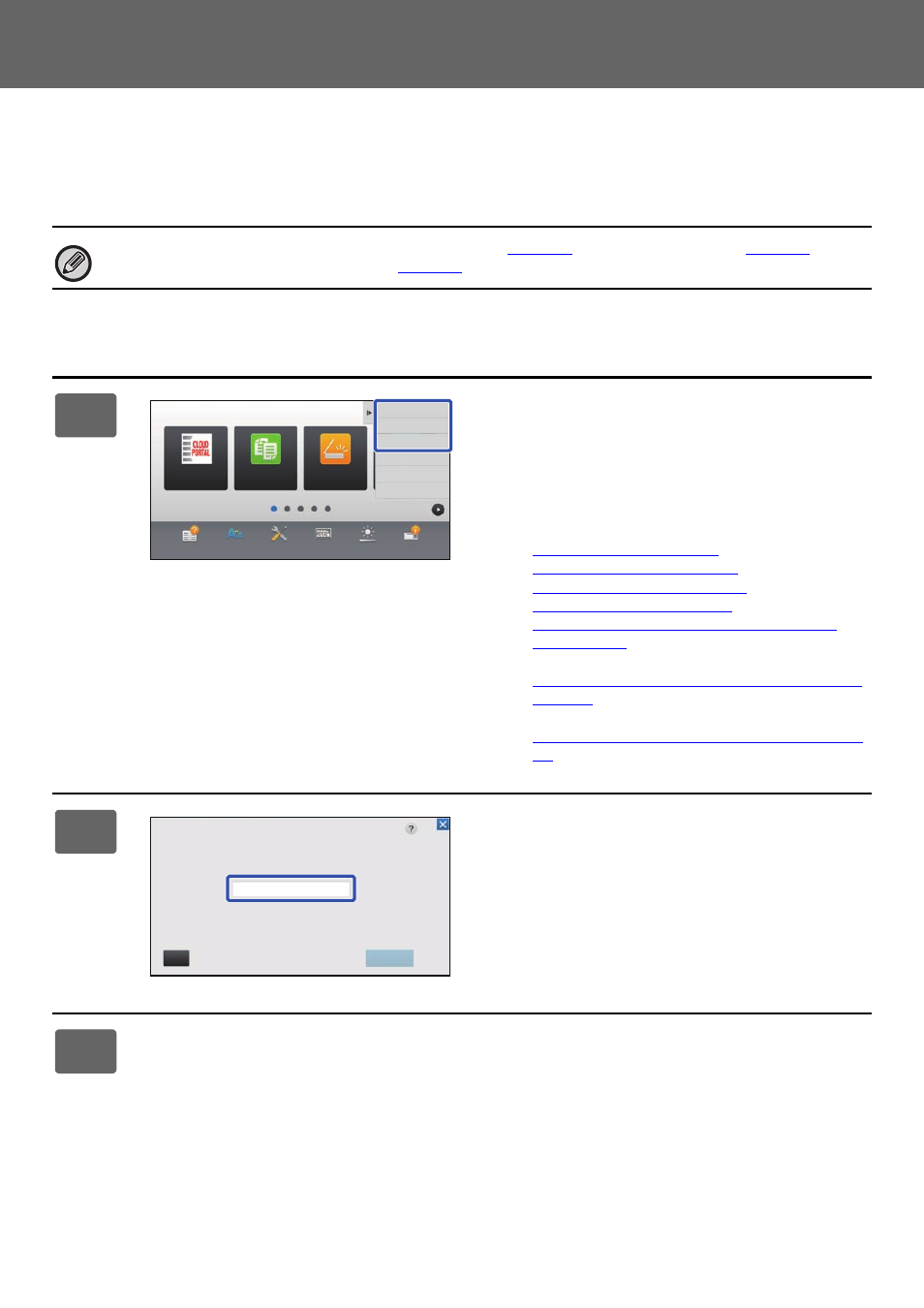
6
U/I Customize Guide
General procedure for using U/I Customize
To change the home screen or shortcut keys, configure settings in the action panel of the home screen or on the Web
page.
The settings must be configured by the administrator of the machine.
General procedure when using the touch panel
This general procedure is not used for "
), or
"
Changing the language used on the machine
). Follow the procedures in each of the above sections.
1
Open the action panel of the home
screen, and tap one of the displayed
items.
The items that appear on the action panel are "Edit Home",
"MFP Display Pattern Setting", and "Change Text Color On
Home Screen".
• [Edit Home]
► Adding shortcut keys (page 9)
► Deleting a shortcut key (page 12)
► Changing a shortcut key (page 14)
► Moving a shortcut key (page 19)
► Returning the shortcut keys to the factory default
• [MFP Display Pattern Setting]
► Selecting a MFP display pattern for the home screen
• [Change Text Color On Home Screen]
► Changing the color of text on the home screen (page
2
The administrator password screen
appears. Enter your password.
Enter the administrator password.
3
Configure the settings.
Operation
Guide
Enlarge
Display Mode
Settings
Total Count
LCD Control
Job Status
Easy
Scan
CLOUD PORTAL
Edit Home
Change Text Color
On Home Screen
MFP Display Pattern
Setting
Easy
Copy
CA
OK
Administrator Password
Please input Admin Password.
(5 or more and up to 255 characters)
Password