Editing shortcut keys, Adding shortcut keys, U/i customize guide – Sharp MX-6070N User Manual
Page 9: Tap an empty shortcut key location, Tap the function you want to add
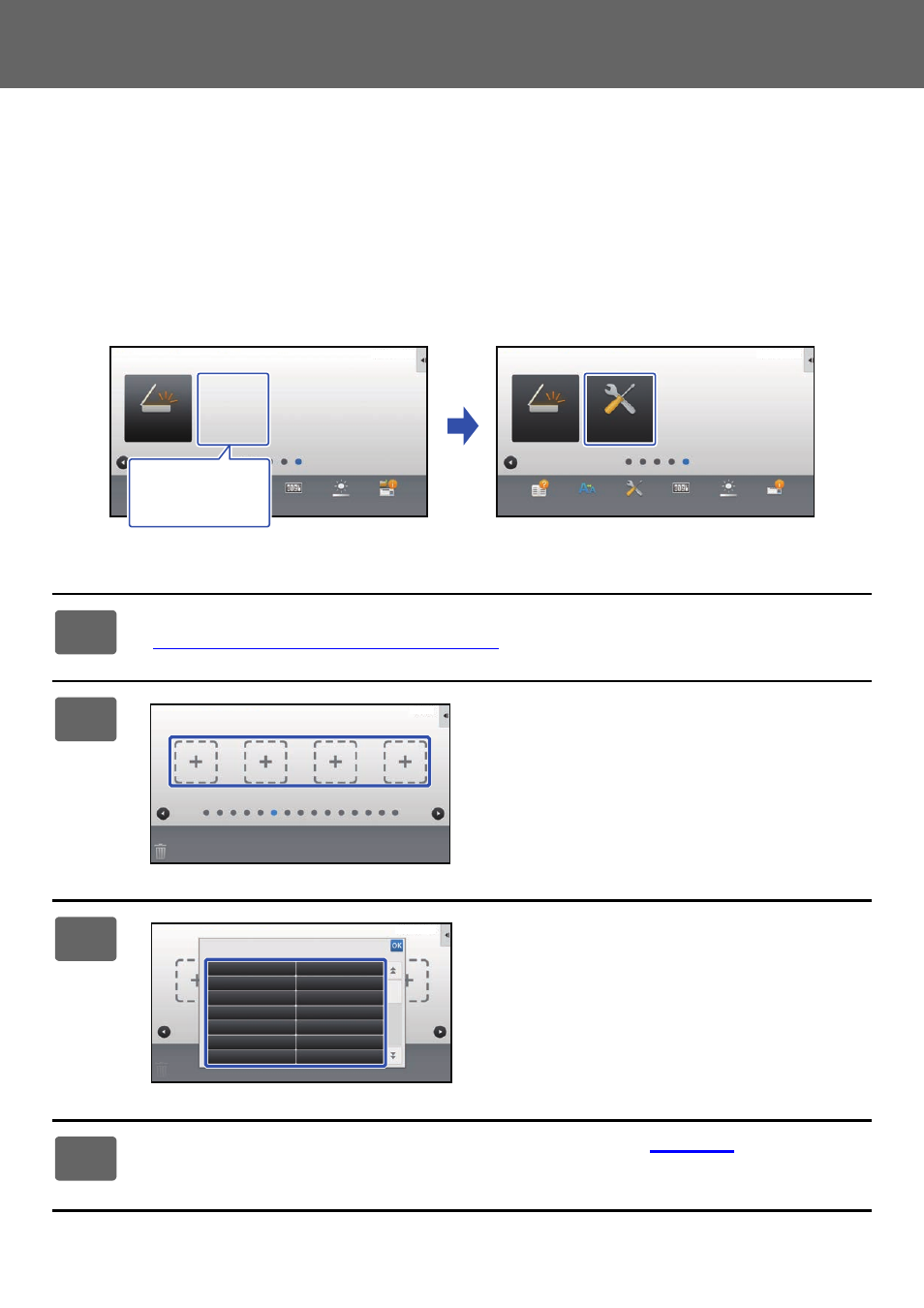
9
U/I Customize Guide
EDITING SHORTCUT KEYS
You can add shortcut keys to the home screen, and delete unneeded shortcut keys.
You can also change the display order of the shortcut keys and change names and images to make the machine easier
to use.
Adding shortcut keys
This section explains how to add a shortcut key to the home screen.
You can add a shortcut key using the touch panel, or from the Web page. In the Web page, you can change a shortcut
key image to any custom image.
From the touch panel
1
Open the action panel on the home screen, and tap [Edit Home].
► General procedure when using the touch panel (page 6)
2
Tap an empty shortcut key location.
3
Tap the function you want to add.
The shortcut key will be added to the selected location.
4
General procedure when using the touch panel
settings.
PC Scan
Operation
Guide
Enlarge
Display Mode
Settings
Total Count
LCD Control
Job Status
PC Scan
Operation
Guide
Enlarge
Display Mode
Settings
Total Count
LCD Control
Job Status
Settings
10:15 AM
10:15 AM
I want to add the
[Settings]
shortcut key.
10:15 AM
Copy
Fax
Internet Fax
FTP/Desktop
Network Folder
PC Scan
Program List
(Image Send)
Address Book
Scan to HDD
Scan to Ext.
Memory
Address
Control
Global
Address Search
Program List
(Copy)
Select Functions to add to Home.
10:15 AM