Changing the color of text on the home screen, Home screen layout patterns and text colors, U/i customize guide – Sharp MX-6070N User Manual
Page 26: Change the text color, Factory default text colors
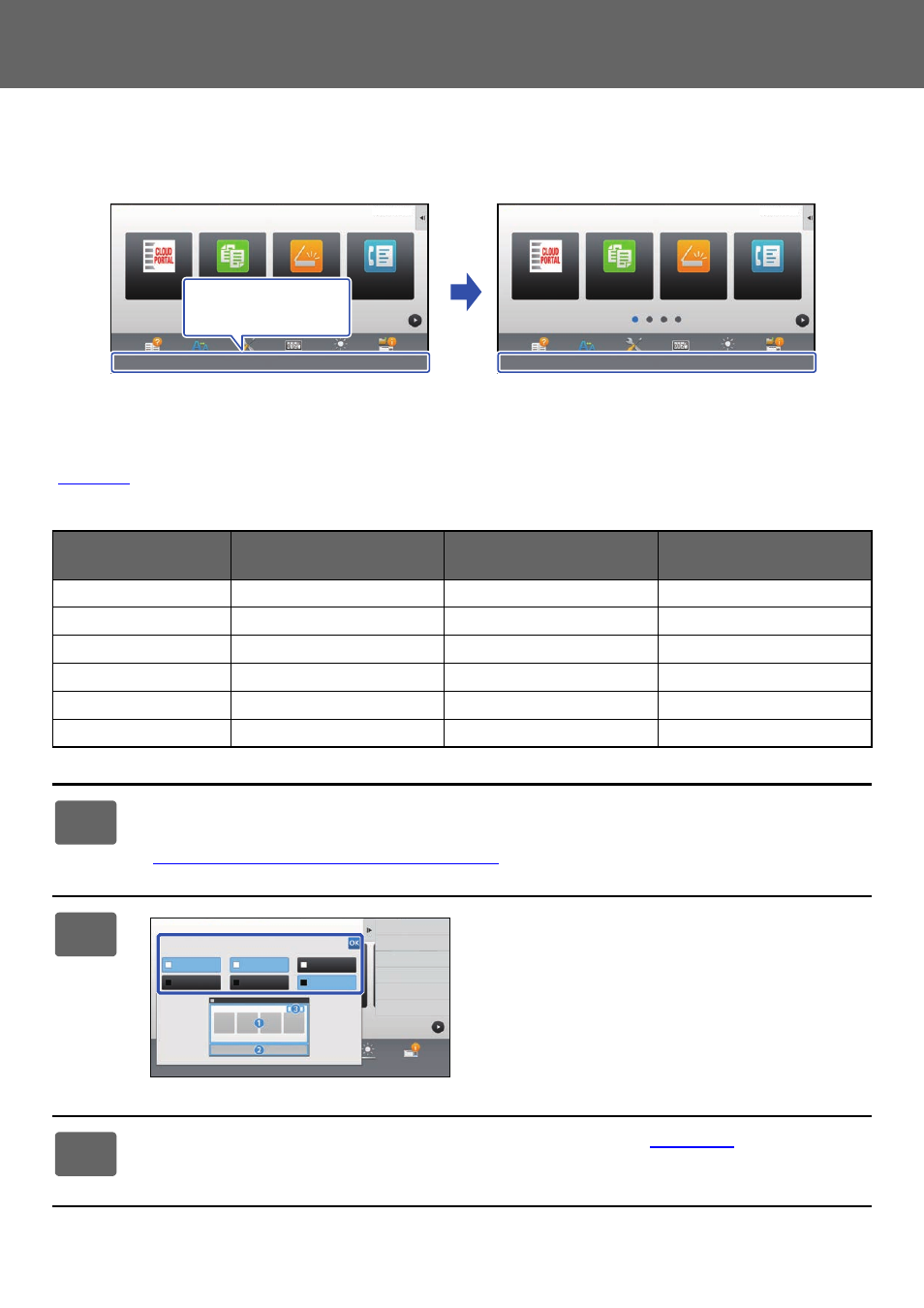
26
U/I Customize Guide
Changing the color of text on the home screen
You can change the color of the text in shortcut keys, fixed keys, and the clock on the home screen to white or black.
The color is changed using the touch panel.
Home screen layout patterns and text colors
The color of text on the home screen varies depending on the layout pattern.
For information about layout patterns of the home screen, see "
Changing the layout pattern of the home screen
"
(
Factory default text colors
Layout Pattern
Scrolling Area
(Text color of shortcut key)
Fixed Area
(Text color of fixed keys)
Clock
(Text color of clock)
1
White
White
Black
2
White
No
Black
3
Black
White
Black
4
Black
No
Black
5
Black
White
Black
6
Black
No
Black
1
Open the action panel on the home page and tap [Change Text Color On
Home Screen].
► General procedure when using the touch panel (page 6)
2
Change the text color.
3
General procedure when using the touch panel
settings.
Operation
Guide
Enlarge
Display Mode
Settings
Total Count
LCD Control
Job Status
Easy
Copy
Easy
Scan
Easy
Fax
CLOUD PORTAL
10:15 AM
Operation
Guide
Enlarge
Display Mode
Settings
Total Count
LCD Control
Job Status
Easy
Fax
CLOUD PORTAL
Easy
Copy
Easy
Scan
10:15 AM
I want to change the
text color to black.
Change Text Color On Home Screen
White
1. Scrolling Area
2. Fixed Area
3. Clock
Black
White
Black
White
Black
Operation
Guide
Enlarge
Display Mode
Settings
Total Count
LCD Control
Job Status
Finish and Return