Adding a shortcut key image, U/i customize guide, Click [icon – Sharp MX-6070N User Manual
Page 17: Select any item
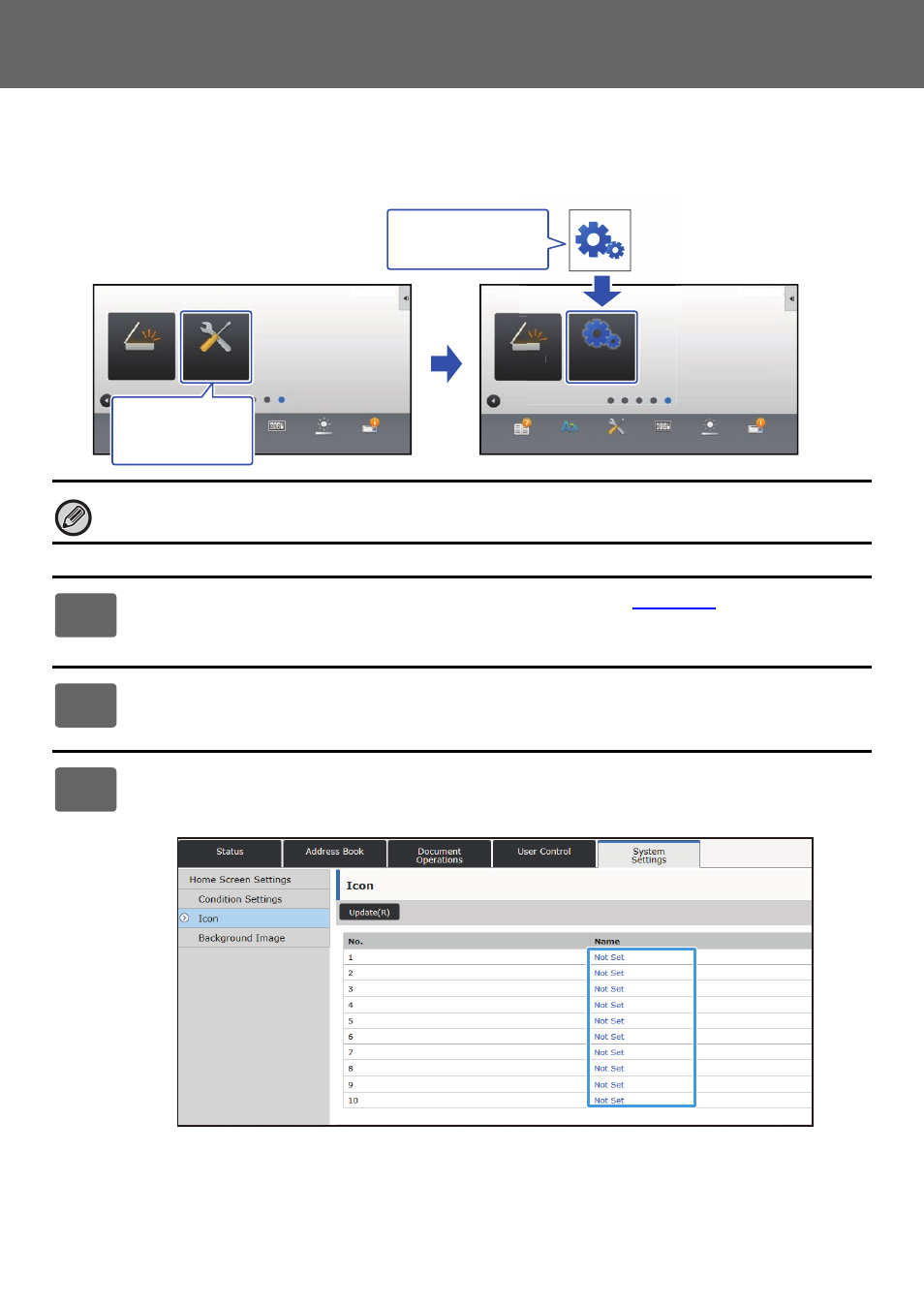
17
U/I Customize Guide
Adding a shortcut key image
To change a shortcut key image to a new image, you must first add the new image. This section explains how to add an
image. Images are added by using the Web page.
Icon images are automatically enlarged or reduced to match the size of the shortcut keys.
1
General procedure when using the Web page
) to open the
settings screen.
2
Click [Icon].
3
Select any item
If you are adding a new image, click "Not Set". If "Not Set" items are all in use, click an unneeded item in the already
added items.
Settings
PC Scan
Operation
Guide
Enlarge
Display Mode
Settings
Total Count
LCD Control
Job Status
Settings
PC Scan
Operation
Guide
Enlarge
Display Mode
Settings
Total Count
LCD Control
Job Status
Settings
Scan
10:15 AM
10:15 AM
I want to change
the [Settings]
shortcut key.
I want to add this
image