Editing the home screen, Changing the layout pattern of the home screen, Home screen layout patterns – Sharp MX-6070N User Manual
Page 23: U/i customize guide
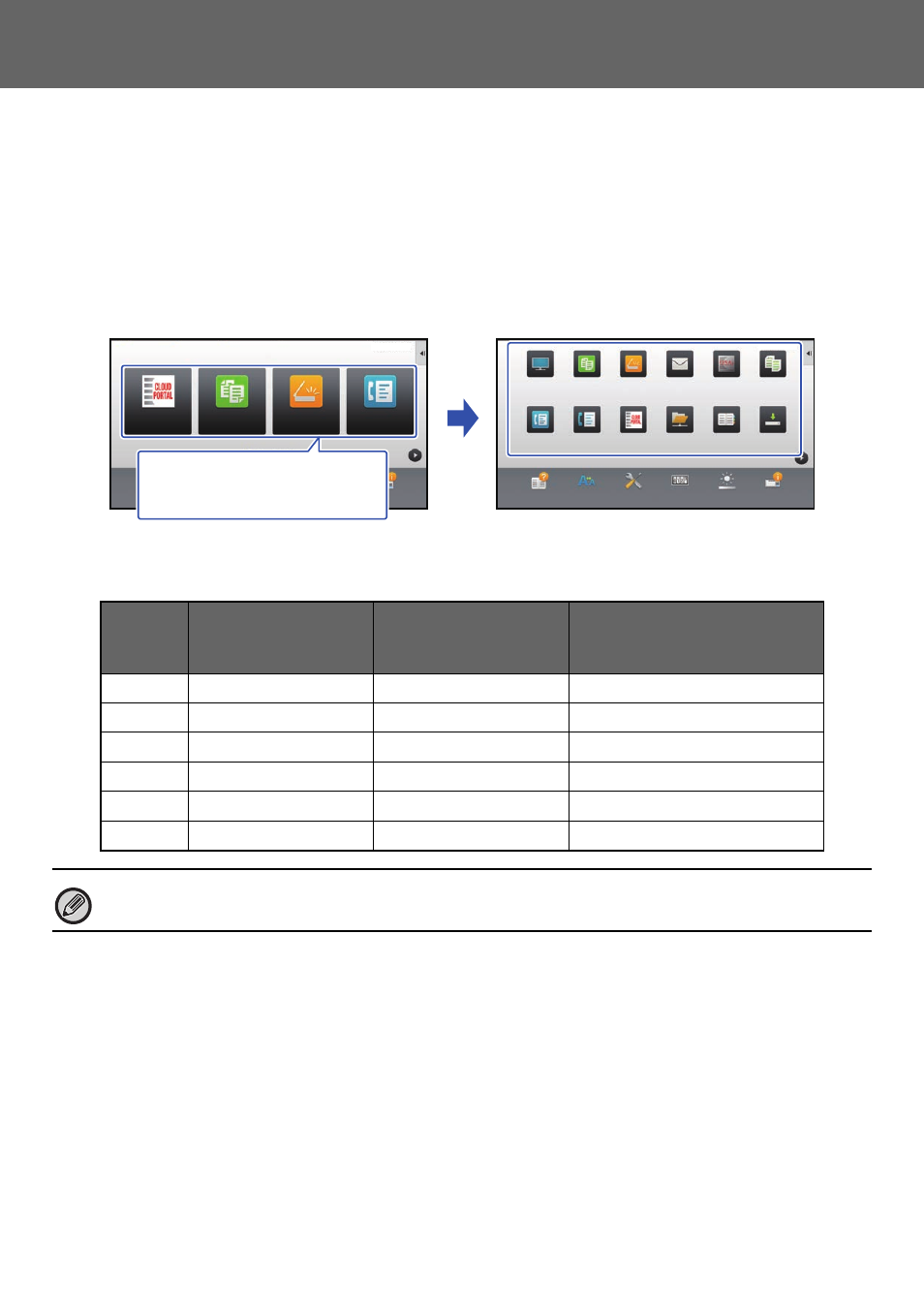
23
U/I Customize Guide
EDITING THE HOME SCREEN
In the home screen, you can change the number of shortcut keys shown and change shortcut keys.
This includes changing the background and text color, and changing the background to a custom image.
Changing the layout pattern of the home screen
Multiple home screen layout patterns are preset in the machine. These include a layout pattern that reduces the display
size of the shortcut keys to increase the number of keys shown, and a layout pattern that eliminates the fixed key display
area to increase the number of shortcut keys shown. The layout pattern can be changed in the Web page.
Home screen layout patterns
Six layout patterns are available.
Pattern
Number of shortcut
keys displayed per
screen
Fixed key area
Maximum number of screens
1
4
Yes
15 screens
2
8
No
8 screens
3
8
Yes
8 screens
4
12
No
5 screens
5
12
Yes
5 screens
6
18
No
4 screens
The factory default setting is ”Pattern 1”.
Operation
Guide
Enlarge
Display Mode
Settings
Total Count
LCD Control
Job Status
Operation
Guide
Enlarge
Display Mode
Settings
Total Count
LCD Control
Job Status
Easy
Scan
Easy
Fax
CLOUD PORTAL
Easy
Copy
Easy
Fax
Fax
Easy
Scan
CLOUD PORTAL
Copy
Sharp OSA
FTP/Desktop
Network Folder
Address Book
Scan to HDD
10:15 AM
10:15 AM
Easy
Copy
I want to show more shortcut
keys in the home screen by
reducing the size of the keys.