Telephone, Managing contacts, Adding a contact – BQ Aquaris XPro User Manual
Page 29
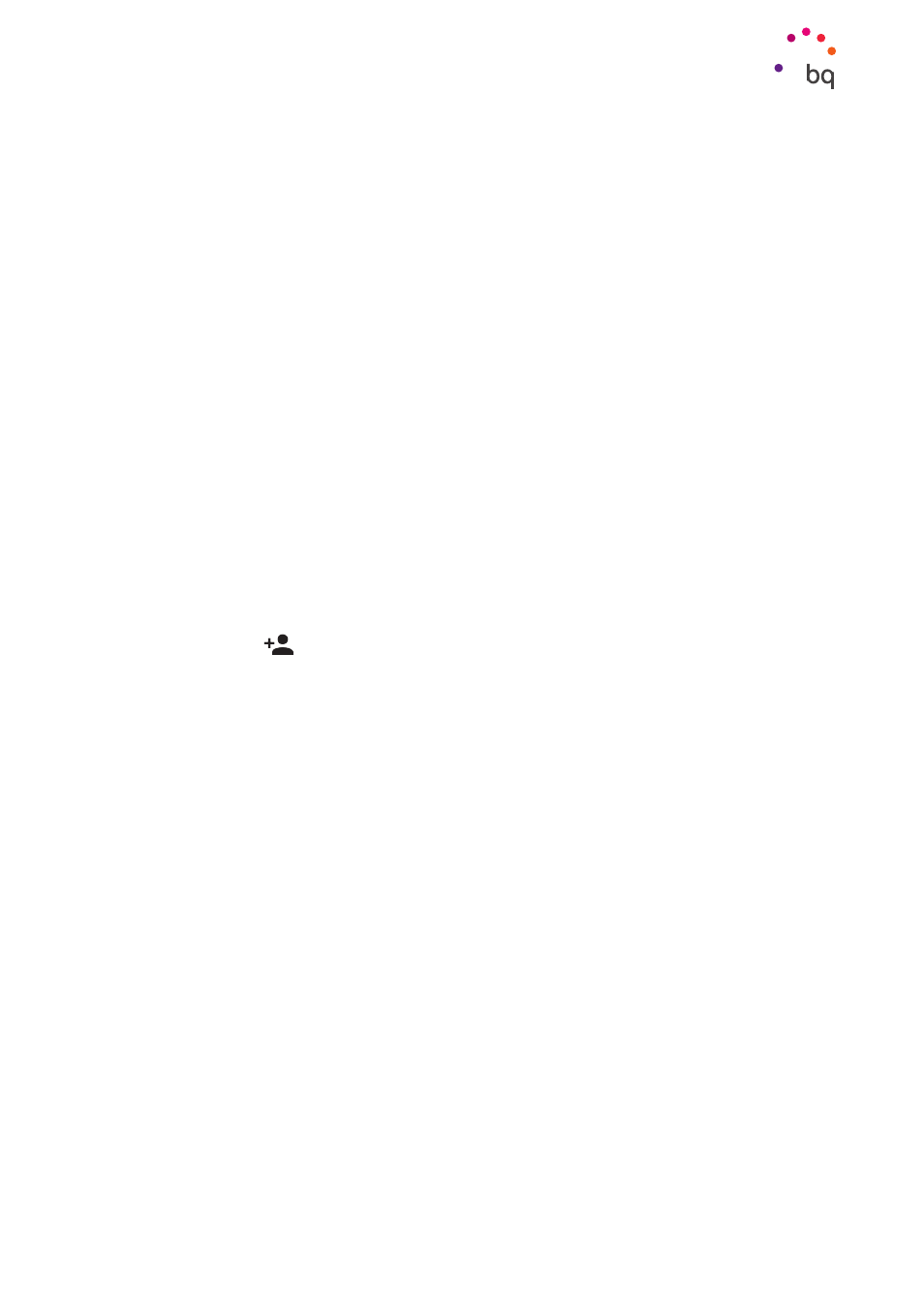
29
//
Aquaris X / X Pro
Complete User Manual - English
Telephone
Telephone
Managing contacts
The Contacts app provides access to all your contacts whether they are saved in your
device’s internal memory, in the SIM cards or in any online accounts you may have (different
options are available depending on where these contacts are saved).
Using this application you can:
· Create new contacts.
· Update existing contacts.
· Create groups of contacts.
· Select the lists you wish to display
· Make phone calls or send SMS
Adding a contact
Adding a new contact to a list can be done manually via the Contacts app or from the Call log:
To add a contact manually:
1.
Access the Contacts app.
2.
Tapping the
icon will display a list of available accounts to which the contact
can be saved.
3.
Fill in the desired fields:
a. First name and surname
b. Telephone
c. Email
Tap More fields to add more details about your contact. Extra fields such as Postal
address, Company, Notes, Group name, etc. are available.
4.
Tap
to save the contact.
To add a contact via the Call log tap the contact
icon to the left of the number you wish to
save, then tap the Create new contact option (or add this number to an existing contact). Next,
select the account in which to save the new contact and fill in the fields as described above.
Tapping the number will show a list with the following options: Create new contact, Add a
Contact, Send message, Block/mark as spam
and Call details.