System – BQ Aquaris XPro User Manual
Page 65
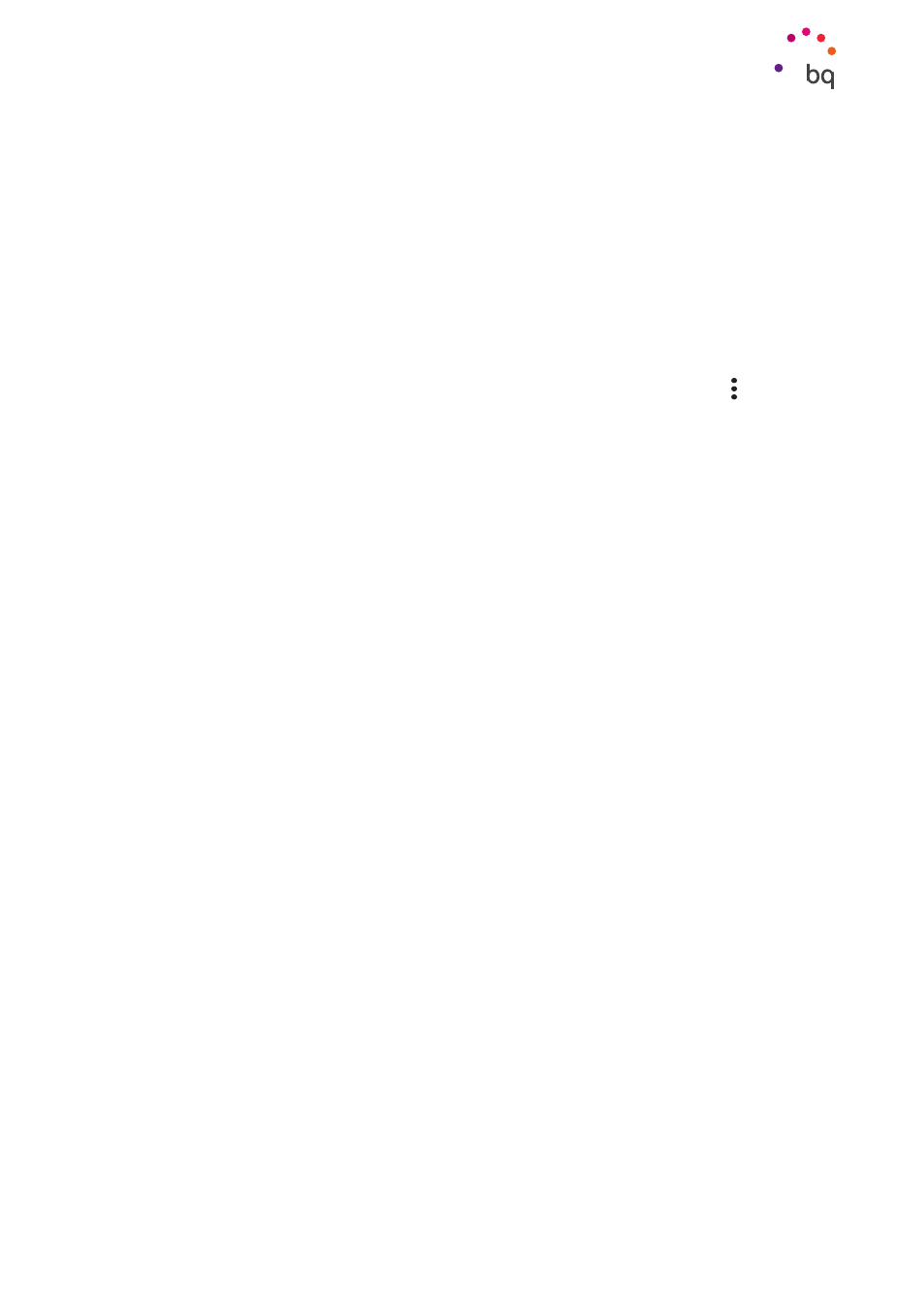
65
//
Aquaris X / X Pro
Complete User Manual - English
Accessibility Scan
Accessibility Scan enables users with severely limited movement (such as cerebral palsy,
motor neuron disease or tetraplegia) to use devices with ease. Simply place the device on
a support (a bed, table or wheelchair, etc.), connect it to a peripheral in close proximity to a
more mobile part of the body and start the application. This will enable the user to browse
the internet simply by pressing on the peripheral.
Its operation is based on the interaction of two Cartesian axes. A tap is produced where
these axes intersect on the screen. All the usual device configurations and interactions can
be performed by way of a pop-up Navigation Menu.
To see basic instructions on Accessibility Scan, go to Accessibility Scan > Settings > Tutorial. The
tutorial shows the basic operation of the scanning system in three easy steps:
1.
The first step shows how to tap on an item on the device’s desktop using axis
scanning.
2.
The second step demonstrates how to use the main menu or submenus, which
provide access to all the device’s interactive features.
3.
Lastly, there is an explanation on how to temporarily disable the scanning system
and switch over to Assistant mode, which provides standard device usage.
System
Captions:
allows the configuration of captions. Standard options are:
Language:
sets the language in which they are to be displayed.
Font size:
increase or decrease the font size.
Caption style:
default caption styles can be set or customised.
Magnification gestures:
zoom in or out of the screen. The following gestures are available:
Triple-tap the area you want to zoom in on. Triple-tap to zoom out.
Slide two or more fingers to pan around the screen.
Pinch two or more fingers together, or spread them apart, to adjust the zoom level.
Temporarily magnify what’s under your finger by triple-tapping and holding. Drag your
finger around to explore different parts of the screen.
Zoom does not affect the keyboard or the navigation bar.
Font size:
four font sizes are available.
Display size:
increase or decrease the size of icons and elements.
High contrast text:
an experimental feature that facilitates reading by changing the text
displayed on the device to black or white (depending on the colour of the original text).
Settings