Email, Setting up a gmail account, Sending an email – BQ Aquaris XPro User Manual
Page 81: Replying to an email, 81 email
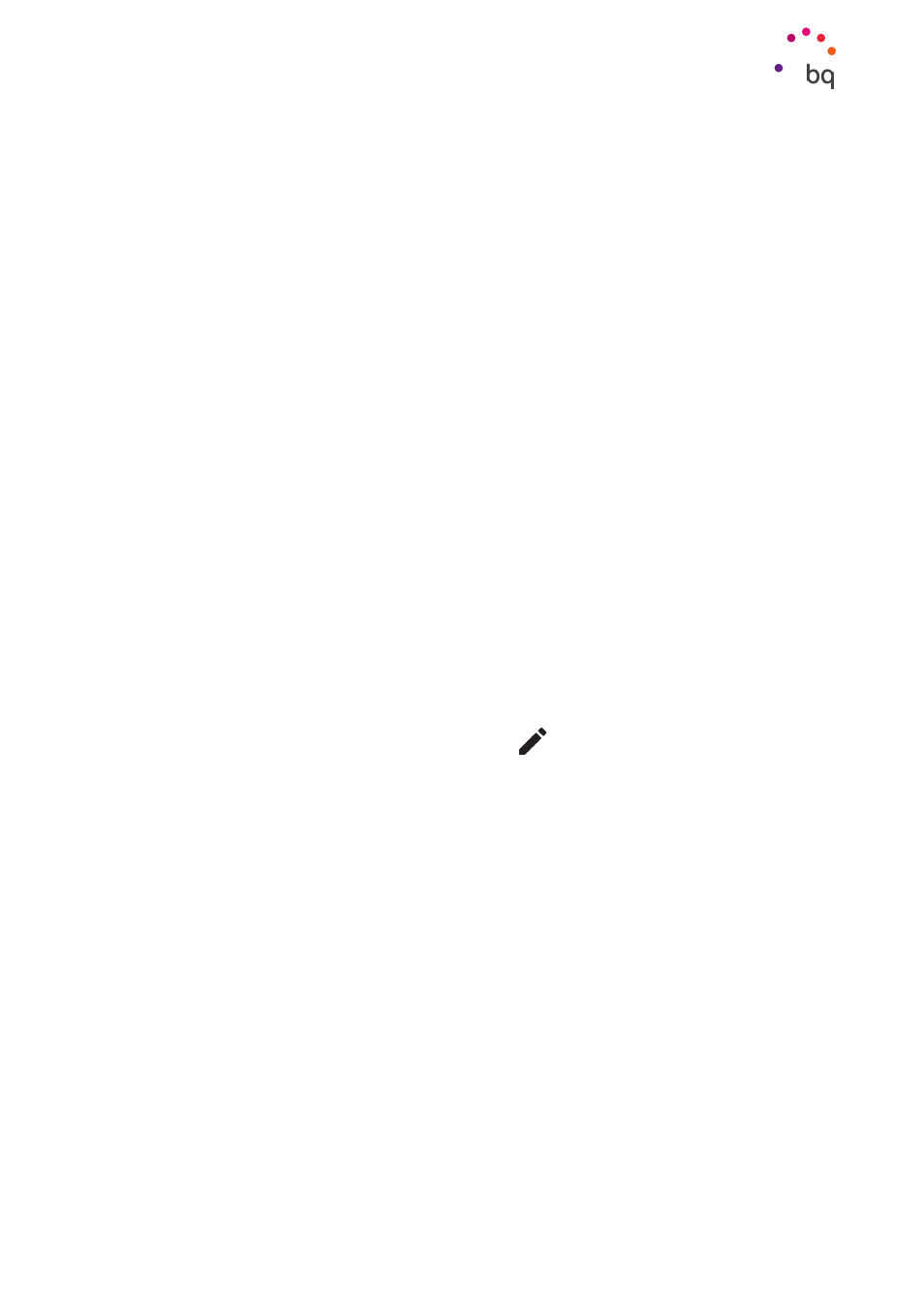
81
//
Aquaris X / X Pro
Complete User Manual - English
Apps
Setting up a Gmail account
You will need to set up a Gmail account the first time you
switch on your smartphone or after doing a factory reset
(this deletes all data).
You may use an account that you already have. Alternatively,
the system will help you create a new one. Please note that
a Gmail account is required to access part of the device’s
functionality. Some apps will not be available until the said
account has been correctly set up. Make sure that Gmail is
kept updated to avoid any issues.
From within Gmail (found in the Apps drawer) you can
access your inbox and adjust settings such as how emails
are displayed, how they are read or replied to and how
notifications are received.
Furthermore, several different accounts can be grouped
together allowing simultaneous reception of email from
all these.
Any account is compatible with the Gmail app.
Sending an email
1.
Open the Gmail app and tap the Compose
button.
2.
Enter the recipient’s email address, fill in the subject box and write the message.
3.
Tap the Send
button .
Tap the
icon to attach files.
Replying to an Email
Reply to emails using any of the following three options:
· Reply: Only the person that sent the message will receive the reply.
· Reply all: All the users listed as recipients of the email will receive a copy of the reply.
· Forward: forward a copy of an email to a person other than the sender(s).
In some email clients, files attached to a previously received email only remain attached
when forwarding.