System settings (function), Specifying the keyboard velocity values (key velo), Preventing suspend when usb-connected (no suspend) – Roland A-88MKII MIDI Keyboard Controller User Manual
Page 13: Selecting the usb driver (driver), Setting the operation of the pedal (ctrl dir), System settings, Function), Specifying the keyboard velocity values, Key velo), Preventing suspend when usb-connected
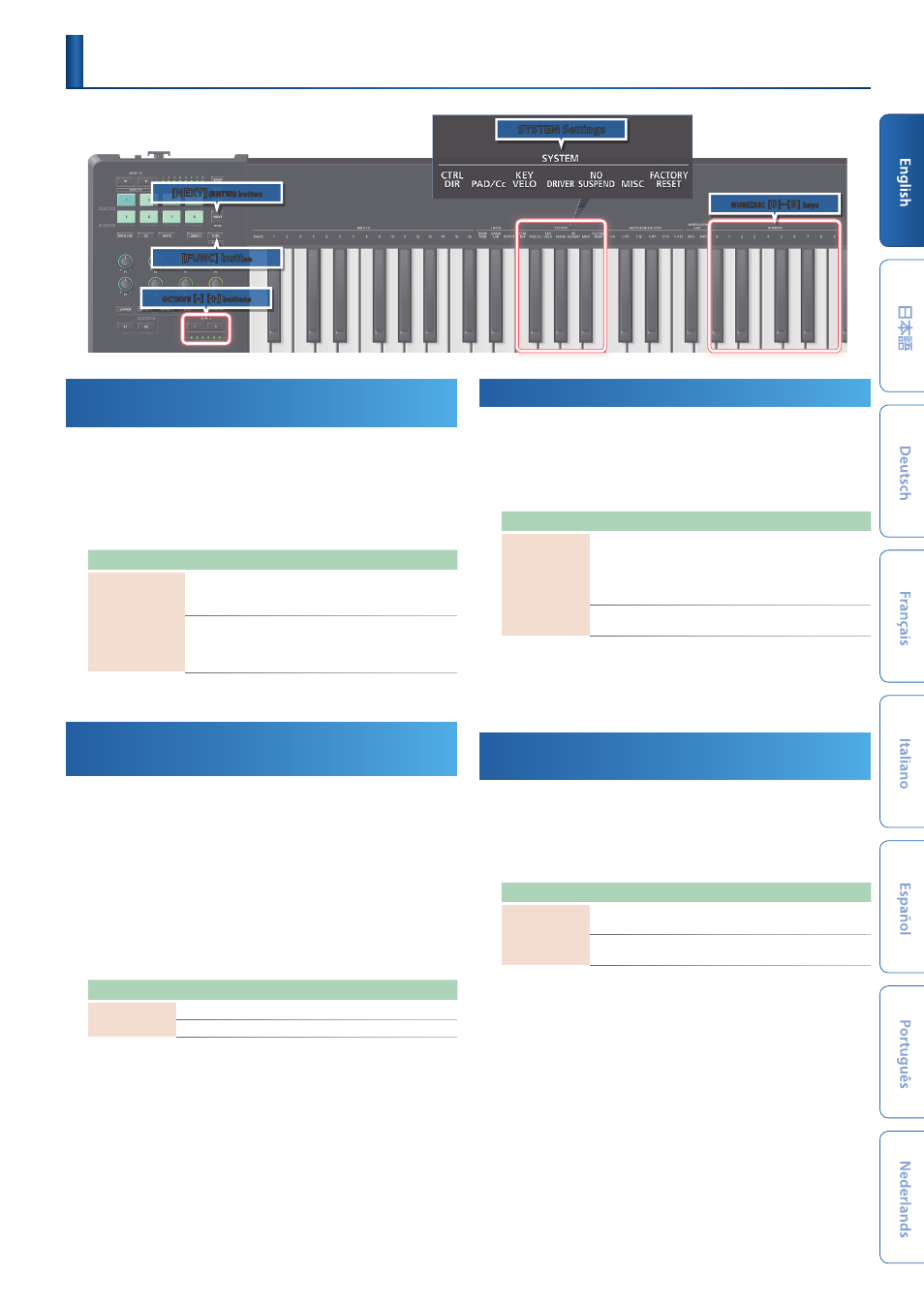
13
Specifying the Keyboard Velocity Values
(KEY VELO)
1.
Press the
[FUNC] button
.
2.
Press the keys that have
“KEY VELO”
printed above them.
3.
Press the keys that have
“NUMERIC (0–9)”
printed above
them to input value.
Parameter
Value
Explanation
KEY VELO
0 (TOUCH)
TOUCH (default):
Velocity values
corresponding to your keyboard playing
dynamics are transmitted.
1–127 (FIXED VALUE)
FIXED VALUE:
The fixed velocity
value that you specify is transmitted
regardless of your keyboard playing
dynamics.
4.
Press the
[NEXT] (ENTER) button
.
Preventing Suspend When USB-
Connected
(NO SUSPEND)
When the A-88MKII is connected to your computer via USB, it can enter
a power-saving mode (suspend) while preserving the settings.
If you don’t want the A-88MKII to enter suspend mode while you’re
working, choose “NO SUSPEND.”
1.
Press the
[FUNC] button
.
2.
Press the keys that have
“NO SUSPEND”
printed above
them.
3.
Use the
OCTAVE [-] [+] buttons
to make the setting.
Parameter
Button
Explanation
NO SUSPEND
OCTAVE [+]
SUSPEND (default):
Suspend will occur.
OCTAVE [-]
NO SUSPEND:
Suspend will not occur.
4.
Press the
[NEXT] (ENTER) button
.
Selecting the USB Driver
(DRIVER)
1.
Press the
[FUNC] button
.
2.
Press the keys that have
“DRIVER”
printed above them.
3.
Use the
OCTAVE [-] [+] buttons
to make the setting.
Parameter
Button
Explanation
DRIVER
OCTAVE [+]
GENERIC (default):
The default driver
provided by the operating system is used.
This is convenient if there is no dedicated
driver, or if you can’t install the dedicated
driver.
OCTAVE [-]
Dedicated driver:
The dedicated driver is
used.
* If you’re using A-88MKII Control on Windows, choose the dedicated driver.
4.
Press the
[NEXT (ENTER)] button
.
* After changing the setting, turn the power off, then back on again so that the
setting is placed into effect.
Setting the Operation of the Pedal
(CTRL DIR)
1.
Press the
[FUNC] button
.
2.
Press the keys that have
“CTRL DIR”
printed above them.
3.
Use the
OCTAVE [-] [+] buttons
to make the setting.
Parameter
Button
Explanation
CTRL DIR
OCTAVE [+]
POSITIVE (default):
Pressing the pedal
increases the value.
OCTAVE [-]
REVERSED:
Pressing the pedal decreases
the value.
4.
Press the
[NEXT] (ENTER) button
.
System Settings
(FUNCTION)
[NEXT]
(ENTER) button
OCTAVE
[-] [+]
buttons
NUMERIC
[0]–[9]
keys
SYSTEM Settings
[FUNC] butt
on