Rear panel (connecting your equipment), Restoring the factory settings (factory reset), Rear panel – Roland A-88MKII MIDI Keyboard Controller User Manual
Page 5: Connecting your equipment), Restoring the factory settings, Factory reset)
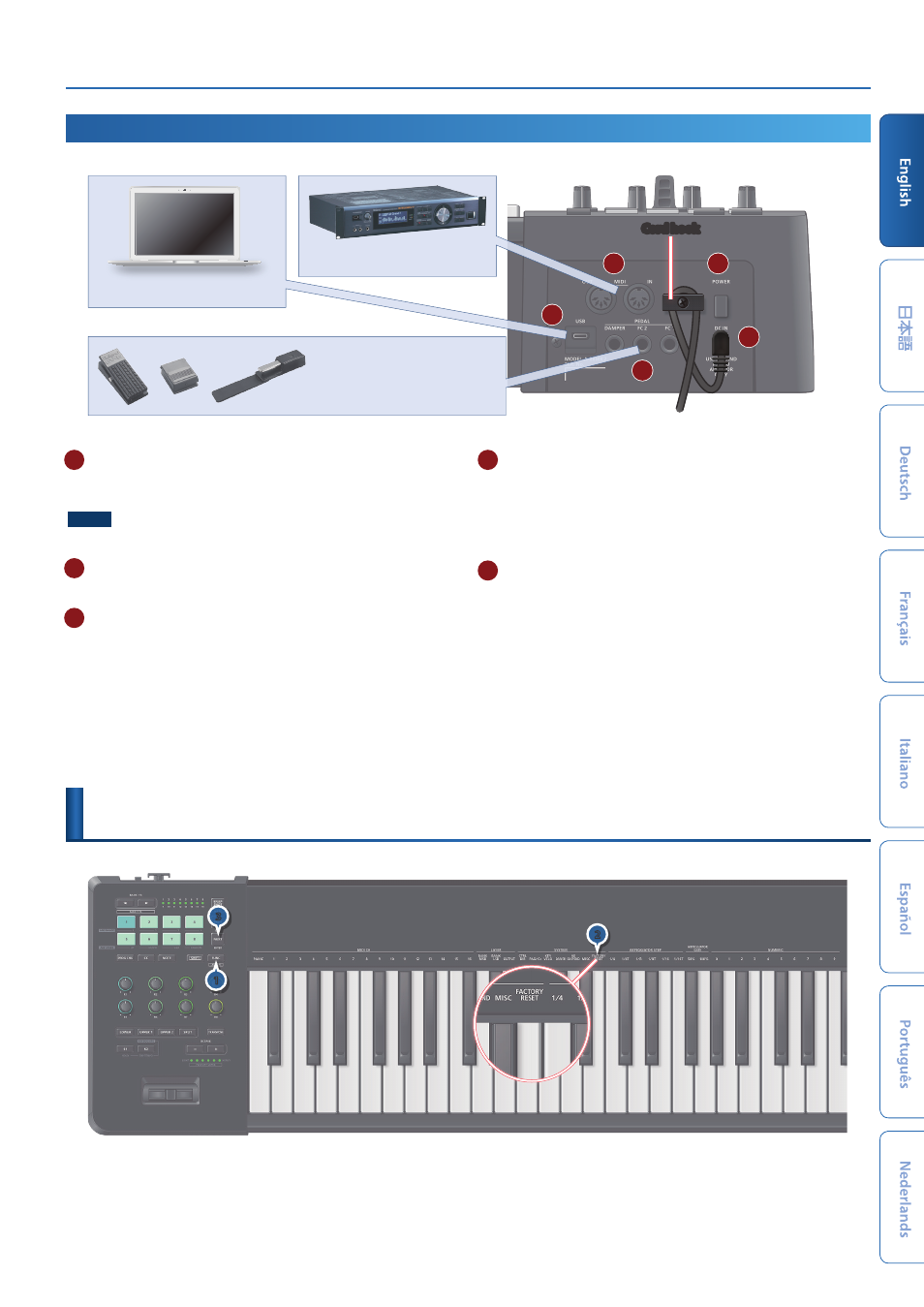
Restoring the Factory Settings (FACTORY RESET)
5
A
MIDI (IN/OUT) connectors
Transmit or receive MIDI messages to or from an external MIDI
device connected here.
NOTE
Data from MIDI IN might lag while a snapshot is being saved or loaded.
B
[POWER] switch
Turns the power on/off (p. 2).
C
USB port (Type C)
Use a USB cable to connect this port to a USB port of your
computer. This allows the A-88MKII to operate as a USB MIDI device.
There’s no need to install a driver.
* Do not use a USB cable that is designed only for charging a device. Charge-only
cables cannot transmit data.
D
Pedal jacks
Connect a separately sold Roland DP series or EV-5 pedal.
* Use only the specified expression pedal. By connecting any other expression
pedals, you risk causing malfunction and/or damage to the unit.
* In order to use an expression pedal, you must make settings in the dedicated
app.
E
DC-IN jack
Connect the AC adaptor (sold separately) here.
* Use the cord hook to secure the cord of the AC adaptor as shown in the
illustration.
Restoring the Factory Settings
(FACTORY RESET)
3
2
1
1.
Press the
[FUNC] button
.
2.
Press the keys that have
“FACTORY RESET”
printed above them.
3.
Press the
[NEXT] (ENTER) button
.
Rear Panel
(Connecting Your Equipment)
* To prevent malfunction and equipment failure, always turn down the volume, and turn off all the units before making any connections.
A
B
C
D
E
Cord hook
External MIDI device
Computer
Expression pedal
(EV-5)
or
Pedal switch
(DP series)