Playing, Specifying the velocity curve (velo curve), Specifying the zone and key range (zone settings) – Roland A-88MKII MIDI Keyboard Controller User Manual
Page 8: Playing one sound (single), Playing multiple layered sounds (layer), Specifying a key range for sounds (split), Specifying the velocity curve, Velo curve), Specifying the zone and key range, Zone settings)
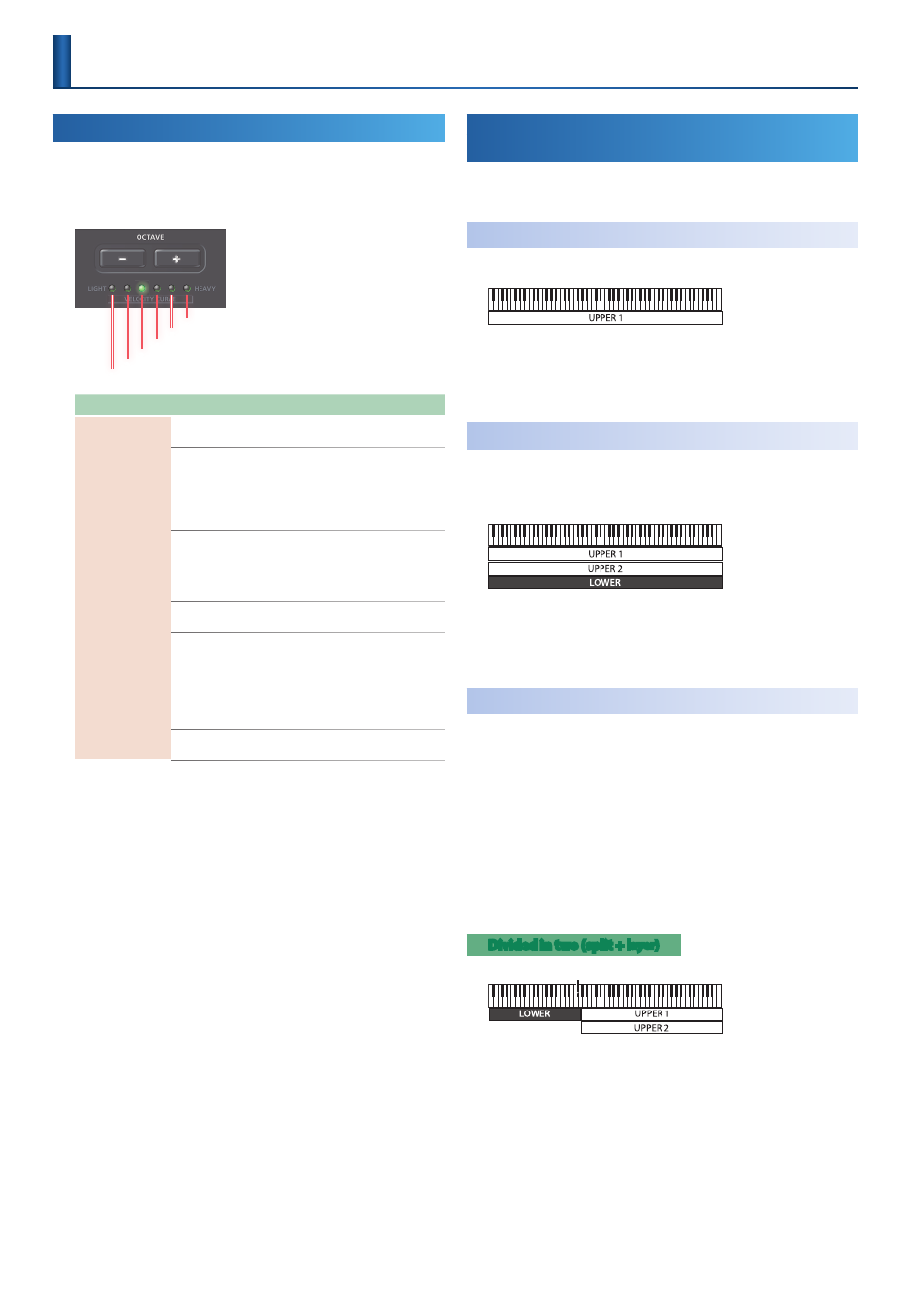
8
Specifying the Velocity Curve
(VELO CURVE)
1.
Hold down the
[SHIFT] button
and use the
OCTAVE [-] [+]
buttons
to make settings.
Range:
1–6
1
(SUPER LIGHT)
2
(LIGHT)
3
(MEDIUM)
4
(MEDIUM HEAVY)
6
(SUPER HEAVY)
5
(HEAVY)
Parameter
Value
Explanation
VELO CURVE
1 (SUPER LIGHT)
SUPER LIGHT:
An even lighter setting
than LIGHT.
2 (LIGHT)
LIGHT:
Sets the keyboard to a light
touch. You can achieve fortissimo (ff)
play with a less forceful touch than
MEDIUM, so the keyboard feels lighter.
This setting makes it easy to play, even
for children.
3 (MEDIUM)
MEDIUM (default):
Sets the keyboard
to the standard touch. You can play
with the most natural touch. This is
the closest to the touch of an acoustic
piano.
4 (MEDIUM HEAVY)
MEDIUM HEAVY:
Close to the typical
key touch of a Roland digital piano.
5 (HEAVY)
HEAVY:
Sets the keyboard to a heavy
touch. You have to finger the keyboard
more forcefully than MEDIUM in order
to play fortissimo (ff), so the keyboard
touch feels heavier. Dynamic fingering
adds even more feeling to what you
play.
6 (SUPER HEAVY)
SUPER HEAVY:
An even heavier setting
than HEAVY.
2.
To return to the original setting, hold down the
[SHIFT]
button
and press the
OCTAVE [-] [+] buttons
simultaneously.
Specifying the Zone and Key Range
(Zone Settings)
The A-88MKII stores keyboard settings such as MIDI channel and
octave shift in three zones: LOWER, UPPER 1, and UPPER 2.
Playing One Sound
(Single)
Here’s how to play using just one zone.
1.
Press the
[SPLIT] button
to make it go dark.
2.
Press a zone button (
[UPPER 1]
,
[UPPER 2]
, or
[LOWER]
)
whose sound you want to play, making the button light.
Playing Multiple Layered Sounds
(Layer)
According to the order in which you press the zone buttons, you can
combine multiple sounds using up to three layers (LOWER, UPPER 1,
UPPER 2).
1.
Press the
[SPLIT] button
to make it go dark.
2.
Press the desired zone buttons (
[UPPER 1]
,
[UPPER 2]
, or
[LOWER]
) simultaneously to make them light.
Specifying a Key Range for Sounds
(Split)
“Split” refers to settings in which the keyboard is divided into left and
right regions, and the “split point” is the key at which this division is
located.
1.
Hold down the
[SPLIT] button
and press the
[UPPER 1]
,
[UPPER 2]
, and
[LOWER] buttons
simultaneously to make
them light.
You can make split point settings to divide the keyboard into two
or three regions.
2.
To exit split, press the
[SPLIT] button
once again to make it
go dark.
Divided in two (split + l
ayer)
Split point (F#3)
The right side of the keyboard plays the UPPER 1/2 zones (as a
layer), and the left side plays the LOWER zone (single). The split
point key is included in the LOWER zone.
Playing