Menu navigation and features, Using the projector – Optoma ZU506T-W 5000-Lumen WUXGA Laser DLP Projector (White) User Manual
Page 24
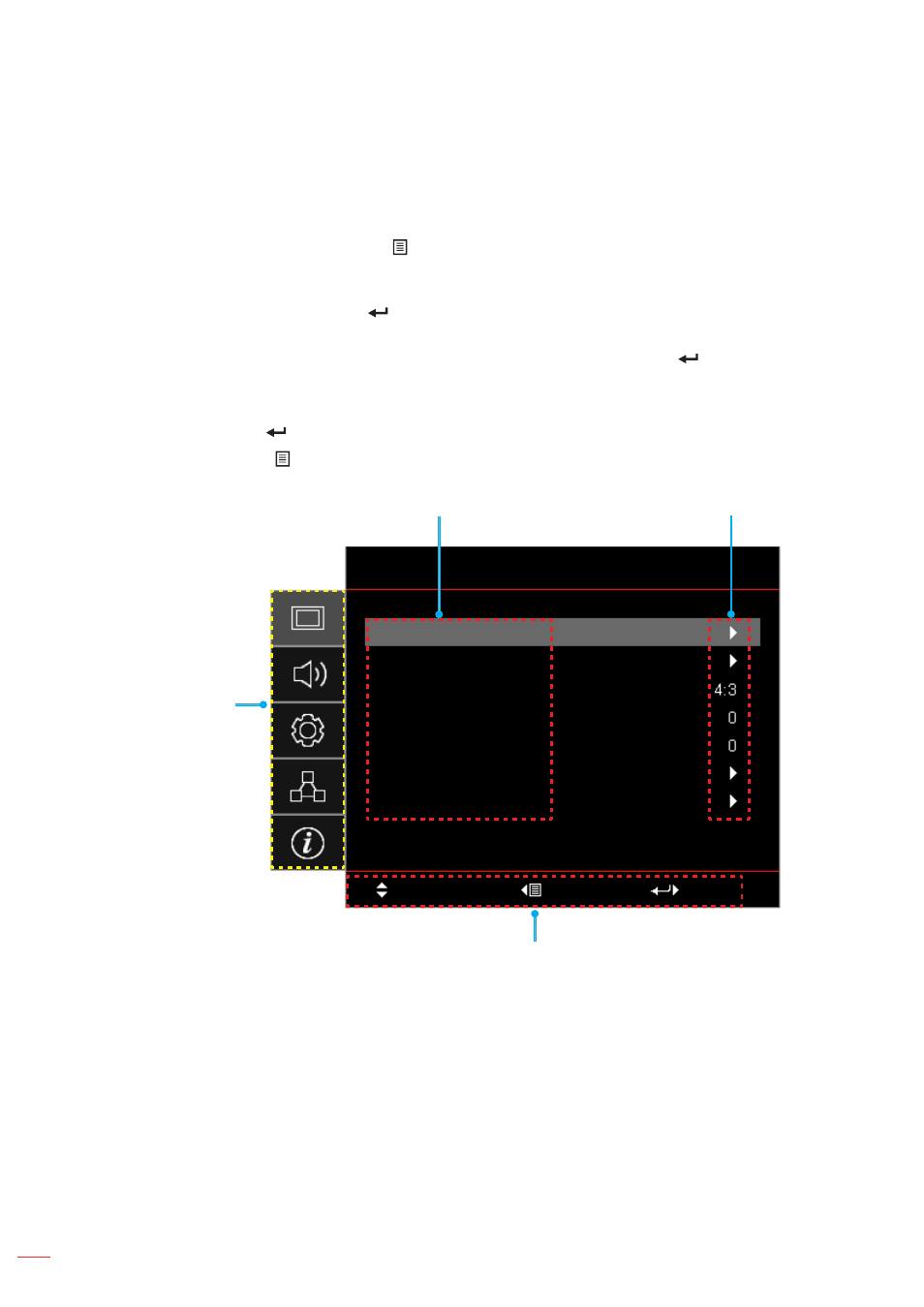
English
24
USING THE PROJECTOR
Menu navigation and features
The projector has multilingual on-screen display menus that allow you to make image adjustments and change a
variety of settings. The projector will automatically detect the source.
1.
To open the OSD menu, press the button on the projector keypad or the
Menu
button on the remote
control.
2.
When OSD is displayed, use
pq
keys to select any item in the main menu. While making a selection
on a particular page, press the button on the projector keypad or the
Enter
button on the remote
control to enter sub menu.
3.
Use
tu
keys to select the desired item in the sub menu and then press the or
Enter
button to
view further settings. Adjust the settings by using
tu
keys.
4.
Select the next item to be adjusted in the sub menu and adjust as described above.
5.
Press press the or
Enter
button
to confirm, and the screen will return to the main menu.
6.
To exit, press the
or
Menu
button again. The OSD menu will close and the projector will
automatically save the new settings.
Sub Menu
Main Menu
Settings
Navigation guide
Display
Image Settings
3D
Aspect Ratio
Edge Mask
Zoom
Image Shift
Geometric Correction
Select
Exit
Enter