Display 3d menu, Using the projector – Optoma ZU506T-W 5000-Lumen WUXGA Laser DLP Projector (White) User Manual
Page 36
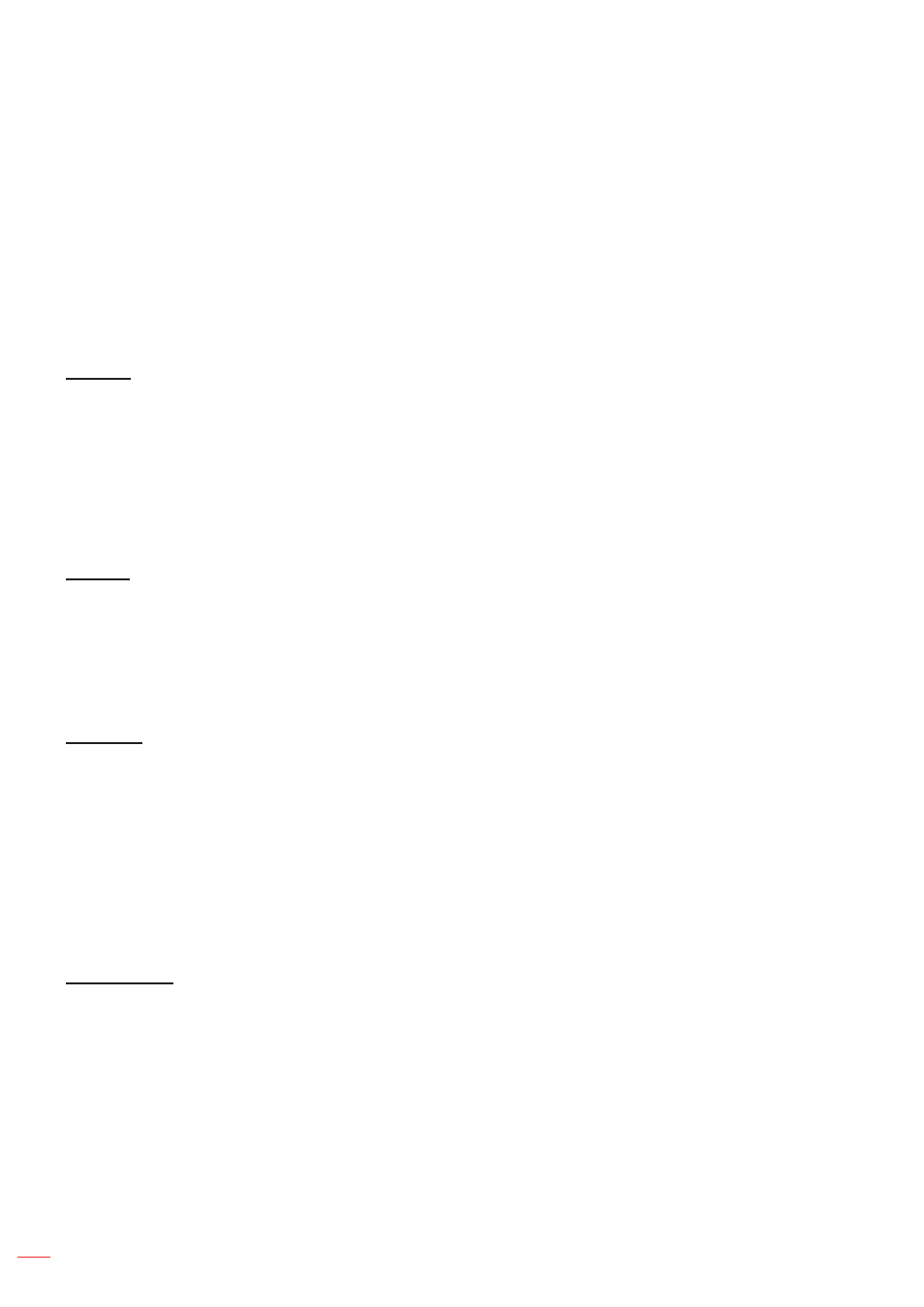
English
36
USING THE PROJECTOR
Display 3D menu
Note:
This projector is a 3D ready projector with DLP-Link 3D solution
.
Please make sure your 3D glasses are use for DLP-Link 3D before enjoy your video.
This projector supports frame sequential (page-flip) 3D via HDMI1/HDMI2/VGA ports.
To enable 3D mode, the input frame rate should be set to 60Hz only, lower or higher frame rate is not
supported.
To reach the best performance, resolution 1920x1080 is recommended, please be noted that 4K
(3840x2160) resolution is not supported in 3D mode.
3D Mode
Use this option to disable the 3D function or select the appropriate the 3D function.
Off
: Select “Off” to turn off 3D mode.
DLP-Link
: Select to use optimized settings for DLP 3D Glasses.
IR
: Select “IR” to use optimized setting for IR 3D Glasses.
Note:
If the 2D and 3D sources enter PJ at the same time, if the ghosting image appears in the 2D source, make
sure to manually turn off the 3D function.
3D → 2D
Use this option to specify how the 3D content should appear on the screen.
3D:
Display 3D signal.
L (Left):
Display the left frame of 3D content.
R (Right):
Display the right frame of 3D content.
3D Format
Use this option to select the appropriate 3D format content.
Auto
: When a 3D identification signal is detected, the 3D format is selected automatically.
SBS
: Display 3D signal in “Side-by-Side” format.
Top and Bottom
: Display 3D signal in “Top and Bottom” format.
Frame Sequential
: Display 3D signal in “Frame Sequential” format.
Frame Packing
: Display 3D signal in “Frame Packing” format.
3D Sync Invert
Use this option to enable/disable the 3D sync invert function.