Setup test pattern menu, Setup remote settings menu, Setup projector id menu – Optoma ZU506T-W 5000-Lumen WUXGA Laser DLP Projector (White) User Manual
Page 44: Setup options menu, Using the projector
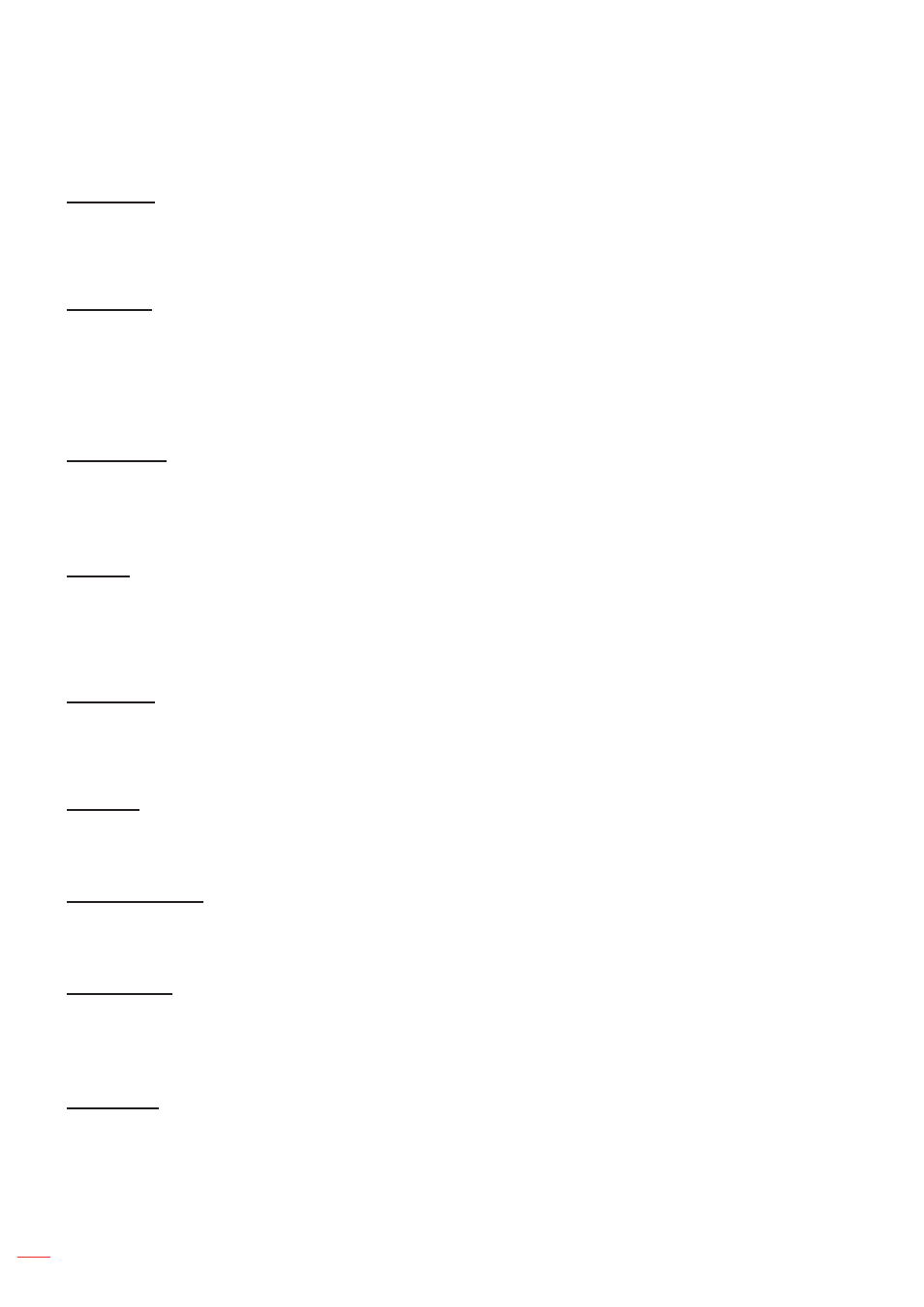
English
44
USING THE PROJECTOR
Setup test pattern menu
Test Pattern
Select the test pattern from green grid, magenta grid, white grid, white, or disable this function (off).
Setup remote settings menu
IR Function
Set the IR function setting.
On:
Choose “On”, the projector can be operated by the remote control from the top and front IR
receivers.
Off:
Choose “Off”, the projector can’t be operated by the remote control. By selecting “Off”, you will be
able to use the Keypad keys.
Remote Code
Set the remote custom code by pressing the remote ID button for 3 seconds and you will notice the remote
indicator (above the Off button) starts blinking. Then, input a number between 00-99 using the keyboard numbered
keys. After inserting the number, the remote indicator blinks twice quickly indicating that the remote code has
changed.
F1/F2/F3
Assign the default function for F1, F2, or F3 between Test Pattern, Brightness, Contrast, Sleep Timer, Color
Matching, Color Temp, Gamma, or Projection.
Setup projector ID menu
Projector ID
ID definition can be set up by menu (range 0-99), and allow user control an individual projector by using RS232 command.
Setup options menu
Language
Select the multilingual OSD menu between English, German, French, Italian, Spanish, Portuguese, Polish, Dutch,
Swedish, Norwegian/Danish, Finnish, Greek, traditional Chinese, simplified Chinese, Japanese, Korean, Russian,
Hungarian, Czechoslovak, Arabic, Thai, Turkish, Farsi, Vietnamese, Indonesian, Romanian, and Slovakian.
Closed Captioning
Closed Captioning is a text version of the program sound or other information displayed on the screen. If the input
signal contains closed captions, you can turn on the feature and watch the channels. The available options include
“Off”, “CC1”, and “CC2”.
Menu Settings
Set the menu location on the screen and configure menu timer settings.
Menu Location
: Select the menu location on the display screen.
Menu Timer
: Set the duration where the OSD menu stays visible on the screen.
Auto Source
Choose this option to let the projector automatically find an available input source.