Using the projector – Optoma ZU506T-W 5000-Lumen WUXGA Laser DLP Projector (White) User Manual
Page 34
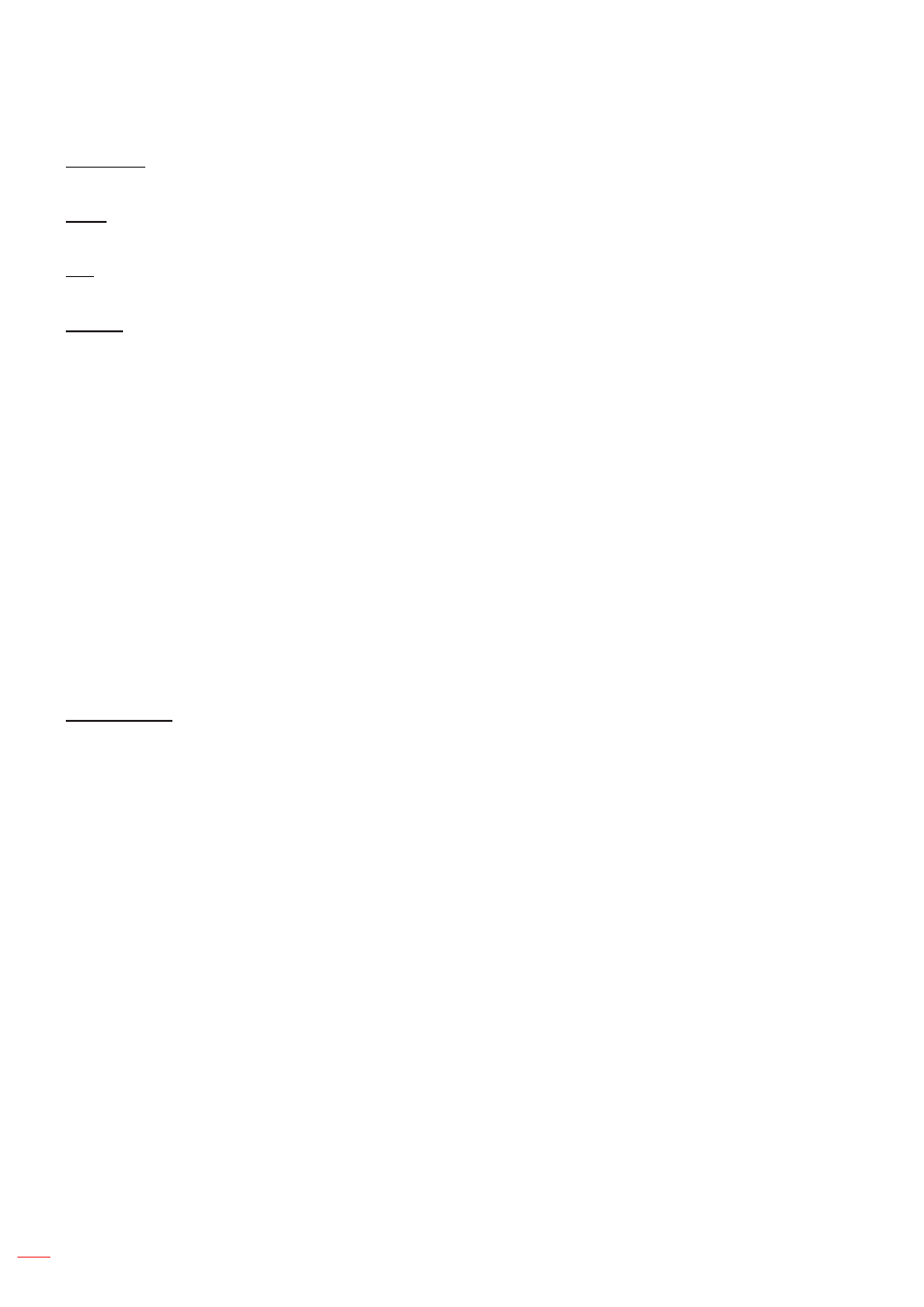
English
34
USING THE PROJECTOR
Sharpness
Adjust the sharpness of the image.
Color
Adjust a video image from black and white to fully saturated color.
Tint
Adjust the color balance of red and green.
Gamma
Set up gamma curve type. After the initial setup and fine tuning is completed, utilize the Gamma Adjustment steps
to optimize your image output.
Film
: For home theater.
Video
: For video or TV source.
Graphics
: For PC / Photo source.
Standard(2.2)
: For standardized setting.
1.8 / 2.0 / 2.4 / 2.6
: For specific PC / Photo source.
Note:
These options are only available if the 3D mode function is disabled, the
Wall Color setting is not set
to
Blackboard, and the Display Mode setting is not set to DICOM SIM..
In 3D mode, user can only select
3D for Gamma setting.
If the
Wall Color setting is set to Blackboard, user can only select Blackboard for Gamma setting.
If the
Display Mode setting is set to DICOM SIM., user can only select DICOM SIM. for Gamma
setting.
Color Settings
Configure the color settings.
BrilliantColor
TM
: This adjustable item utilizes a new color-processing algorithm and enhancements to
enable higher brightness while providing true, more vibrant colors in picture.
Color Temperature
: Select a color temperature from Warm, Standard, Cool, or Cold.
Color Matching
: Select the following options:
±
Color: Adjust the red, green, black, cyan, yellow, magenta, and white level of the image.
±
Hue / R(red)*: Adjust the color balance of red and green.
Note:
*If the
Color setting is set to White, you can adjust the red color setting.
±
Saturation / G(green)*: Adjust a video image from black and white to fully saturated color.
Note:
*If the
Color setting is set to White, you can adjust the green color setting.
±
Gain / B(blue)*: Adjust the image brightness.
Note:
*If the
Color setting is set to White, you can adjust the blue color setting.
±
Reset: Return the factory default settings for color matching.
±
Exit: Exit the “Color Matching” menu.
RGB Gain/Bias:
This settings allows to configure the brightness (gain) and contrast (bias) of an
image.
±
Reset: Return the factory default settings for RGB gain/bias.
±
Exit: Exit the “RGB Gain/Bias” menu.