Display aspect ratio menu, Using the projector – Optoma ZU506T-W 5000-Lumen WUXGA Laser DLP Projector (White) User Manual
Page 37
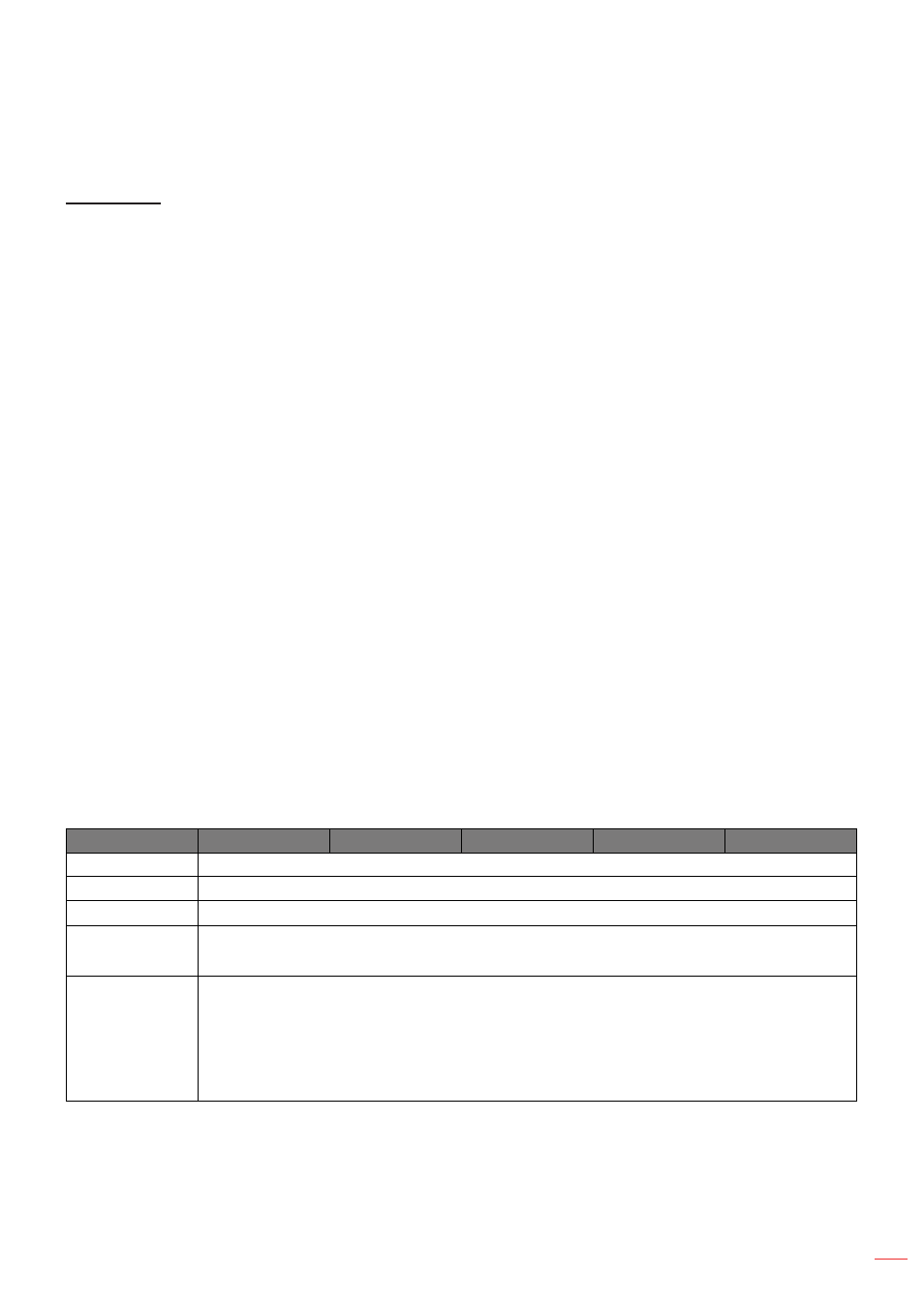
English 37
USING THE PROJECTOR
Display aspect ratio menu
Aspect Ratio
Select the aspect ratio of the displayed image between the following options:
4:3
: This format is for 4:3 input sources.
16:9
: This format is for 16:9 input sources, like HDTV and DVD enhanced for Wide screen TV.
16:10
(for WUXGA model only): This format is for 16:10 input sources, like widescreen laptops.
LBX
: This format is for non-16x9, letterbox source and if you use external 16x9 lens to display 2.35:1
aspect ratio in full resolution.
Native
: This format displays the original image without any scaling.
Auto
: Automatically selects the appropriate display format.
Note:
Detailed informations about LBX mode:
±
Some Letter-Box Format DVDs are not enhanced for 16x9 TVs. In this situation, the image
will not look right when displaying image in 16:9 mode. In this situation, please try to use the
4:3 mode to view the DVD. If the content is not 4:3, there will be black bars around the image
in 16:9 display. For this type of content, you can use LBX mode to fill the image on the 16:9
display.
±
If you use an external anamorphic lens, this LBX mode also allows you to watch a 2.35:1
content (include Anamorphic DVD and HDTV film source) that supports anamorphic wide is
enhanced for 16x9 Display in a wide 2.35:1 image. In this case, there are no black bars. Light
source power and vertical resolution are fully utilized.
To use the superwide format, do the following:
a)
Set the screen aspect ratio to 2.0:1.
b)
Select “Superwide” format.
c)
Align the projector image correctly on the screen.
1080p scaling table
:
16:9 screen
480i/p
576i/p
1080i/p
720p
PC
4x3
Scale to 1440x1080.
16x9
Scale to 1920x1080.
LBX
Scale to 1920x1440, then get the central 1920x1080 image to display.
Native mode
- 1:1 mapping centered.
- No scaling will be made; the image is displayed with the resolution based on input source.
Auto
- If auto format is selected, the screen type will automatically become16:9 (1920x1080).
- If source is 4:3, the screen type will be scaled to 1440 x1080.
- If source is 16:9, the screen type will be scaled to 1920x1080.
- If source is 16:10, the screen type will be scaled to 1920x1200 and cut 1920x1080 area to
display.