Lenco KH-858 User Manual
Page 12
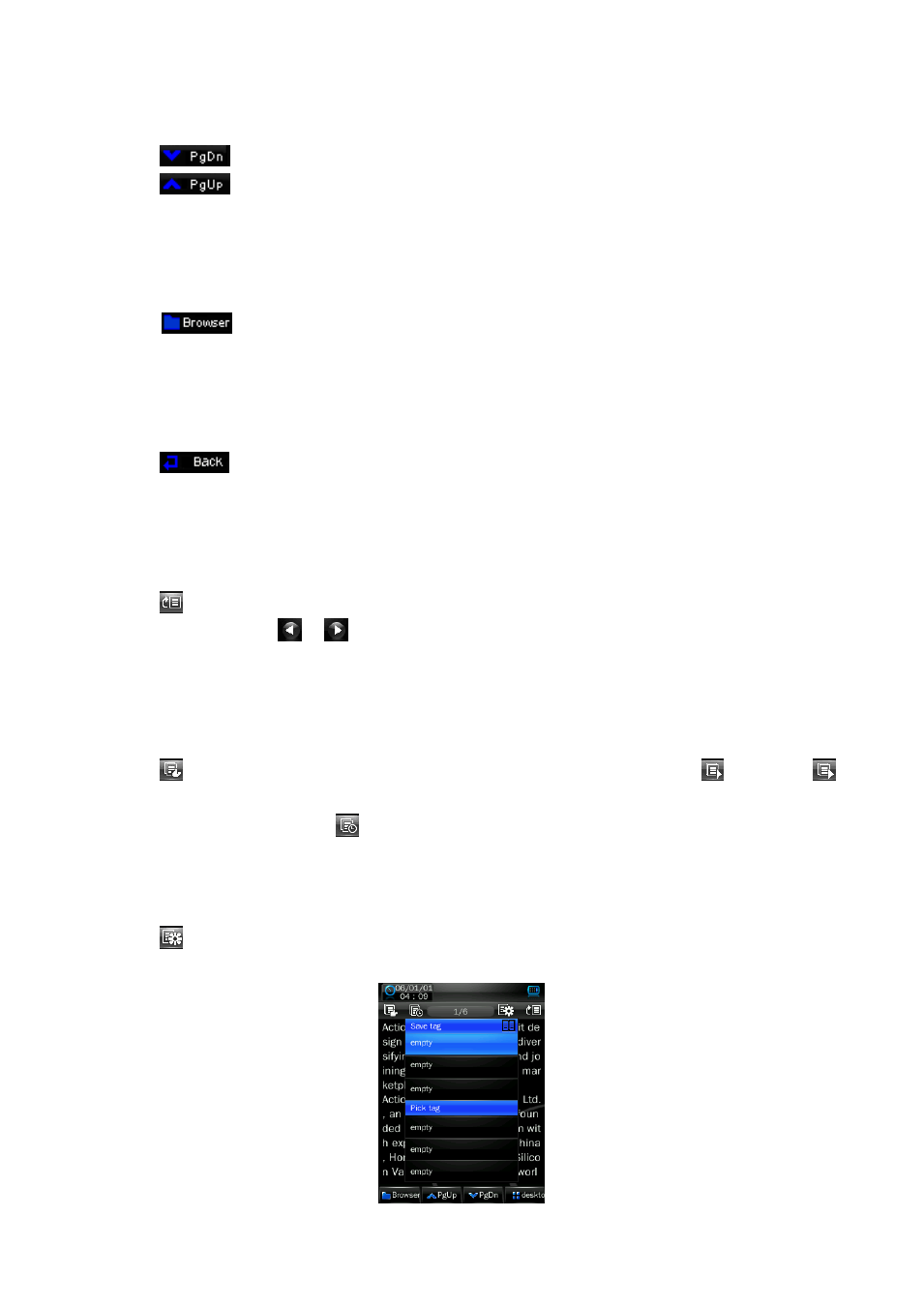
Change Next / Previous Page
In Text browsing mode.
Tap
icon to play next page.
Tap
icon to play previous page.
Or, tap at the lower / upper side position, in Text browsing screen, the page will move once
down and up. Tap and hold the page will move quickly down / up.
Change Folder
Tap
icon, a sub-menu is appears to choose.
Tap “Main Dir / Card Dir”, a list screen appears to use. Choose a folder name which contains
Text file and choose your desired file to play. If you choose a folder name which have no
supported Text file, then the list will be show blank. Choose another folder.
And then choose a file you want to play.
Tap
icon to back to text mode.
Note: “Card Dir” will not show folder and file when the Micro SD card is not installed to player.
Use Skip to Page
Tap
icon to show “Skip to” dialogue box, and then selects the skip percentage (0% –
100%) by using the
/
icon.
Tap outside area of the “Skip to” box to confirm and exit. Then the page is jump to your
desired percentage of page.
Use Auto Page and Set Auto Page Time
Tap
icon to enter to auto page function and the icon will change into
icon. Tap
icon to back to manual page mode.
To set slide show time, tap
icon, a list screen appears and then chooses “10s / 15s / 20s /
25s / 30s” you want to use.
Use Save Tag / Pick Tag
Tap
icon to show the tag setting box.
Tag Setting Box