2 users, Users – CIRCUTOR PowerStudio Series User Manual
Page 63
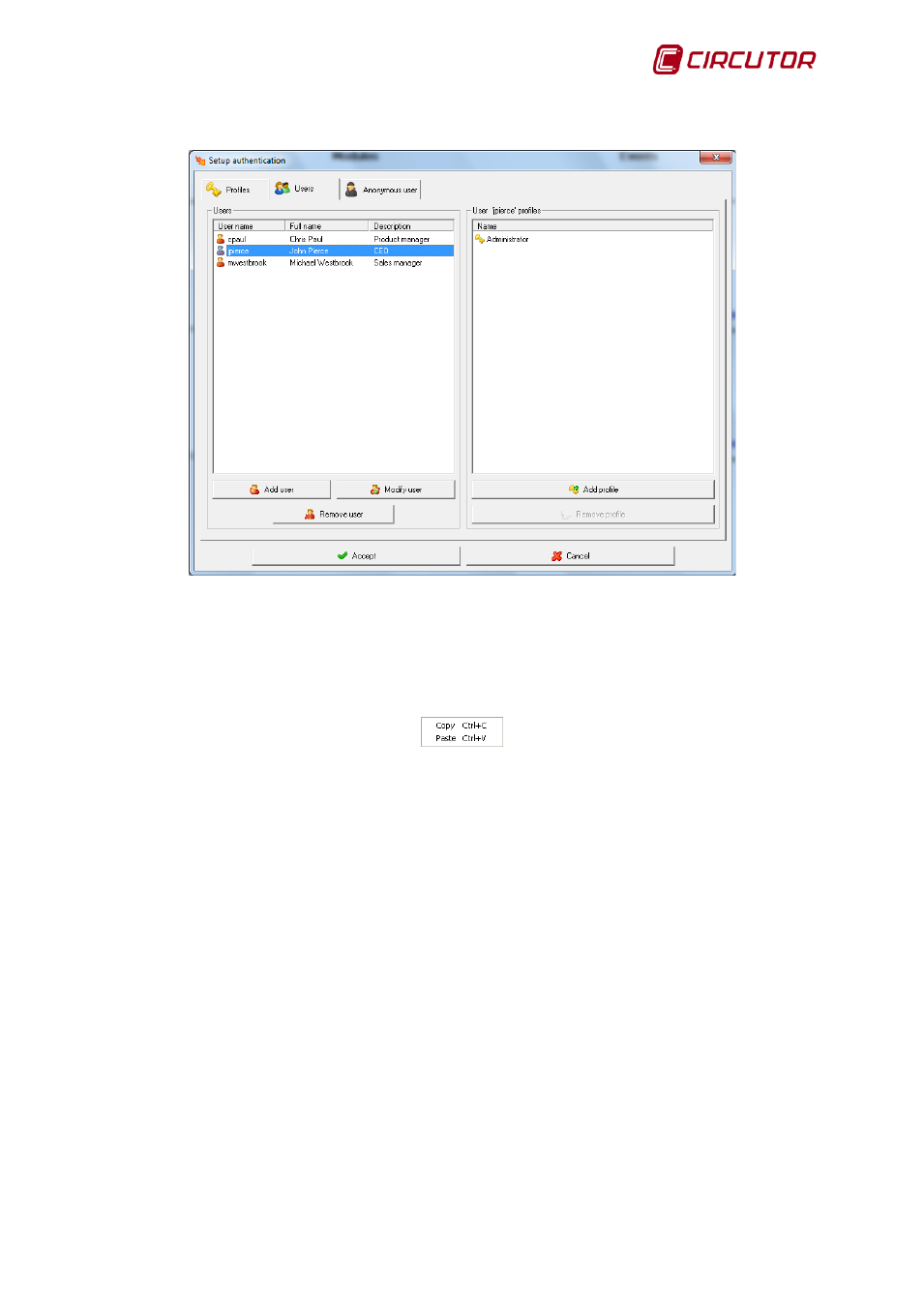
PowerStudio
User Manual 63
7.1.3.2 Users
Use this dialogue box to define the users who will have access to application resources.
The list to the left of the dialogue contains the profiles, while the right-hand list shows the
resources permitted to the selected profile.
Right click the user list and following contextual message will appear:
Allowing users to be copied or pasted. Some of the options from the context menu may not appear.
Copy will only appear if there is a style selected, and the paste option only if the styles have been
copied onto the clipboard. If no user is selected and there are no users on the clipboard when the right
mouse button is clicked the context menu will not appear.
To add or modify a user, click on the button corresponding to ‘Add user’ or ‘Modify user’. By
clicking on ‘Add user’ we will go straight to the ‘User management’ screen explained above in point
7.1.2, with the difference that when we click on ‘Add user’ a dialogue will appear as a form only with the
relevant data for authentication, because users have to be added with all the details from ‘User
management’. Furthermore, if we choose ‘Modify user’ we will access the user data screen.
Click on the "Add Profiles" button and new profiles can be assigned to the user selected from
the user list.