Setup using admin web, 15 setup using admin web – CUE Reservation System User Manual
Page 15
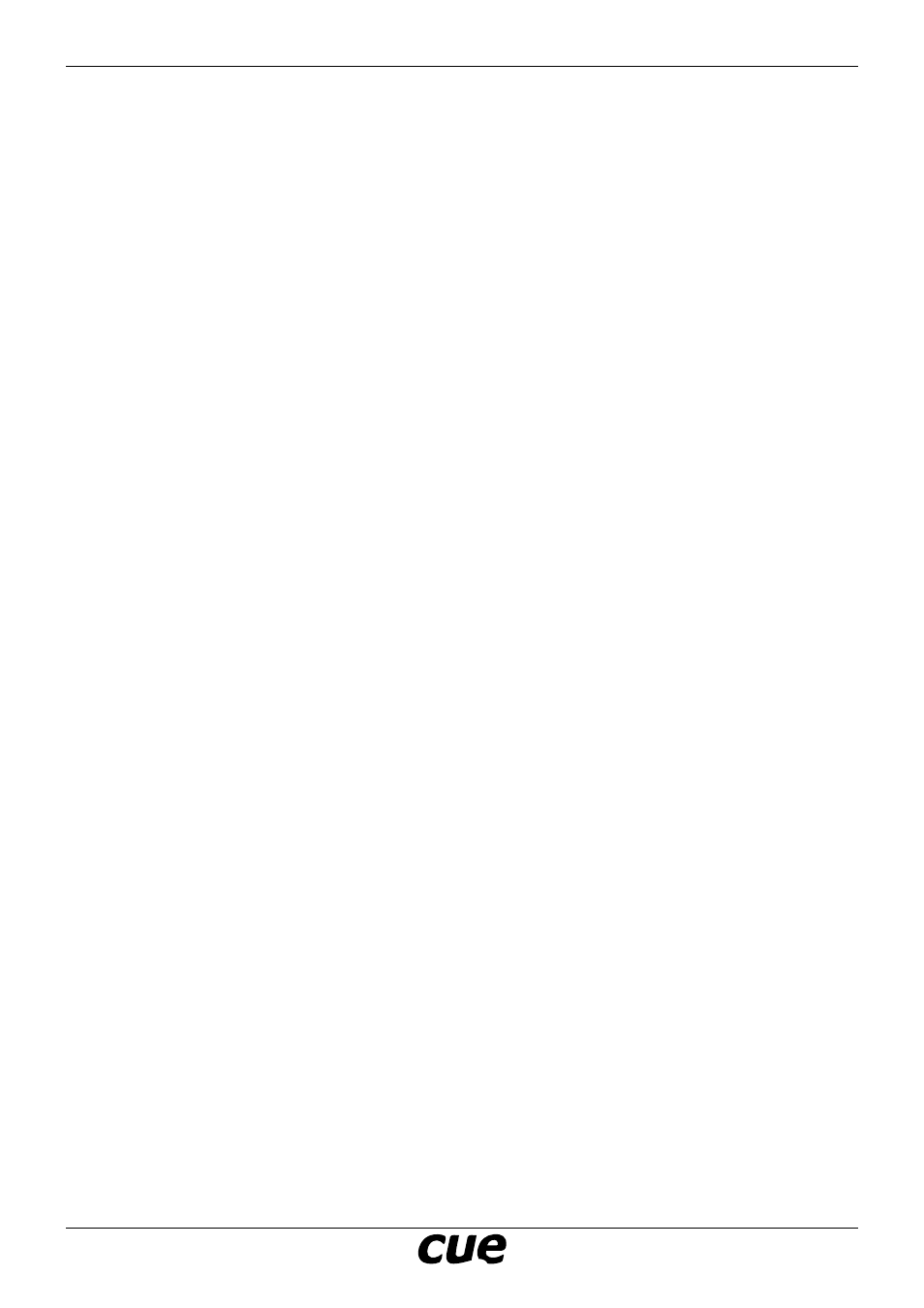
User Manual
Page 15
www.cuesystem.com
[email protected]
Cue Reservation System
Setup Using Admin Web
Take the following steps
1. Start the web browser and enter the address 192.168.1.128.
2. Set IP address and subnet mask and gateway of ipCUE omega in Configuration/IP settings to address
corresponding to your project network topology. It is not recommended to use default IP addresses of
CUE units (192.168.1.127 and 192.168.1.128). Apply changes and confirm restart of ipCUE-omega.
3. If your new IP address is in a different segment, change the IP address of your computer to this
segment. Enter the new IP address of ipCUE-omega to the web browser.
4. Go to section Configuration and set DNS – address of your Domain Name Server.
5. Set the current date, time and your time zone in section Date and Time. Correct settings of time and
time zone are necessary for reliable functioning of CRS.
6. It is recommended to use internet clock for automatic time synchronization using public or local
NTP server. If possible, use the same server as used by Microsoft Exchange Server. You can do
it in adminweb section Date and time / Internet clock. Do the same Internet Clock settings in all
touchpanels involved in CRS.