Room touch panel settings, 27 room touch panel settings – CUE Reservation System User Manual
Page 27
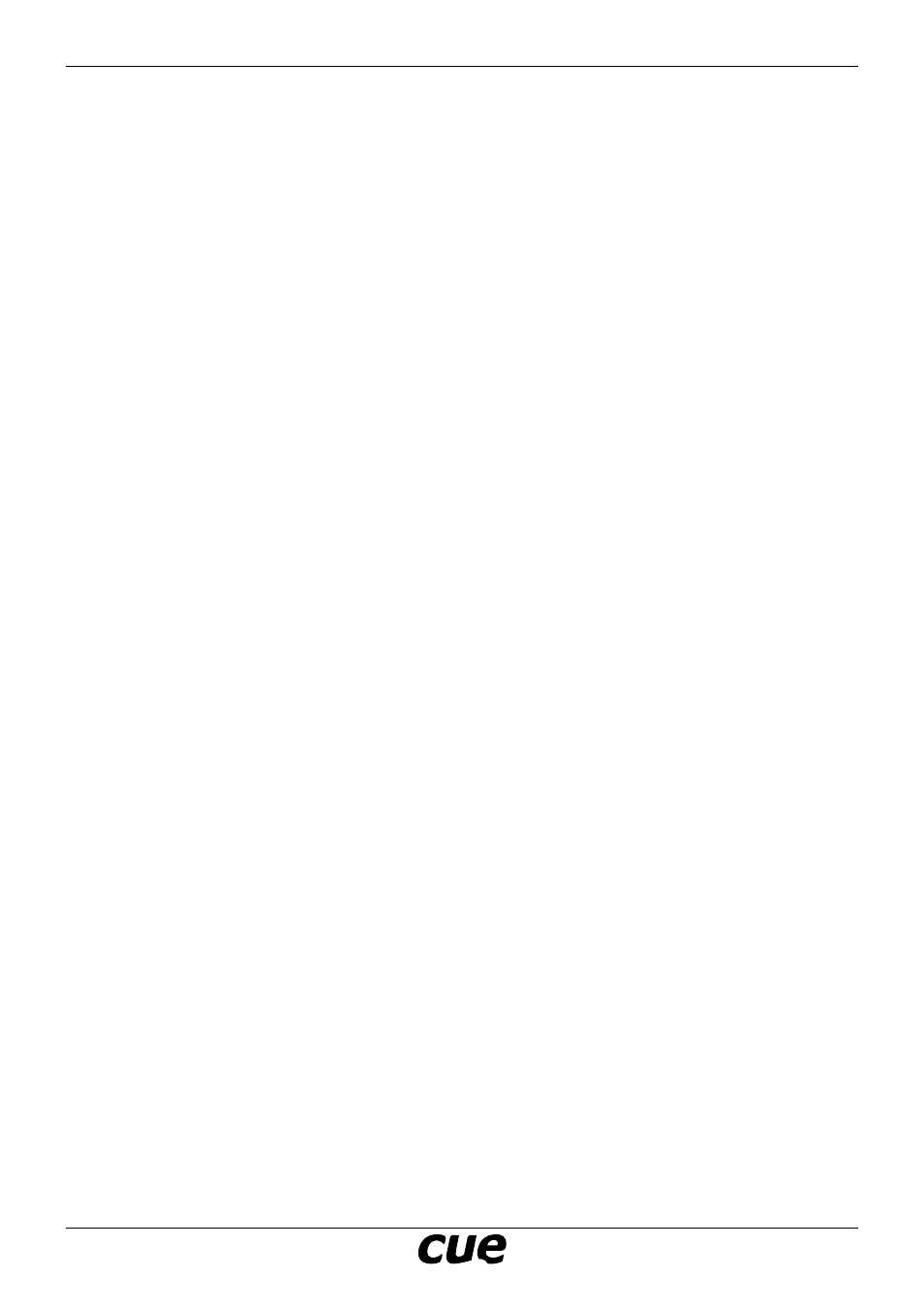
User Manual
Page 27
www.cuesystem.com
[email protected]
Cue Reservation System
Room Touch Panel Settings
Users can change the following configuration on touch panels with CRSRoomUI
• Room shown on touchpanel
• ExchangePassword
To change this item, take the following steps
1. Press the touchpanel in room name area (top left corner) for 10 sec. until keyboard appears
2. Enter ExchangePassword
3. Cue Reservation System Configuration screen appears.
4. If you need to set the room for which reservation data are displayed, push button Room Name
“Change”.
5. Listbox of available rooms appears; now you can select the room.
6. If you need to change ExchangePassword (password for Cue Reservation System user), push button
CRS User Password “Change”, enter and re-enter the new password. This change of password does
not change the password in Microsoft Echange Server, so you have to change it also in “Active
Directory Users and Computers” on Microsoft Windows Server.
7. You can close the settings window by Exit button.