CUE Reservation System User Manual
Page 21
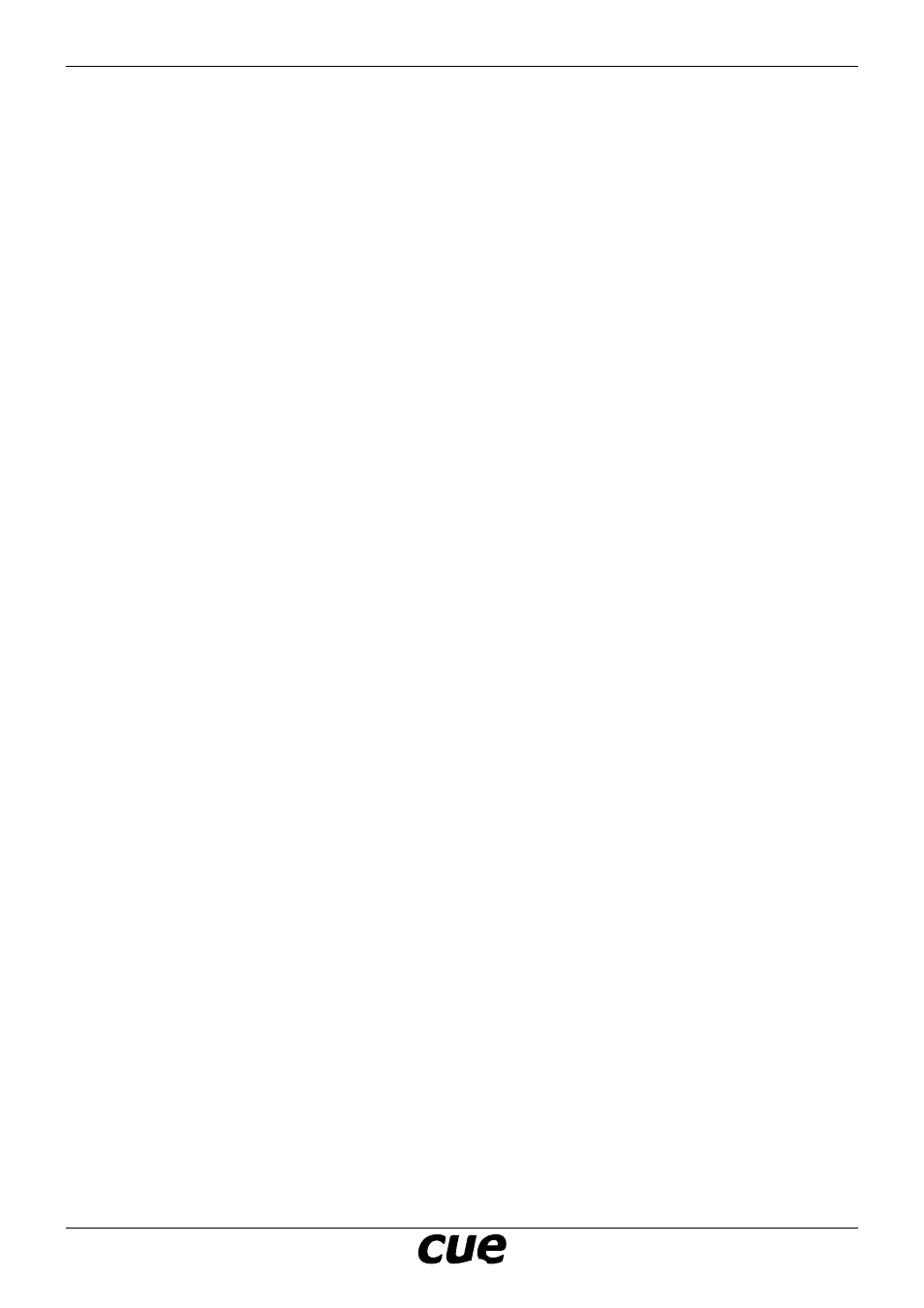
User Manual
Page 21
www.cuesystem.com
[email protected]
Cue Reservation System
• Import module from file CRSOverviewInterface_x.xx.cvcm to Controller1/Modules and rename it to
CRSOverviewInterface1 (right-click on free space in tab Controller1/Modules, select Import... and
select the file).
Step 8
• Create an instance of CRSRoomUI window in the touchpanel (drag and drop CRSRoomUI from graphic
resources to TouchPanel1/Windows) and name it CRSRoomUI1.
• Place the command CRSRoomUI1.ShowObject() to process Autoexec (it is placed inTouchPanel1/
Modules/Main) or choose another way of showing this window (for example by navigation bar, see
Chapter Tips for Programmers below).
• Import module from file CRSRoomInterface_x.xx.cvcm to TouchPanel1/Modules and rename it to
CRSRoomInterface1.
Step 9
Set Exchange Server (see chaptes Settings of Microsoft Exchange Server)
Step 10
Set the properties of CRSServer1 corresponding to the settings of Microsoft Exchange Server
Step 11
Set the properties of graphic objects (see chapter CRS RoomUI Properties and CRSOverviewUI
Properties).
Step 12
Copy the touch panel to the required number (select the touchpanel in CVC Configuration tab, copy the
panel to clipboard by CTRL-C shortcut and then paste the required number of copies by CTRL-V shortcut).
After that it is necessary to set the required unique IP addresses on all touchpanels in the project
(touchpanel properties).
Step 13
Set the required IP addresses (corresponding to IP addresses in the CVC project) on all hardware units
(ipCUE-omega and touchpanels) using webadmin or OSD.
Step 14
Connect all touch panels, ipCUE-omega and your PC to the network (set a suitable unique IP address of
your PC).
Step 15
Upload the project to all CUEunits. Please be patient, the initialization of all programs needs about 30
seconds.
Step 16
On all touchpanels with CRSRoomUI, the error message Room not found will appear. Now you have to
assign a room to each panel. See Chapter User Settings.
Step 17
In case of any troubles, see the chapter Troubleshooting.