Date and time, 35 date and time, Current date and time – CUE uniCUE User Manual
Page 35: Time zone, Internet clock
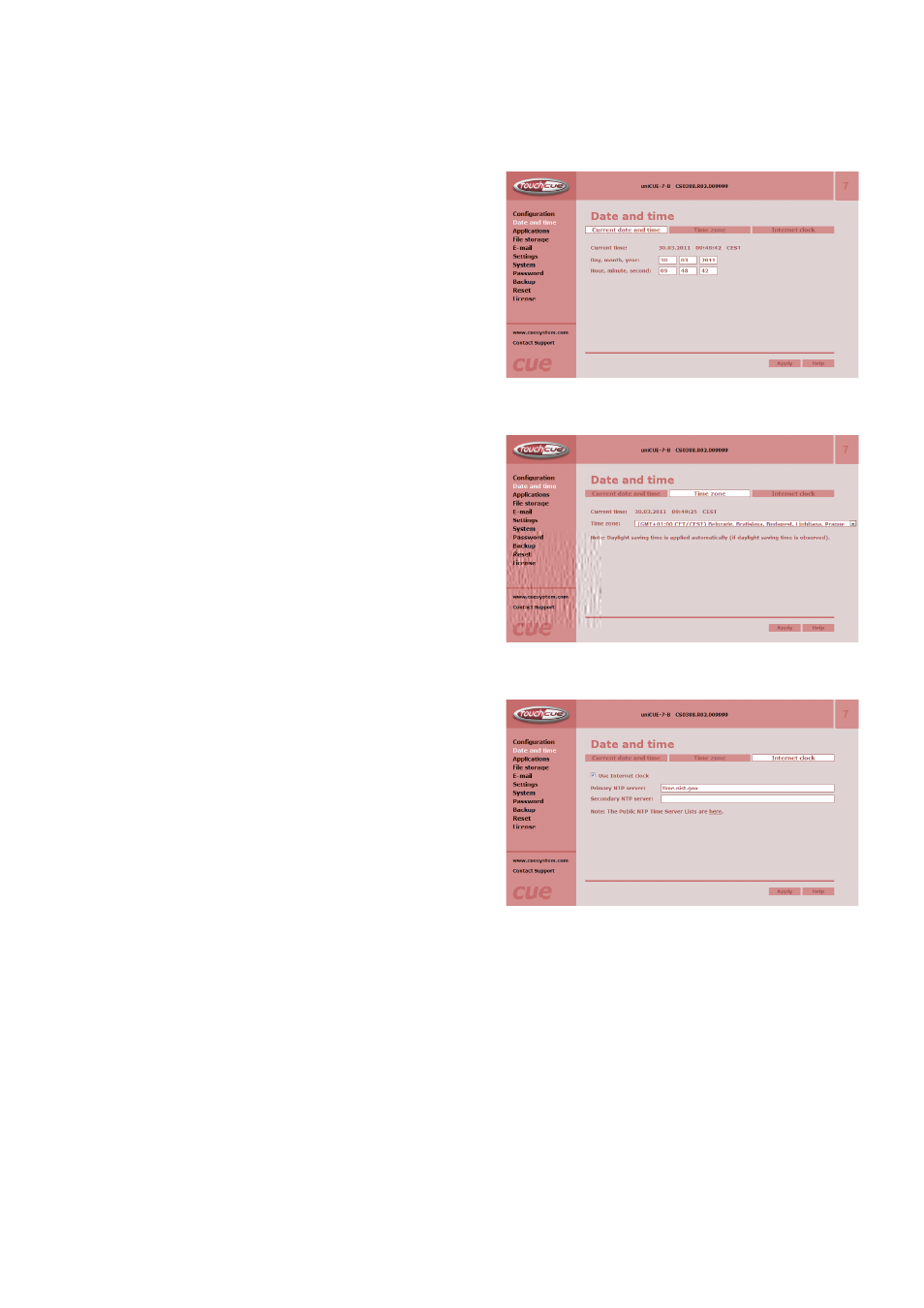
35
Touch Panel Controllers / Admin Web
© CUE, a.s. All Rights Reserved.
Date and Time
Current date and time
This page is used for setting the time clock on your
CUEunit. The current date, time, and time zone are
shown on the Current time line.
The applicable boxes can be selected to enter changes
to the
▪ date: day/month/year,
▪ time: hour/minute/second.
Be sure to click the Apply button for any changes to
become effective!
Time zone
This page is used for setting the time zone on your
CUEunit. The current date, time, and time zone, are
shown on the Current time line. The time zone box
can be selected to enter changes to the Time zone.
Be sure to click the Apply button for any changes to
become effective!
Internet clock
This page is used for synchronization of the CUEunit’s
date and time with an internet clock. Begin by
selecting the check box for Use Internet clock. Next,
enter the IP addresses (or complete address name)
of the primary and secondary NTP servers. Use the
Primary NTP server and Secondary NTP server boxes
for this purpose.
Be sure to click the Apply button for any changes to
the internet clock to become effective!