Backup, 39 backup, Restore – CUE uniCUE User Manual
Page 39
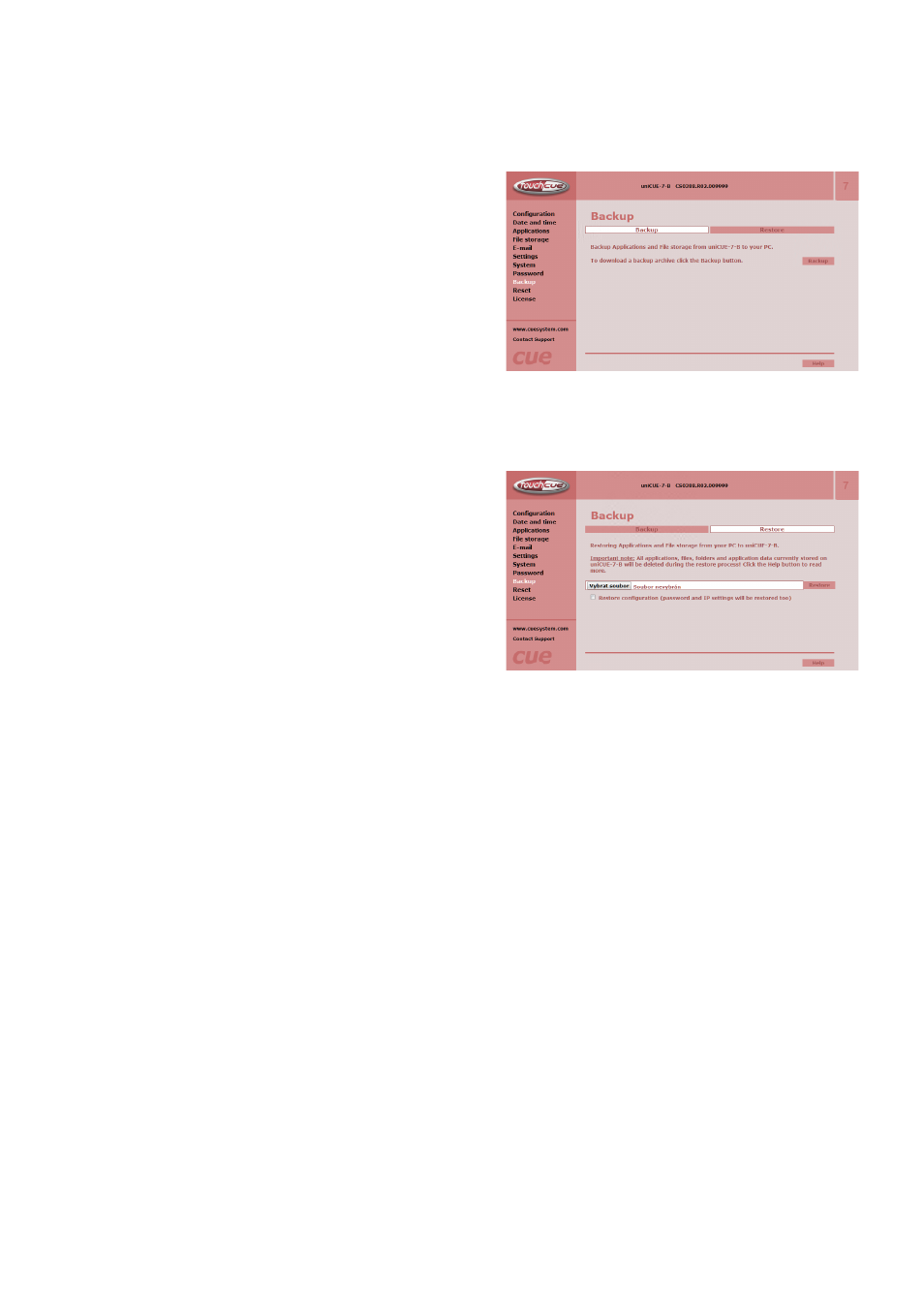
39
Touch Panel Controllers / Admin Web
© CUE, a.s. All Rights Reserved.
Backup
Backup
The page is used for the backup applications, files
and folders. The Backup copies all Applications,
Application data, File storage and Web storage to the
one archive. This archive is saved to the PC. To start
the backup process, click the Backup button.
Note: To see the backed-up/restored applications,
click the Applications menu. To see backed-up/
restored files and folders, click the File Storage menu.
The page is used for the backup of all applications,
files and folders.
Note: To see the backed-up/restored applications,
click the Applications menu. To see backed-up/
restored files and folders, click the File Storage menu.
Restore
READ ALL IMPORTANT NOTES THAT FOLLOW BEFORE
USING THIS OPERATION!
The page is used for the restoring of all applications,
files and folders. Restore copies of all applications,
files, and folders from a backup archive on the PC to
their corresponding locations on the CUEunit.
To start the restore process, select the desired backup
archive, then click the Restore button. The restore
process can take up to 10 minutes, depending on the
size of the files being restored.
If you want CUEunit’s settings will be restored too,
check the “Restore configuration” box. The CUEunit’s
settings are accessible via the Configuration, Date and
time and Password menus.
Important note: actual password and IP settings will be
restored too. The restore process takes from 1 to 10
minutes. It depends on the sizes of the restored files.
Important note: When restoring files, the running
application will be stopped and all applications, files,
and folders currently stored in the CUEunit will be
deleted! If you want to retain them, use the Backup
command before the Restore command.
Note: To see the backed-up/restored applications,
click the Applications menu. To see backed-up/
restored files and folders, click the File Storage menu.