2 remote controller functions, 3 reset i/o settings – Doremi DSDI-20s User Manual
Page 11
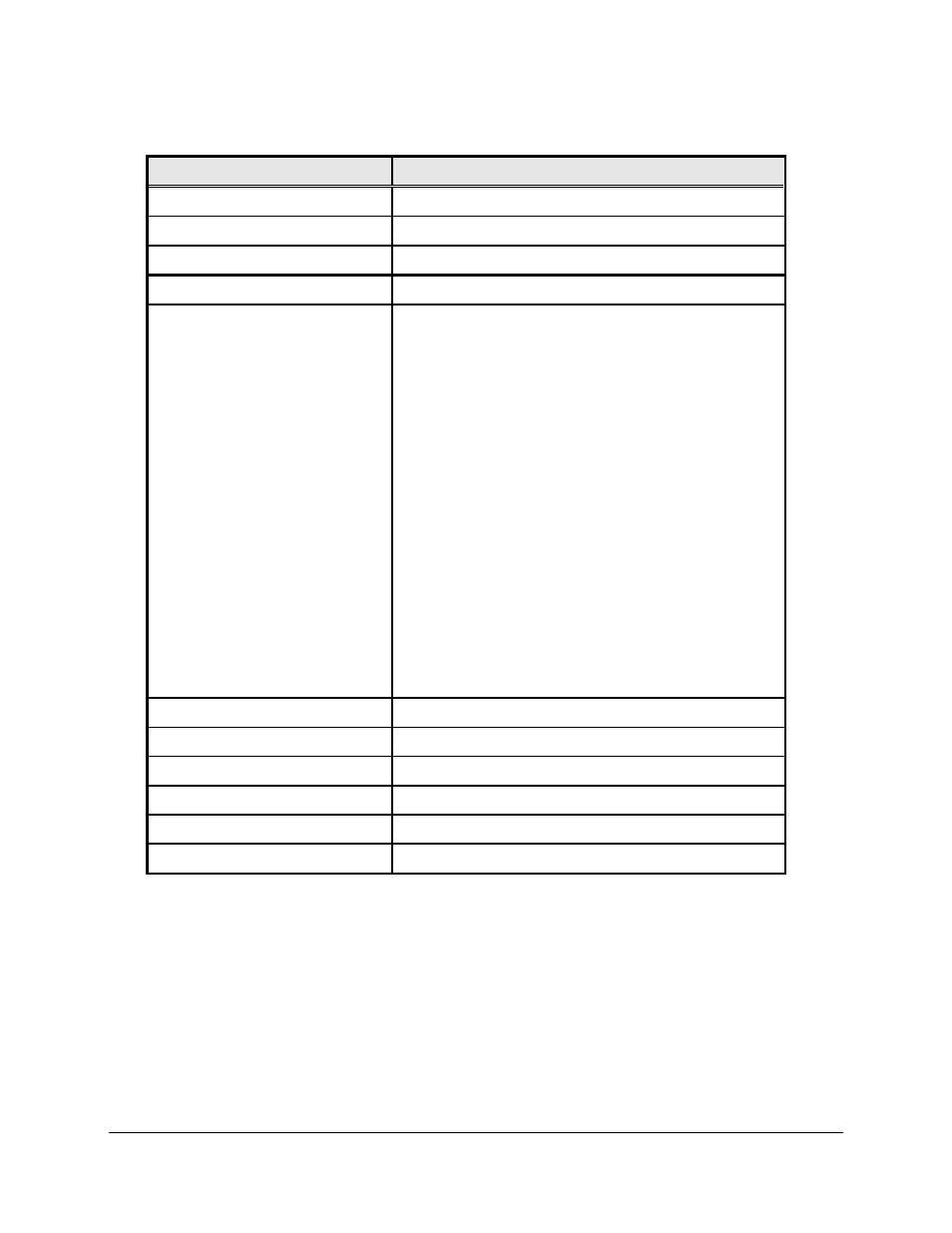
3.2 Remote Controller Functions
DVI-device Remote Control
Function
Input format area
Select HD-SDI, SDI, DVI-D, DVI-A or Pattern
“IR lock” button
Lock/unlock the IR
“Reset” button
Reset to default settings
“Menu” button
Access the menu system
Output format area
Force the DVI-D output to:
Auto Mode
1024x768
1280x720
1280x768
1280x1024
1366x768
1400x1050
1920x1080
1920x1200
1080i
Force the SDI output to:
720p
1080i
1080p
NTSC
PAL
“Up Arrow” button
Navigate up
“Down Arrow” button
Navigate down
“Left Arrow” button
Navigate left
“Right Arrow” button
Navigate Right
“Exit” button
Exit submenu and menu
“Select” button
Activate the selection
3.3 Reset I/O settings
This mode is very important should you lose track of the I/O settings of the DVI20-Devices.
When the I/O settings are restored, the DVI20-Devices output will be set to the assigned Default
Setting – see HDVI-CP application for Factory Default Settings.
To Reset I/O settings, press the RESET button of the Remote controller six consecutive times,
then reboot the unit – unplug and re-plug the power.
DVI.OM.000262.DRM
Page 11 of 33
Version 1.4
Doremi Labs