4 input/output settings - quick start, 1 input format setting, 2 output format setting – Doremi DSDI-20s User Manual
Page 12: 1 dvi output format, 2 sdi output format
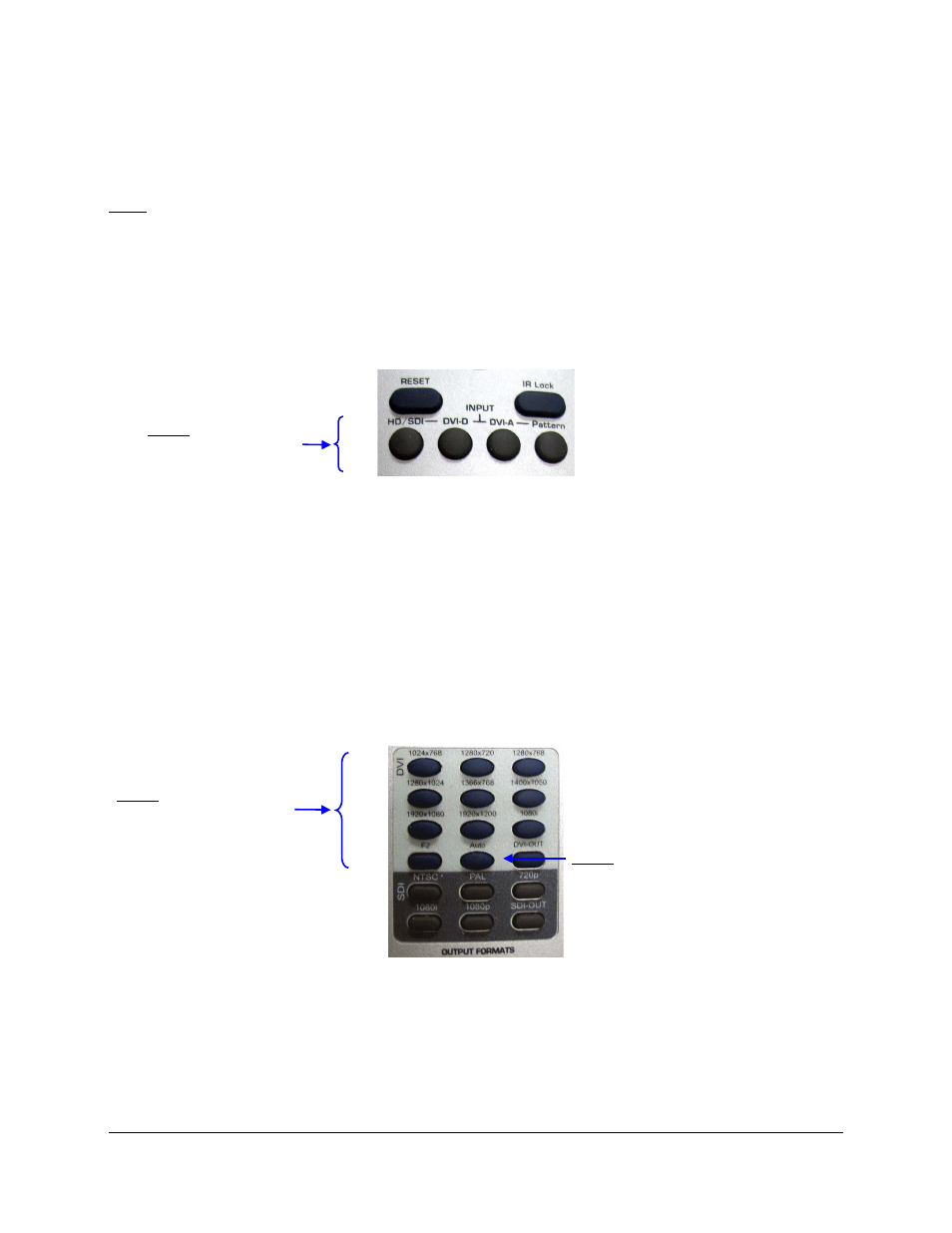
4 Input/Output Settings - Quick Start
4.1 Input Format Setting
Note: According to the input(s)/output(s) available for each device, the remote controller settings
might not all be active for each device.
For clarity in this document, the remote controller settings are presented in their entirety, while
available settings might differ from one device to another.
Please refer to the table in Section 2 to identify which setting is applicable to your DVI20-Device.
To select the input format corresponding to your usage, press one of the four buttons available at
the top of the remote controller.
Figure 2: Quick Input Format Setting
You have the choice between: HD/SDI, DVI-D, DVI-A and Pattern. Note that “Pattern” will
generate a color bar pattern.
4.2 Output Format Setting
4.2.1 DVI Output Format
To change the output format to a specific DVI format, hit “DVI-OUT” in the remote “Output
Format Area” – see Figure 1 - and press the corresponding output format: 1024x768, 1280x720,
1280x768, 1280x1024, 1366x768, 1400x1050, 1920x1080, 1920x1200 or 1080i. This procedure
is presented in the picture below:
Figure 3: Quick DVI Output Format Setting
4.2.2 SDI Output Format
To set the output format to a specific SDI format, just hit “SDI-OUT” in the remote “Output Format
Area” – see Figure 1 - and press the format you want to set: 720p, 1080i, 1080p, NTSC or PAL.
This procedure is presented in the picture below:
DVI.OM.000262.DRM
Page 12 of 33
Version 1.4
Doremi Labs
Step 1: Press “DVI-OUT”
Step 2: Press one of the
available DVI output
format
Step 1: Press one of the
available input
format