Doremi Final Cut Pro User Manual
Page 15
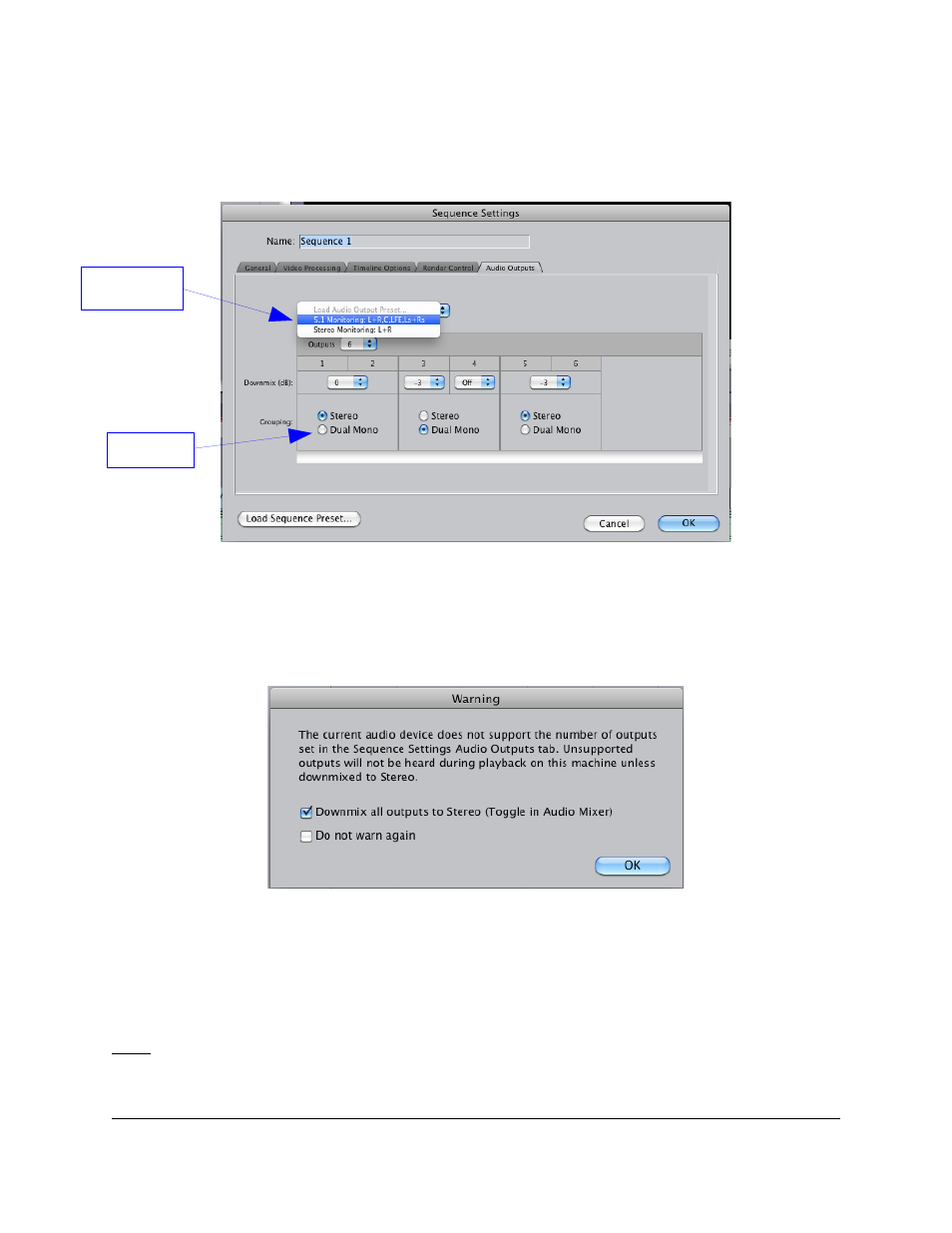
3.
From the “Audio Outputs” tab using the “Load Audio Output Preset...” drop-down box,
select the “5.1 Monitoring: L+R,C,LFE,Ls+Rs” preset (Figure 14 & Figure 15).
Figure 15: Load Audio Preset
4.
For channels 1 & 2 and 3 & 4, select “Dual Mono” grouping (Figure 15) and click “OK.”
5.
If your system is not configured for surround sound monitoring, you will receive the error
shown in Figure 16. Click “OK” to downmix the audio for monitoring purposes.
Figure 16: Surround Downmix Warning
6.
In the FCP timeline, Control-Click or Right-Click on the desired audio track between the
Lock and the Auto Select buttons (Figure 17).
7.
From the Audio track menu, select “Audio Outputs” and then select the desired audio
channel (Figure 18).
Note: Standard surround sound audio mapping is Channel 1: Left, 2: Right, 3: Center, 4: LFE,
5: Left Surround, and 6: Right Surround.
FCP.OM.001676.DRM
Page 15
Version 1.6
Doremi Cinema LLC
5.1 Monitoring
Preset
Dual Mono