Deq-ii utility menu – Oxmoor DEQ-1 User Manual
Page 16
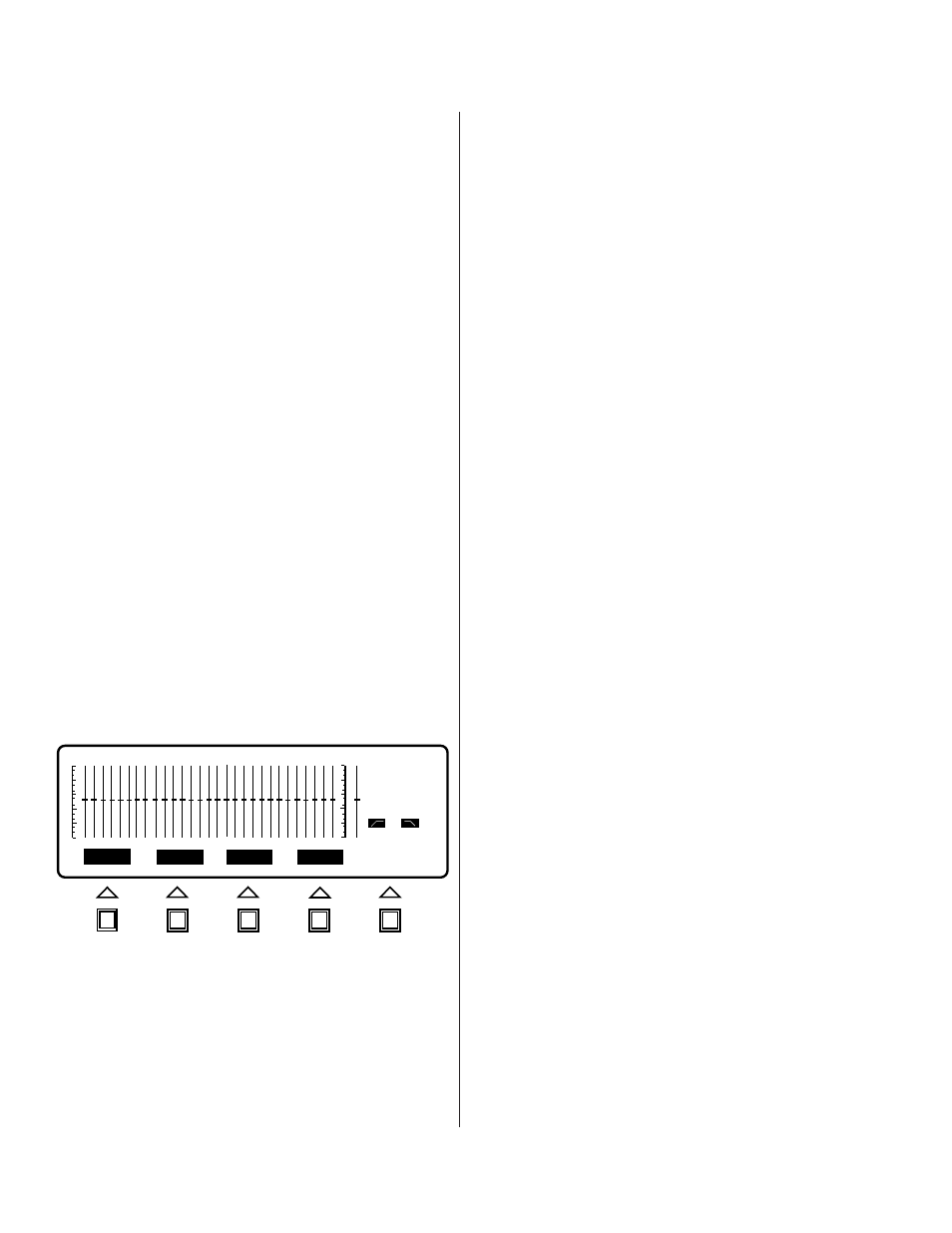
Page 14
DEQ-II UTILITY MENU
This chapter describes the many miscellaneous features
of the DEQ-II that make up the UTILITY menu.
TERMS USED
SOFTKEY/MESSAGE AREA:
The portion of the
LCD display dedicated to displaying the Softkey
labels and messages.
ACTIVE FILTER BAND:
The filter which may
currently be adjusted.
BAND CURSOR:
A solid “bar” that overlaps the
slider “slot” of the “Active Filter Band”; denotes the
Active Filter Band.
NORMAL-VIDEO:
Dark characters on a light
background.
REVERSE-VIDEO:
Light characters on a dark
background.
DATAWAY:
The physical wiring that connects the
Communications Ports of multiple equalizers to form
a PA-422 network.
COMMUNICATIONS PORT:
The PA-422
connector port on the back panel through which
serial data communications occur.
NAME:
A 16-character (or fewer) description for the
name of an equalizer.
UTILITY MENU SCREEN and
UTILITY MENU SOFTKEY EXPLANATIONS
The following sections give step-by-step examples and
descriptions of the features available under the UTILITY
menu. These functions are Log Out, Password, Display
and Name EQ.
USING LOG OUT
The purpose of the Log Out function is to terminate an
equalization session. Log Out is used to tell the remote
DEQs, if any, that they are no longer under the control of
the DEQ-II you are working from.
NOTE: It is especially important to use the Log Out
function if your system uses the Password Security
System, as described in the SYSTEM SECURITY section
of this manual.
To LOG OUT from the equalizer:
Step One:
Access the UTILITY menu by pressing the
UTILITY menu key. You will notice that the Softkey/
Message Area is now labeled LOG OUT, PASSWRD,
DISPLAY, NAME and ENTER. Also, notice that the Band
Cursor and band status information have been removed
from the display to denote that the sliders may not be
adjusted. If your system uses Passwords and you are
not logged on with the system password then
PASSWRD will be in normal-video, indicating that you
do not have access to these functions.
Step Two:
Press the LOG OUT Softkey. The Softkey/
Message area will now display the question " Secure Front
Panel?” Answering " YES " to this question will prevent
unauthorized persons (those without a password) from
changing Presets and from accessing other DEQs.
Answering " NO " will allow persons who don't know
the passwords to select Presets (using the Preset Select
button) and to access other DEQs. Note, however, that
this does not allow unauthorized persons to alter any of
the settings stored in those Presets or DEQs. After
answering the "Secure Front Panel?" question (by pushing
either the " YES " or the " NO " Softkey), you will be logged
out of the DEQ and, if passwords have been set, the system
will be secure.
SETTING PASSWORDS
Password security is an advanced feature that does not
have to be utilized. It is provided for those who desire
the added security that passwords provide. Chapter 5
gives a general explanation of the Password Security
System and how it provides the desired protection
without going into detail about how passwords are
actually set. This section provides the necessary details
for setting passwords.
NOTE: Write down any password you set.
(Continued on next page)
DEQ 1
PRE 1
PASSWRD
DISPLAY
NAME
LOG OUT
ENTER
OUT
OUT
Figure 4.0: Utility Screen