Deq-ii utility menu (continued), Using display – Oxmoor DEQ-1 User Manual
Page 17
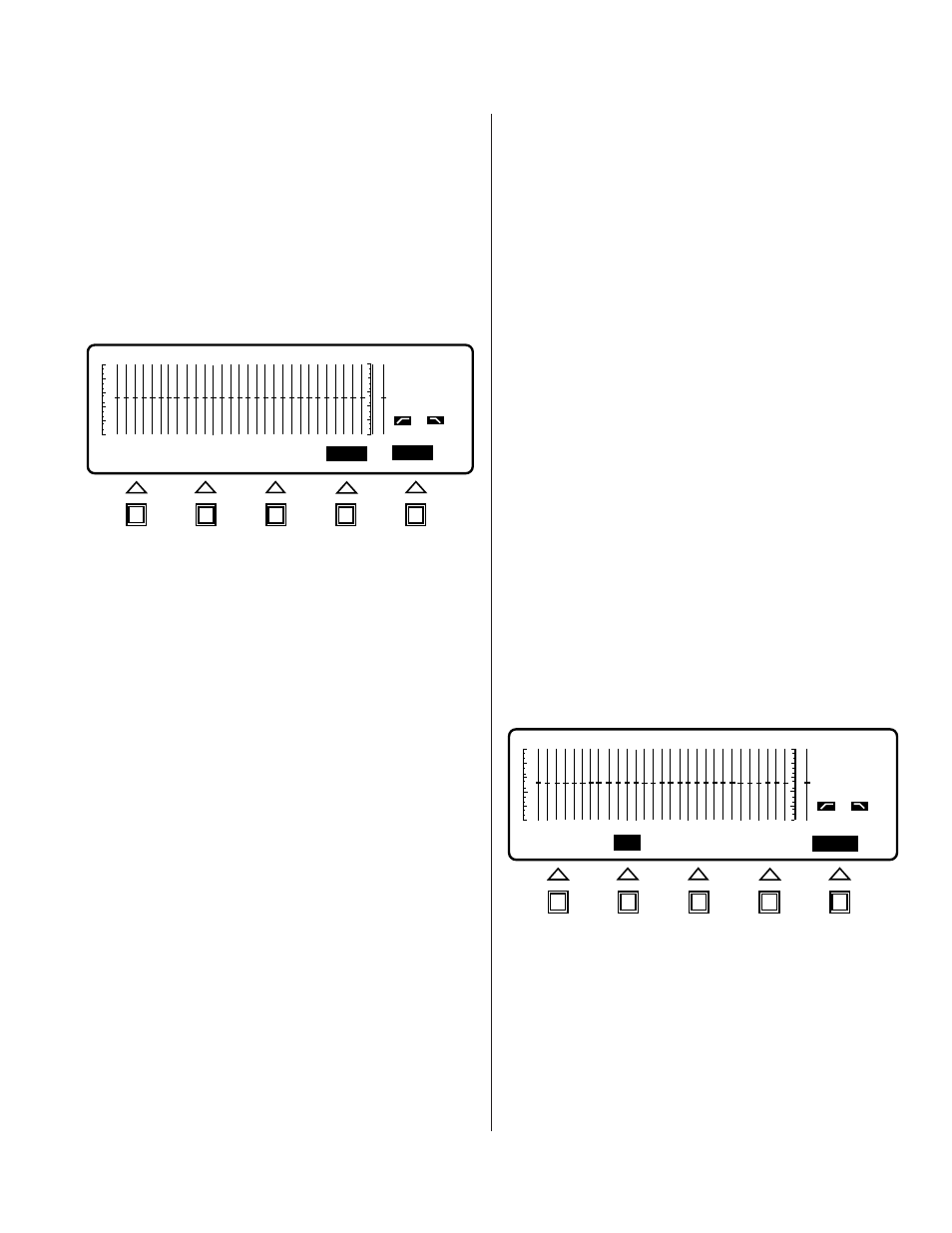
DEQ 1
OUT
OUT
SYSTEM: ( ) USER: ( )
PRE
ENTER
1
CANCEL
Page 15
DEQ-II UTILITY MENU (CONTINUED)
To set a password:
Be sure that all of the DEQs in the system (that you wish
to have password protection) are connected to the
dataway and are turned on. This ensures that all
equalizers will be set to the correct passwords, which is
important because the security system depends on the
passwords being stored in every unit (see Using Passwords
section on page 17 for details). You should try to address
each unit to be sure you have good communications.
(See Function section on page 18 and the Appendix for
interconnection details.)
Access the utility menu by pressing the UTILITY menu
key. You will notice that the Softkey/Message Area is
now labeled LOG OUT, PASSWRD, DISPLAY, NAME
and ENTER. Also, notice that the Band Cursor and band
status information have been removed from the display
to denote that the filters may not be adjusted.
Select the password menu item by pressing the
PASSWRD Softkey. The LCD display should appear as
shown in Figure 4.1. The two character fields enclosed by
braces contain the current System and User level
passwords. If your system does not have passwords set
at this time then the fields will be blank, as shown. A
flashing cursor is located in the first position of the
System password field. The cursor denotes which
position in the field may be edited.
Passwords are set (and edited) by using the UP and
DOWN cursor keys to cycle through the DEQ character
set, while the LEFT and RIGHT cursor keys are used to
select the position in the field that is edited. Push the
RIGHT cursor key four times. Notice that the cursor is
now located in the first position of the User password
field. If you use the UP and DOWN cursor keys now
you will edit the character at that position. Push the
RIGHT key four more times and the cursor will be at the
first position of the System password field again. The
LEFT key behaves in the same manner. For example,
with the cursor in the first position of the System
password field press the LEFT cursor one time. Notice
that the cursor is now in the fourth position of the User
password field. If you the press the LEFT key four more
times, the cursor will then be located in the fourth
position of the System password field. Note that
passwords are only four characters long. Practice using
the cursor keys to set passwords until you are familiar
with them. If you are already familiar with using the
cursor keys to edit Preset Titles (see page 11) then you
shouldn’t have any problems.
If you do not wish to store the new passwords, simply
press CANCEL and you will be returned to the UTILITY
menu. To store the new passwords, press the ENTER
Softkey. WRITE DOWN THE PASSWORDS IN CASE
YOU FORGET THEM. ONCE YOU LOG OUT OF
THE SYSTEM YOU WON’T BE ABLE TO LOG BACK
IN WITHOUT THE CORRECT PASSWORD.
After
accepting the passwords you have set by pressing
ENTER, you will notice that you have been returned to
the UTILITY menu.
Remember: The next time you attempt to log on to the
equalizer, you will have to enter one of the passwords
you have set, or you will be denied access.
USING DISPLAY
The Display function controls the LCD display. With the
DISPLAY command you can adjust the contrast of the
display and you can turn the backlight on and off. The
use of the Display function is described below.
To adjust the contrast:
Access the utility menu by pressing the UTILITY menu
key. You will notice that the Softkey/Message is now
labeled LOG OUT, PASSWRD, DISPLAY, NAME, and
ENTER. Also, notice that the Band Cursor and band
status information have been removed from the display
to denote that the filters may not be adjusted.
(Continued on next page)
Figure 4.1: Password Screen
DEQ
PRE
OUT
OUT
BACKLIGHT=
1
1
CONTRAST=UP/DOWN
DONE
OFF
Figure 4.2: Backlight/Contrast Screen