Drawing, Drawing freehand – Pointmaker PVI 65 User Manual
Page 78
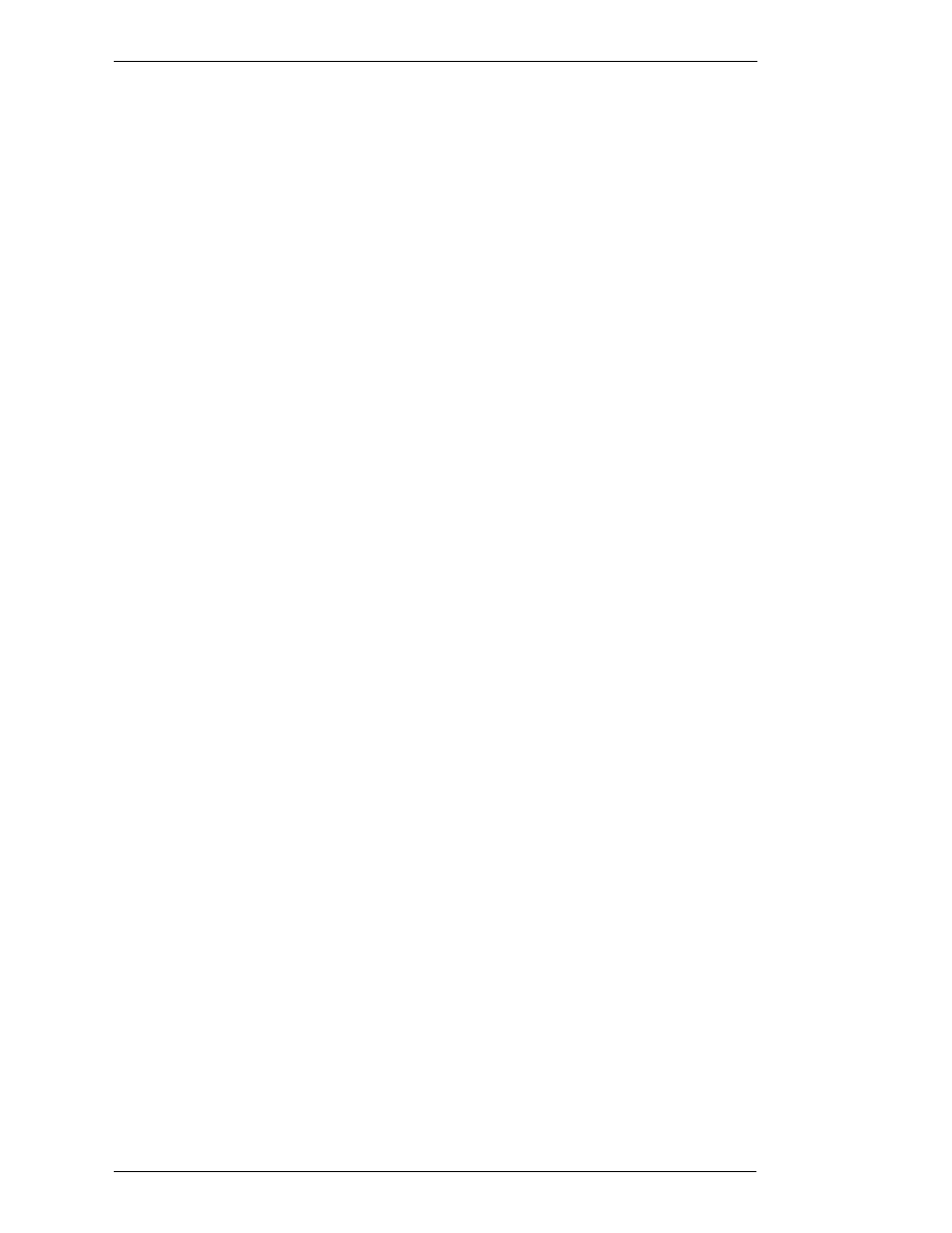
Page 68 - Pointmaker PVI-65 HD/SD-SDI Broadcast Video Marker
Boeckeler Instruments, Inc.
Marking
Section Five: Using Markers
2.
If desired, reposition the same active pointer anywhere on the image
to make your second point, and continue as often as desired.
3.
If desired, anchor the active pointer.
Refer to instructions for your particular control device (See “Periph-
eral Devices“ in “Section One: Getting Started” on page 9).
The pointer is anchored and a new active pointer appears on screen,
identical to the first.
NOTE: Active pointers are not displayed for touch screens, only
anchored markers.
4.
Repeat any of these steps as often as desired.
Drawing
You can draw on the Pointmaker overlay simply by beginning to draw. The
drawing feature allows you to circle important parts of the image, write on the
image, or underscore particular parts of text. You can draw freehand curves or
straight lines.
To draw, you can use the digitizing tablet stylus on the tablet drawing area,
your finger on a touch screen, or a magic marker on the SMART Board. You
can also use other mouse devices to draw. You cannot freehand draw using the
keyboard, but you can use it for straight line drawing.
Before drawing, you may wish to change the drawing line color (See “Assign-
ing Marker Colors” on page 63)
.
Or you may which to change the width and
style of the drawing line (See “Assigning Line Styles” on page 64).
Drawing Freehand
1.
Position the active pointer (if one is displayed) anywhere on the video
image where the drawing is to begin.
NOTE: If you are using a touch screen or white board, position a fin-
ger or marker pen.
2.
Activate the Draw command from your particular drawing device.
(See “Peripheral Devices“ in “Section One: Getting Started” on
page 9)
3.
Reposition the active marker (if one is displayed) and repeat the
above procedures for another drawn line.