Menu operations, 5] waveform – TVLogic LVM-091W-3G User Manual
Page 18
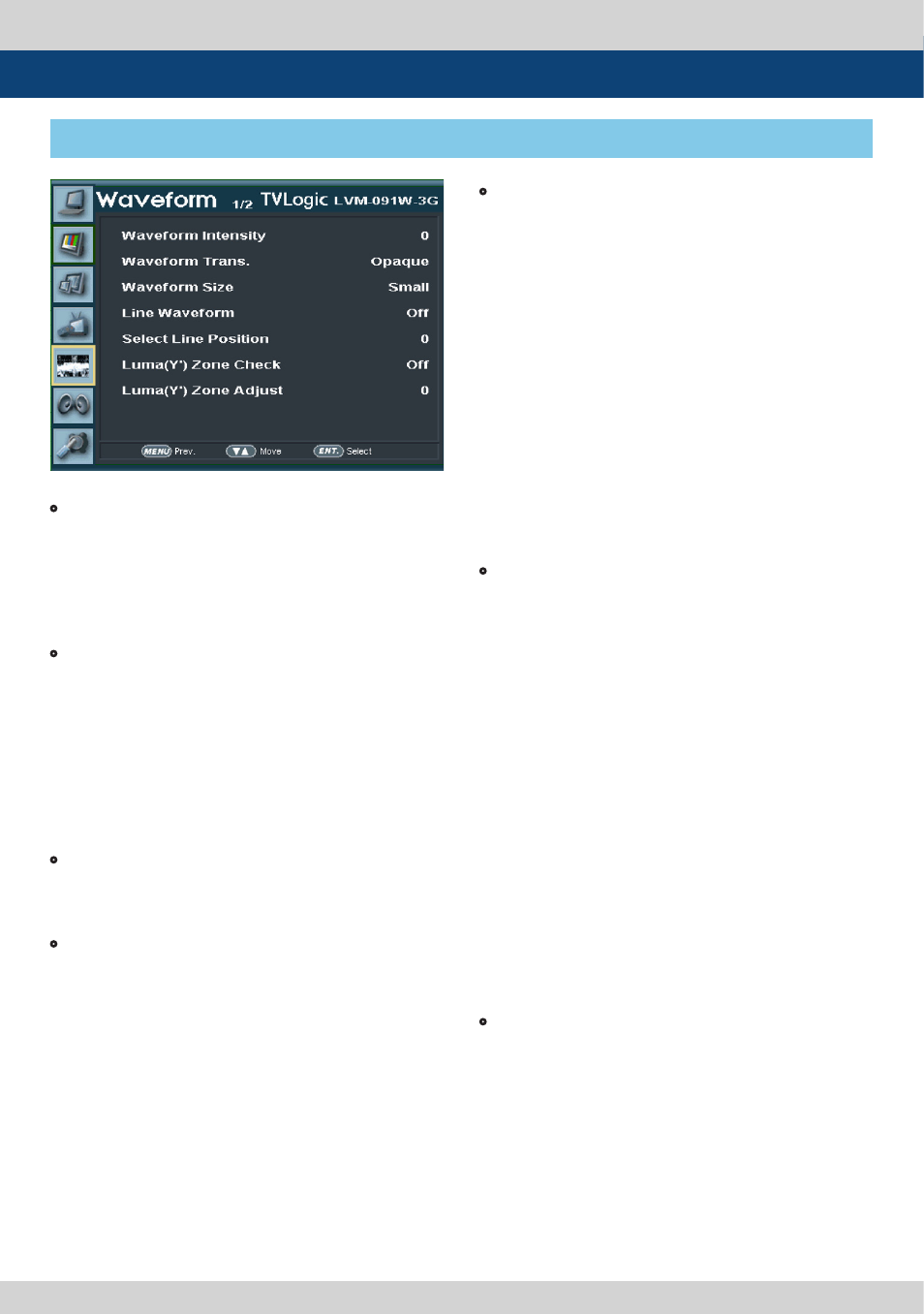
18 Multi Format LCD Monitor
• Select Line Position
- Used to select specific Vertical Line for
Waveform/Vectorscope.
- It is available when LINE Waveform is activated.
- To activate this feature, go to [WFM/LevelCHK]-
[Waveform/Vector]-[Select Line Position] and
use the Knob to select a vertical line.
- Control range varies according to the resolution
of the input SDI signal.
* PAL : Min 17, Max 522
* NTSC : Min 23, Max 623
* 720p : Min 26, Max 750
* 1080i : Min 21, Max 1123
* 1080p : Min 42, Max 1121
- Control range for Analog signal varies
according to the output resolution of the
singnal.
* Min 0, Max 540
• Luma(Y’) Zone Check
- Displays the Luma(Y’) level of the input image
in colors.
- May select between [Color Pattern] or [Zebra
Pattern].
- Each pixel’s Y’ analized and changed to a certain
color or zebra pattern according to the Index on
the right side of the screen.
- When a pixel’s Y’ level is under 0%(16), the color /
diagonal line will be colored Green.
- When the pixel’s Y’ level is over 100%(235), the
color / diagonal line will be colored Red.
- When the Y’ level of a pixel is between 0~100%,
the pixel is displayed with Gray, except for
selected Luma Zone.
- In the [Color Pattern] mode, a 5% zone of the
selected Y’ level will be colored Pink(5%) and
±10% will be colored Yellow(-10% from Pink) and
Cyan(+10% from Pink).
- In the [Zebra Pattern] mode, ± 5% of the selected
Y’ Level will be displayed with diagonal lines.
• Luma(Y’) Zone Adjust
- Used to set the Y’ level to be colored Yellow,
Pink and Cyan in [Color Pattern] mode, or to set
Y’ level zone to be displayed with diagonal
lines in [Zebra Pattern] mode simply by
scrolling the Knob.
- Available values are 0 ~ 100%.
* See section “7. Other Functions -> [7] Luma(Y’)
Zone Check” for more information.
[5] Waveform
5. Menu Operations
• Waveform Intensity
- Controls the brightness of the WAVEFORM/
VECTOR display.
- Available values are between 0 ~ 30. The
higher the number the brighter the waveform
will be.
• Waveform Trans
- Controls the transparency level of the
WAVEFORM/VECTOR.
- Available values are OPAQUE and TRANS.
* If the option is set to OPAQUE, the main OSD
will overlap with the waveform/vector.
However, it will automatically display it as
transparent and goes back to opaque if the
main OSD disappears.
• Waveform Size
- Controls the size of WAVEFORM/VECTOR.
- Available modes are NORMAL and LARGE.
• Line Waveform
- This item is utilized to display the entire data
or one line data on the waveform.