Button functions, 2] dvi button [3] sdi button [1] analog button – TVLogic LVM-091W-3G User Manual
Page 24
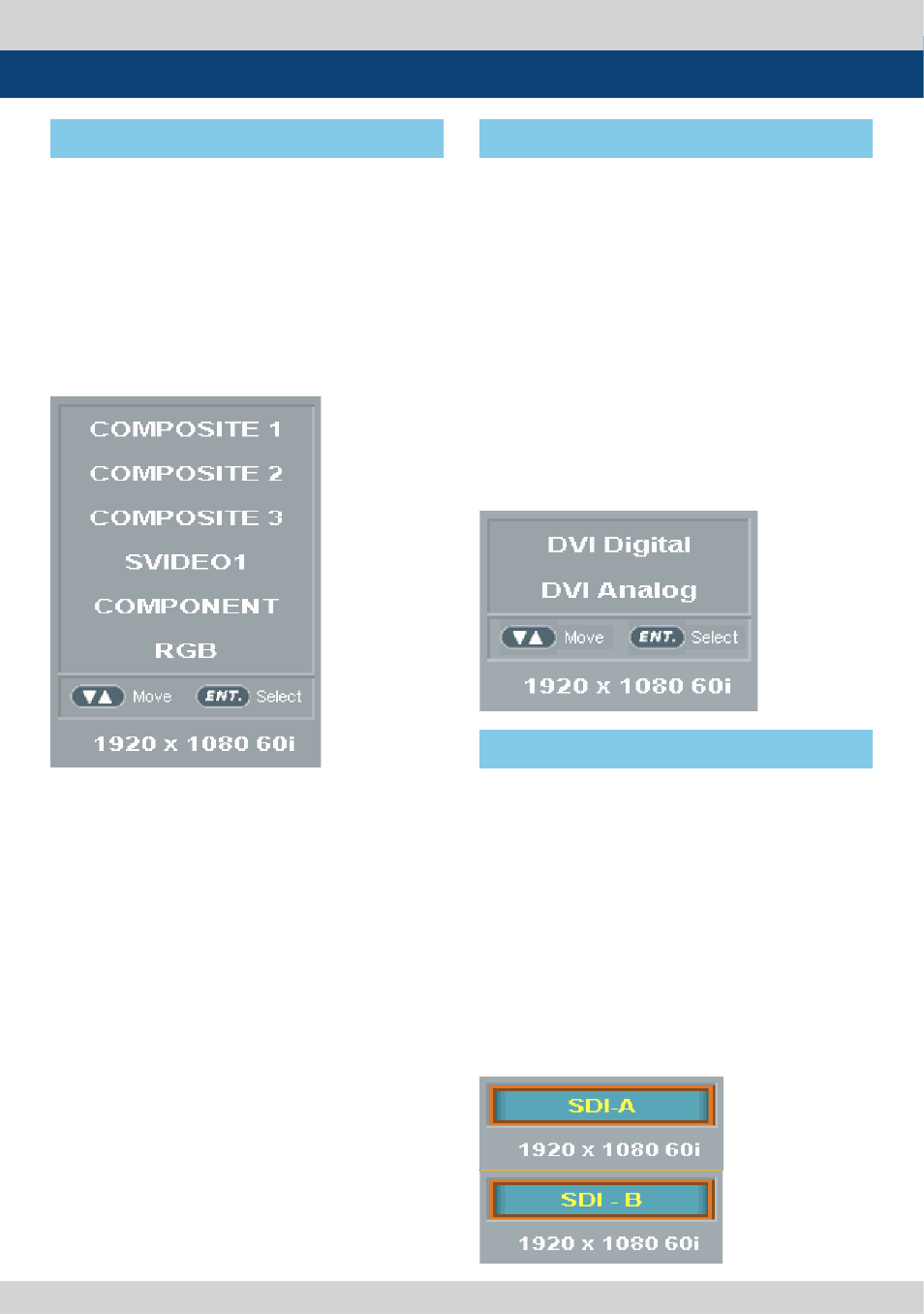
24 Multi Format LCD Monitor
6. Button Functions
2. Input resolution displays on the bottom of
the OSD screen.
3. Press [ANALOG] button again to remove the
OSD menu from display.
# If no image displays after selecting the
desired input mode, check
and make sure that your connection is not lose
or discon nected.
* This product is capable of processing all
input signals usable in ANALOG mode.
* The Analog input settings are as follows:
1. Press [ANALOG] button on the front of the
monitor and activate the OSD menu as shown
below. Select the input you desire by using the
[UP]/[DOWN] button and press the [ENTER]
button to confirm.
* LVM-091W-3G is capable of processing
dual SDI Input signal.
1. Press [SDI] button on the front of the
monitor and activate the OSD
menu as shown on the left.
2. Input resolution displays on the bottom of
the OSD screen.
3. Press [SDI] button again to remove the OSD
menu from display.
# If no image displays after selecting the
desired input mode, check
and make sure that your connection is not lose
or disconnected.
* This product is capable of processing all
input signals usable in DVI mode.
1. Press [DVI] button on the front of the
monitor and activate the OSD menu as shown
on the left. Select the input you desire by using
the [UP]/[DOWN]button and press the [ENTER]
button to confirm.
2. Input resolution displays on the bottom of
the OSD screen.
3. Press [DVI] button again to remove the OSD
menu from display.
# If no image displays after selecting the desired
input mode, check
and make sure that your connection is not lose
or disconnected.
[2] DVI Button
[3] SDI Button
[1] Analog Button