Upgrading the firmware – UEBO M200 Networked User Manual
Page 60
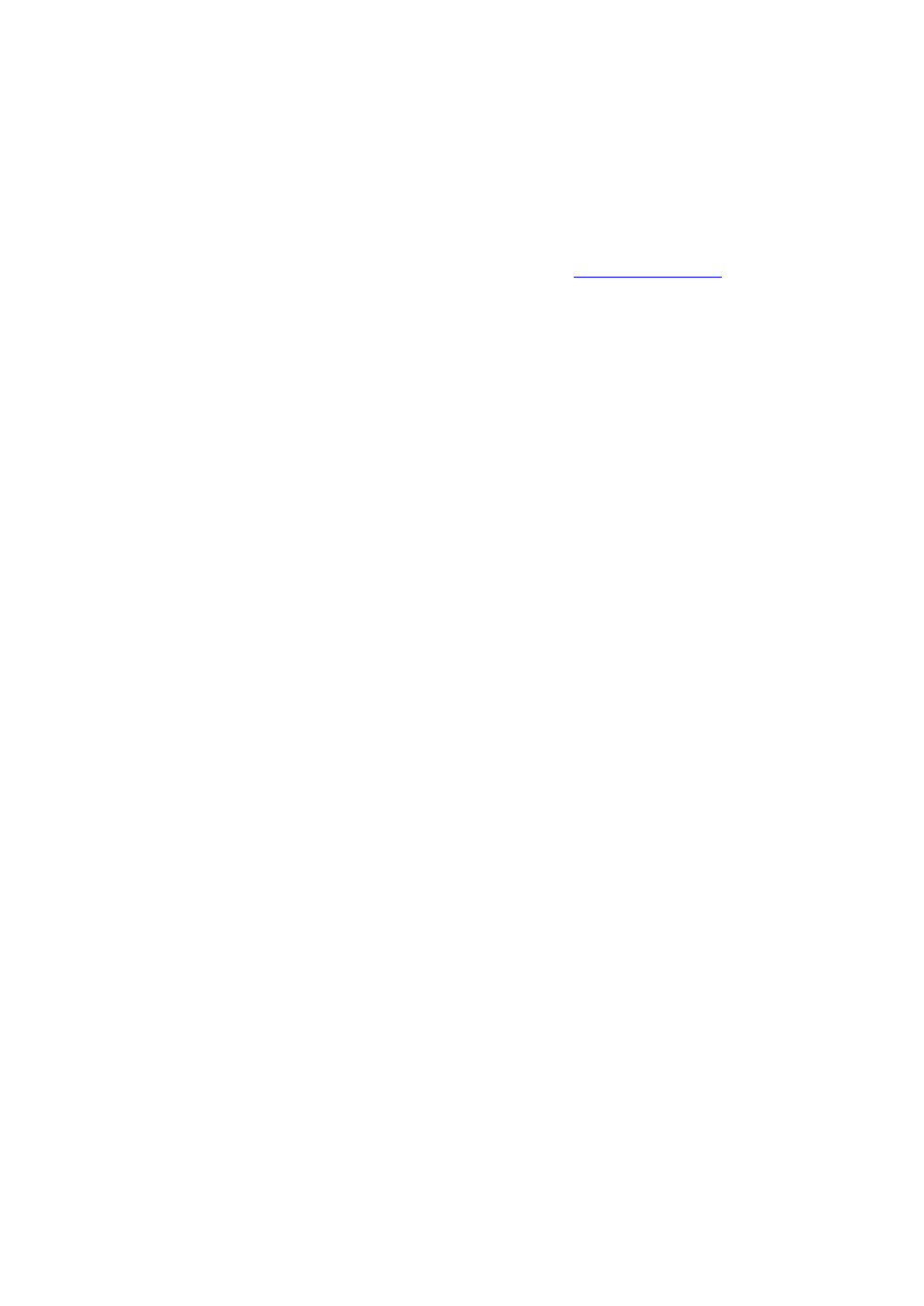
60 / 68
10.
UPGRADING THE FIRMWARE
“Firmware” is the Operating System (OS) installed on the Player. Firmware upgrades result in
new features, improvements and bug fixes.
To upgrade the firmware, please follow these steps:
1 Download the firmware from the UEBO support site o
2 Make sure the firmware version you are downloading is newer than the version
currently installed on the Player. You can check the version number by going to
Setup->System->System Info on the player.
3 Copy “install.img” or extension files to the root directory of a USB stick and then insert
it into the USB HOST port of the Player.
4 Put the Player on
Standby by pressing the Power button on the front of the Player.
5 Unplug the DC power from the Player.
6 Press and hold the
Power button while plugging the DC power in.
7 Wait about 7 seconds or more, then release the
Power button.
8 The firmware installation process will then begin.
IMPORTANT: PLEASE DO NOT
POWER OFF THE PLAYER WHILE THE FIRMWARE IS BEING PPGRADED. DOING
SO MAY IMPAIR THE FUNCTIONING OF THE PLAYER.
9 There is another way to upgrade the firmware: please refer to the system update and
extension information in Section
3.4, “Changing System Settings,” for more details.