Adobe InDesign CS3 User Manual
Page 249
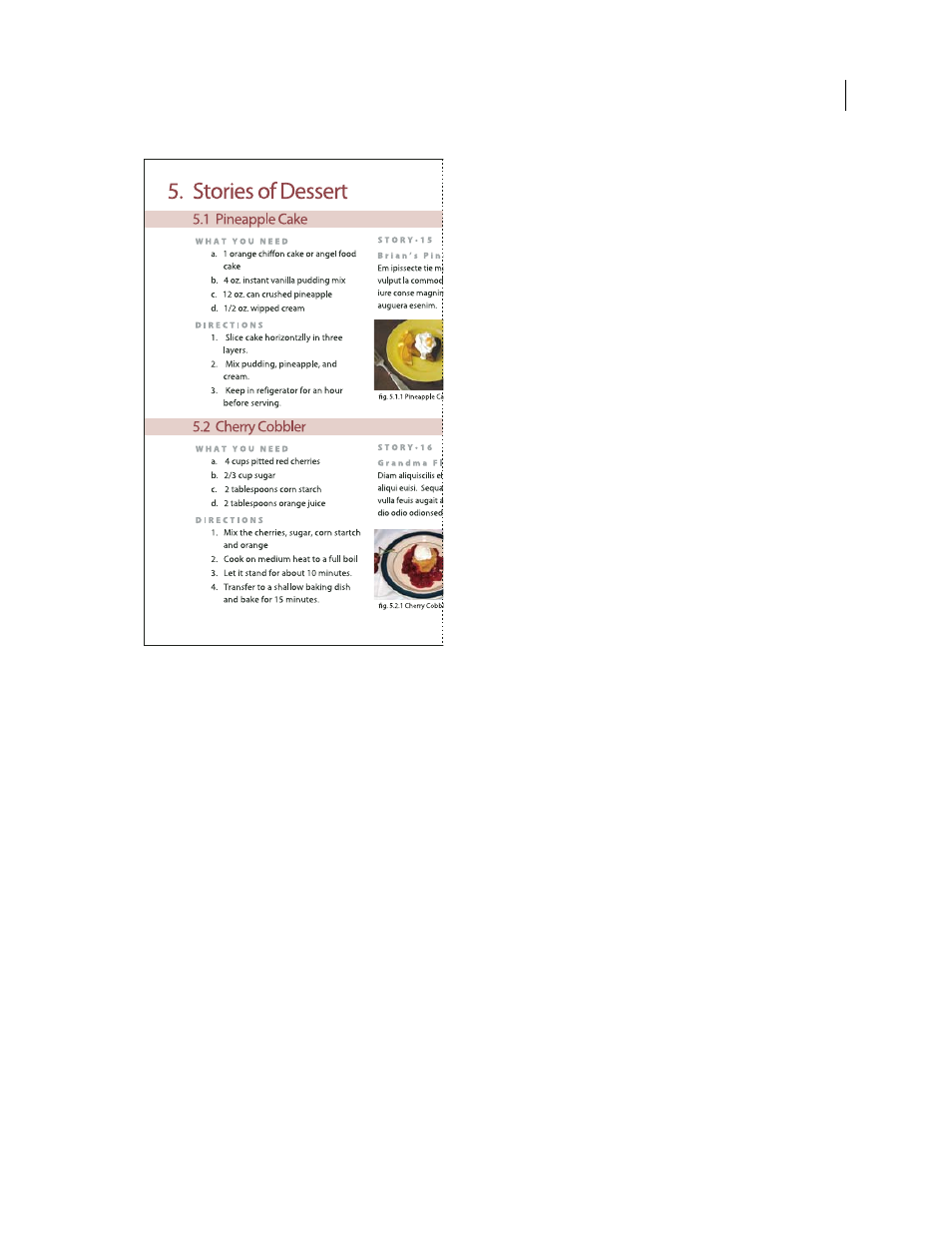
INDESIGN CS3
User Guide
242
Defined lists let you interrupt one list with another.
For a video on creating bulleted and numbered lists, see
.
Define a list
1
Choose Type > Bulleted and Numbered Lists > Define Lists.
2
Click New in the Define Lists dialog box.
3
Enter a name for the list, choose whether you want to continue numbering across stories, and continue numbering
from previous documents in your book.
4
Click OK twice.
After you define a list, you can use it in a paragraph style, such as a style for tables, figures, or ordered lists, as well as
apply it by way of the Control panel and Paragraph panel.
Note: Some lists are defined automatically. For example, when you import a numbered list from a Microsoft Word
document, InDesign defines a list automatically for your document.
Edit a defined list
1
Choose Type > Bulleted And Numbered Lists > Define Lists.
2
Select a list and click Edit.
3
Enter a new name for the list or change your selection of Continue Numbers options.
Paragraph styles that are assigned to the list are reassigned to the list under its new name.