Adobe InDesign CS3 User Manual
Page 251
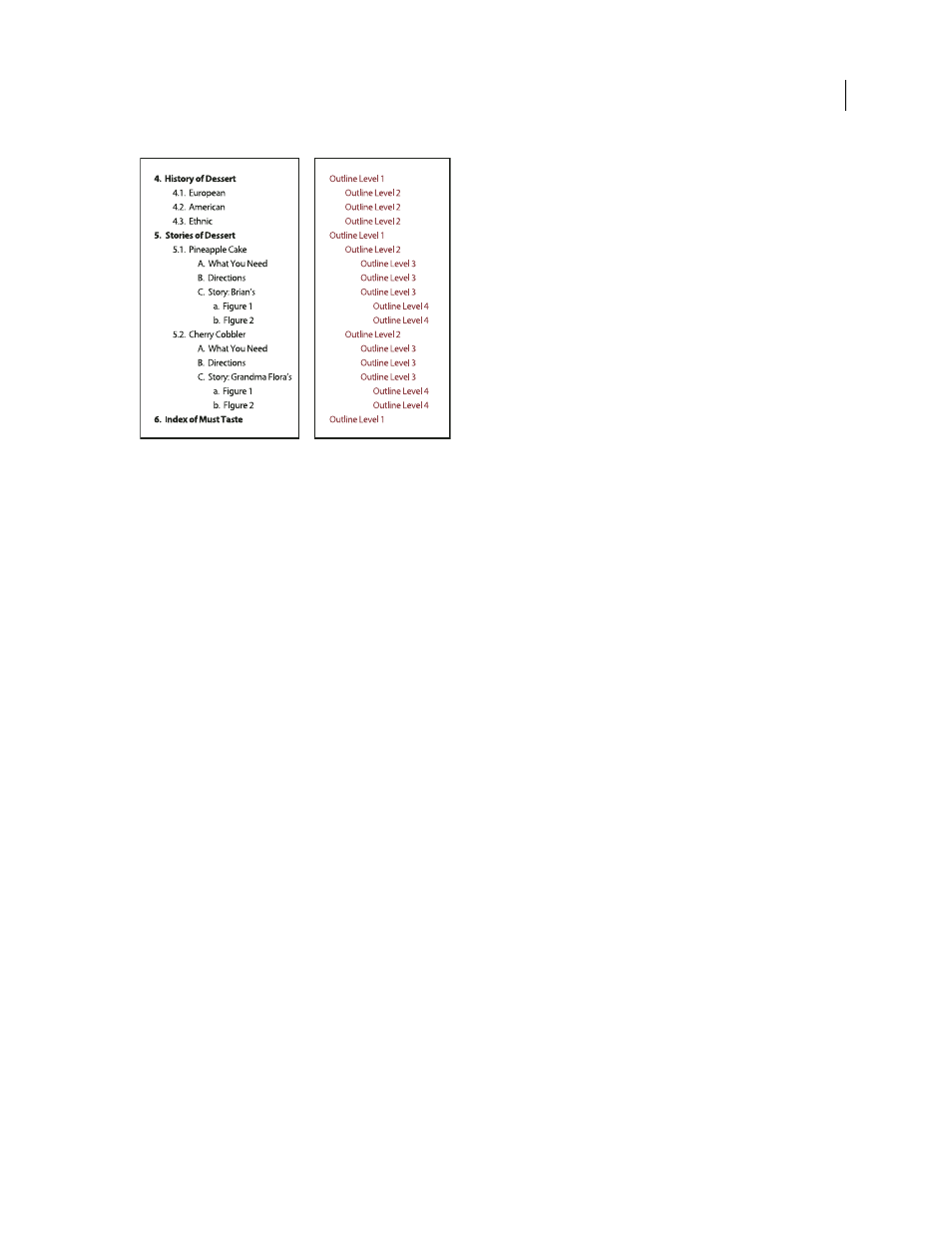
INDESIGN CS3
User Guide
244
Multi-level list with numbers and letters marking hierarchy levels
To create a multi-level list, define the list and then create a paragraph style for each level you want. For example, a
list with four levels requires four paragraph styles (each one assigned the same defined list). As you create each style,
you describe its numbering format and paragraph formatting.
For more information on creating outlines and multi-levels lists, visit
1
Choose New Paragraph Style from the Paragraph Styles panel menu.
2
Enter a style name.
3
If you already created a style for your multi-level list, choose the style you will assign to levels above this one from
the Based On menu; otherwise, choose No Paragraph Style or Basic Paragraph.
4
On the left side of the New Paragraph Style dialog box, click Bullets And Numbering.
5
Choose Numbers from the List Type menu.
6
Choose a list you defined from the List menu. If you haven’t yet defined your list, you can choose New List from
the menu and define it now.
7
In the Level box, enter a number that describes which level of the multi-level list you’re creating a style for.
8
From the Format menu, choose the type of numbering you want to use.
9
In the Number box, enter metacharacters or select metacharacters from the menus to describe the number
formatting you want for list items at this level.
•
To include numbering prefixes from higher levels, enter text or click at the start of the Number box and choose
Insert Number Placeholder and then select a Level option (for example, Level 1), or enter ^ and then the list level
(for example, enter ^1). In a list with first levels numbered 1, 2, 3, and so on, and second levels numbered a, b, c,
and so on, including the first-level prefix in the second level renders second-level numbers as 1a, 1b, 1c; 2a, 2b, 2c;
3a, 3b, 3c.
•
To create a number expression, enter punctuation, enter metacharacters, or select options on the Insert Special
Character list.
10
Select Restart Numbers At This Level After to renumber beginning at 1 when a paragraph at this level appears
after a paragraph at a higher level; deselect this option to number paragraphs at this level consecutively throughout
the list without regard for where the paragraphs appear in the list hierarchy.