Adobe InDesign CS3 User Manual
Page 511
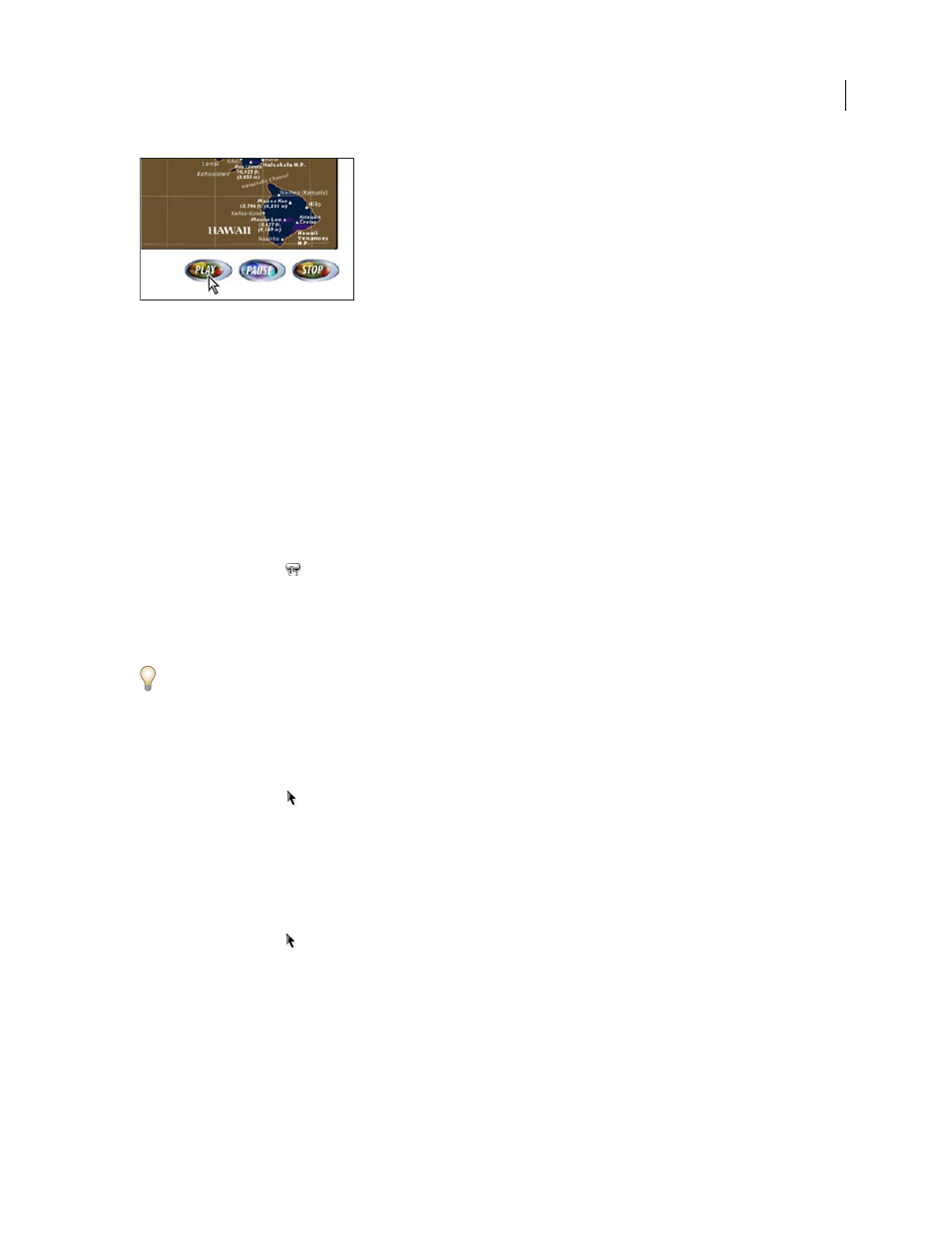
INDESIGN CS3
User Guide
504
Button set up to play movie
After you create a button, you can do the following:
•
Make the buttons interactive.
•
Use the States panel to define the appearance the button takes in response to certain actions.
•
Set the tab order of buttons on a page.
Note: If you set a hyperlink destination to a button, the hyperlink will have no effect in the exported PDF document.
Create buttons using the button tool
When you create a button using the Button tool, you can drag the button area, or you can click to specify the height
and width in a dialog box.
❖
Select the Button tool
in the Tools panel, and then do one of the following:
•
Click where you want the upper left corner of the button to appear, specify the width and height in the Button
dialog box that appears, and then click OK.
•
Drag across the area where you want the button to appear.
As with other Adobe drawing tools, you can hold down Alt (Windows) or Option (Mac OS) to draw from the center,
hold down Shift to constrain the object to a square, or press the spacebar after you begin dragging to move the object.
You may want to add navigation buttons (such as Next Page or Previous Page) to a master page. In the exported PDF
document, the button appears on all document pages to which the master is applied.
Convert an object to a button
1
Use the Selection tool
to select the image, shape, or text frame that you want to convert.
You cannot convert a movie, sound, or poster to a button.
2
Choose Object > Interactive > Convert to Button.
Define button properties
1
Do one of the following:
•
Use the Selection tool
to select the button, and then choose Object > Interactive > Button Options.
•
Using the Selection tool, double-click the button. If the button contains text, double-click the frame border.
2
Click the General tab, and then do the following:
Name
Type a name that distinguishes the button from other buttons you create.
Description
Type a description that appears when the mouse pointer passes over the button in Acrobat. The
description also acts as alternative text for visually impaired users.