Cadac CDC four User Manual
Page 68
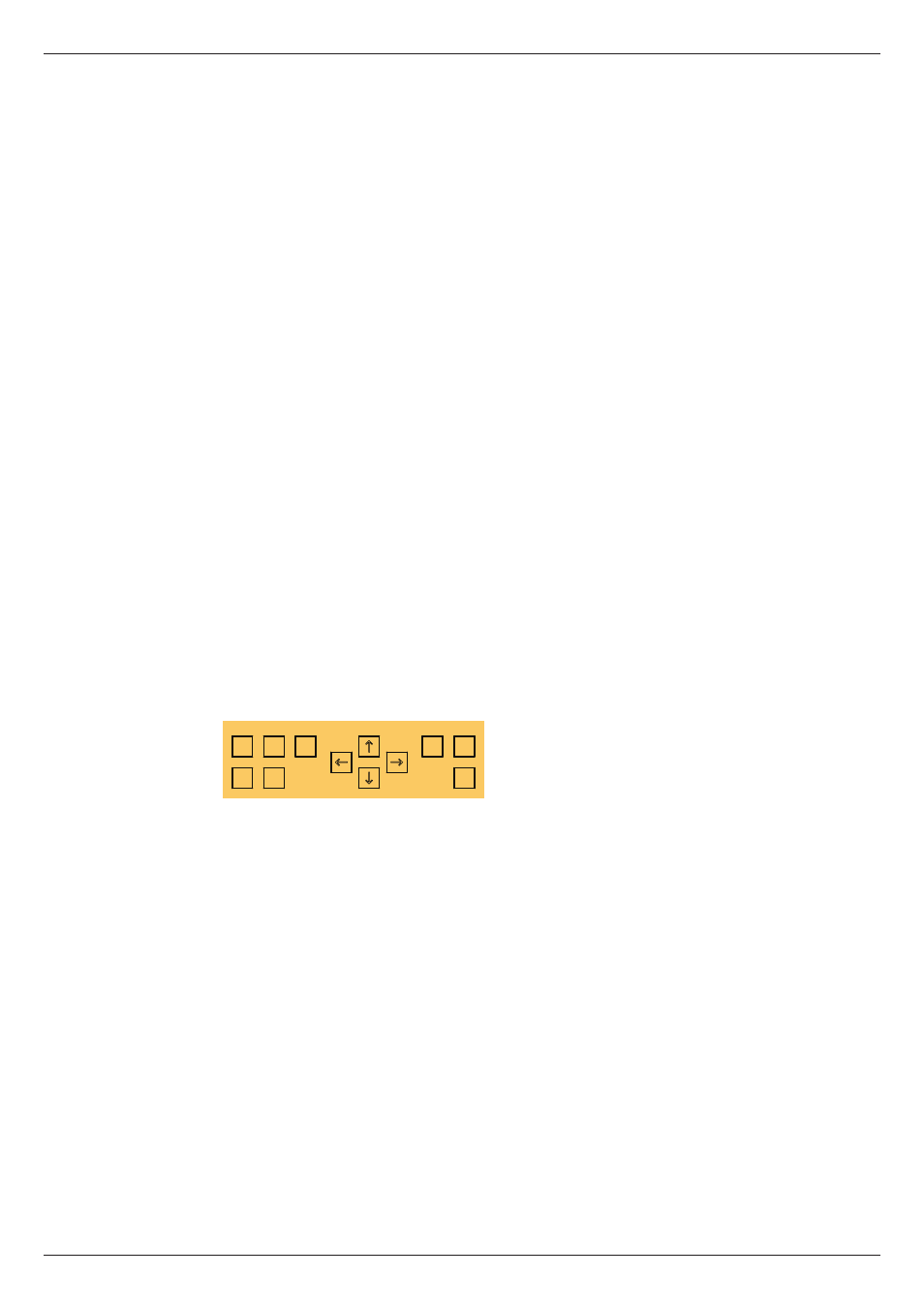
68
Revision 1 2012-13
CDC FOUR
Default Scene
Initially, the only scene in the list is Default. This scene is constant, and cannot be
deleted, altered or over-written. Recalling this scene will return the entire mixer
to a factory default state, with all channel parameters effectively “reset”. This
function is useful when resetting the mixer for a new project, but should be used
with caution otherwise!
Insert a Scene
New Scenes may be added to the Scene list by pressing Softkey 1 (Insert). This
copies the contents of the Current Scene memory (see above) into a new Scene
in the list. This Scene will be named NEW_SCENE, but may be subsequently
renamed (see below).
Renaming Scenes:
To rename a Scene, move the red box to the Scene name in the second column
(Name) – e.g., NEW_SCENE. Press ENTER, and a pop-up list will appear,
enabling the Scene name to be changed. Press Softkey 5 (Reset Name) to clear
the field. Use the ADJUST knob to scroll to the first character of the new name
from the pop-up list and then press the RIGHT cursor key and repeat. Continue
this process until all the characters have been entered as required. Note that
both upper and lower case letters, numbers and other characters are available; a
space character can be found after the upper case letters.
Overwriting Scenes:
To save the mixer’s current settings into an existing Scene, select the required
Scene by moving the red box in the displayed list, and press either the SAVE key,
or Softkey 4 (Save). This will over-write the existing Scene.
Recalling Scenes:
CONTROL
P
N
DEL
RCL
SVE
COPY
PASTE
ENTER
To recall a previously saved scene, use the ADJUST control to move the red box
to the required scene in the Scene List (any column), and press either RCL or
Softkey 3 (Recall). This will replace the mixer’s current settings with those from
the memory. Any channel level differences in the currently-selected layer will be
implemented by movements of the motorised faders.
The sequence of scenes making up the Scene list may be stepped through one
at a time by pressing the green N button (Next). At any time, the previous scene
in the list may be recalled by pressing the red P button (Previous).
Deleting scenes
A Scene may be deleted from the Scene list by selecting, and pressing either the
DEL button or Softkey 2 (Delete).
Shortcut Scene Recall
User keys U1 to U4 may be assigned as shortcut triggers, which will recall any
Scene in the list, removing the necessity to scroll through the list. To assign a
Scene to one of the User keys, move the red box to Column 3 (Action) for the
required Scene, and press ENTER. Scroll to one of the four User keys in the