Comtech EF Data CDM-625 User Manual
Page 96
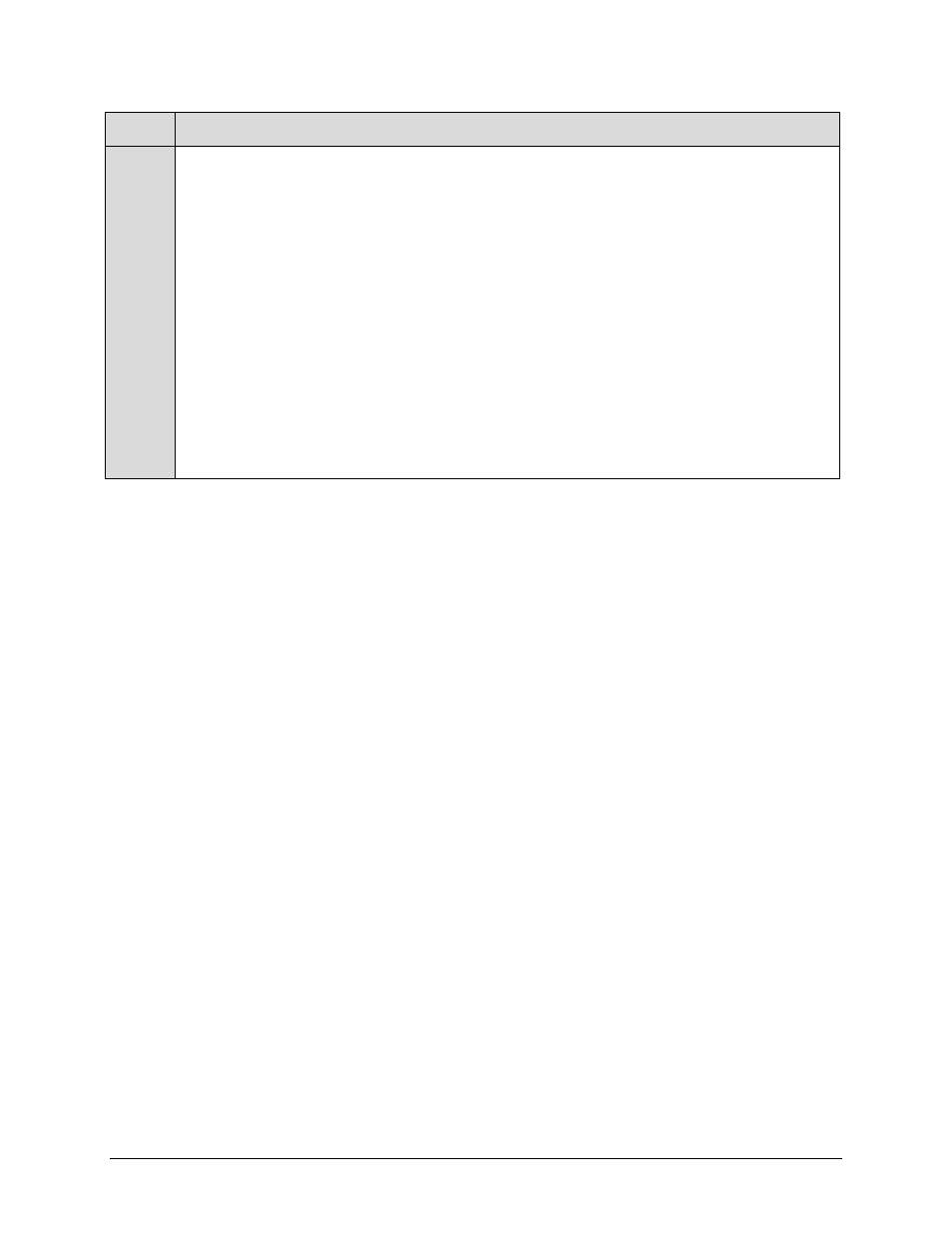
CDM-625 Advanced Satellite Modem
Revision 15
Updating Firmware
MN-CDM625
4–6
Step
Task
3
Confirm availability of the firmware files in the temporary folder. There are a number of ways the user may view the
contents of the temporary folder on a Windows-based PC:
A. From the Windows Desktop:
•
Double-left-click the “temp” folder saved to the Windows Desktop.
•
Use Windows Explorer to locate, and then double-left-click the “temp” folder.
•
Use the ‘Browse’ window ([Start] > ...Run > [Browse]) to locate, and then double-click the “c:\temp”
folder.
B. Using Command-line:
•
Type “cd c:\temp” at the prompt to change to the temporary directory created earlier using Command-
line.
•
Type “dir” to list the files extracted to the temporary directory from the downloaded archive file.
The firmware files have been successfully downloaded to the user PC and are now available for FTP
upload to the CDM-625.