3 downloading and extracting the firmware update – Comtech EF Data MCED-100 User Manual
Page 52
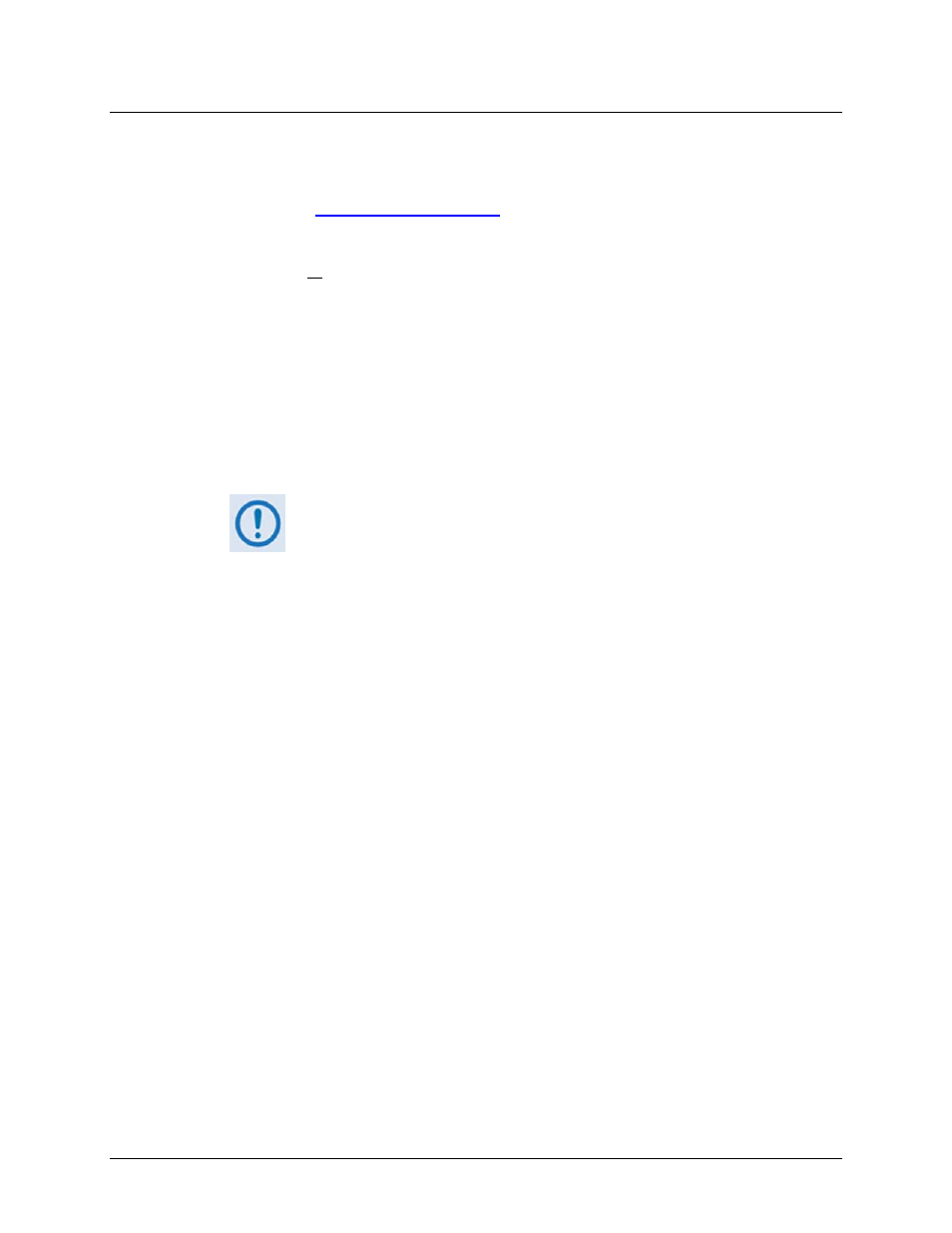
MCED-100 MetaCarrier Embedding Device
Revision 1
Updating Firmware
MN-MCED100
4–6
4.3
Downloading and Extracting the Firmware Update
1. First, download the firmware update file from Comtech EF Data’s Web site:
A. Go online to
www.comtechefdata.com
.
B. On the Main page – select the Support tab and then the Software Downloads
hyperlink – or – under Support Information, click Software Downloads.
C. On the Software Downloads page – click Download Flash and Software Update Files.
D. On the Flash Updates Index page – select the (Select a Product Line) MetaCarrier
Products hyperlink.
E. On the MetaCarrier Products page – select the MCED‐100 product hyperlink;
F. Select the appropriate firmware EXE or ZIP download hyperlink.
• About File Archive Formats: Comtech EF Data provides its downloadable
files in two compressed archive formats: *.exe (self‐extracting) and *.zip
(compressed).
The *.exe file does not require a file archiver and compression utility
program such as PKZIP for Windows, WinZip, ZipCentral, etc. (PKZIP for
DOS is not supported due to file naming conventions). Comtech EF Data
does not provide this utility program.
Some firewalls do not allow the download of *.exe files. Download the
*.zip file instead, and extract the firmware files from the archive
download with a user‐supplied utility program. For detailed information
on handling archived files, refer to the utility program’s Help
documentation.
• About Firmware Numbers, File Versions, and Formats: Comtech EF
Data’s Web site catalogues its firmware update files by product type
(e.g., router, modem, etc.), the specific model, and optional hardware
configurations.
The
MCED‐100
firmware
download
hyperlink
appears
as
F0000418X_V###, where ‘X’ denotes the revision letter, and ‘###’
represents the firmware version (e.g., V111 = Version 1.1.1).
G. Download the archive file to the temporary folder.
• Once the EXE or ZIP hyperlink is selected the “File Download” window opens and
prompts selection of [Open] or [Save]: