Enabling & disabling configurations, Deleting configurations, 5 editing & viewing play text – Daktronics Scorebook User Manual
Page 17: Editing & viewing play text, Section 3.5 )
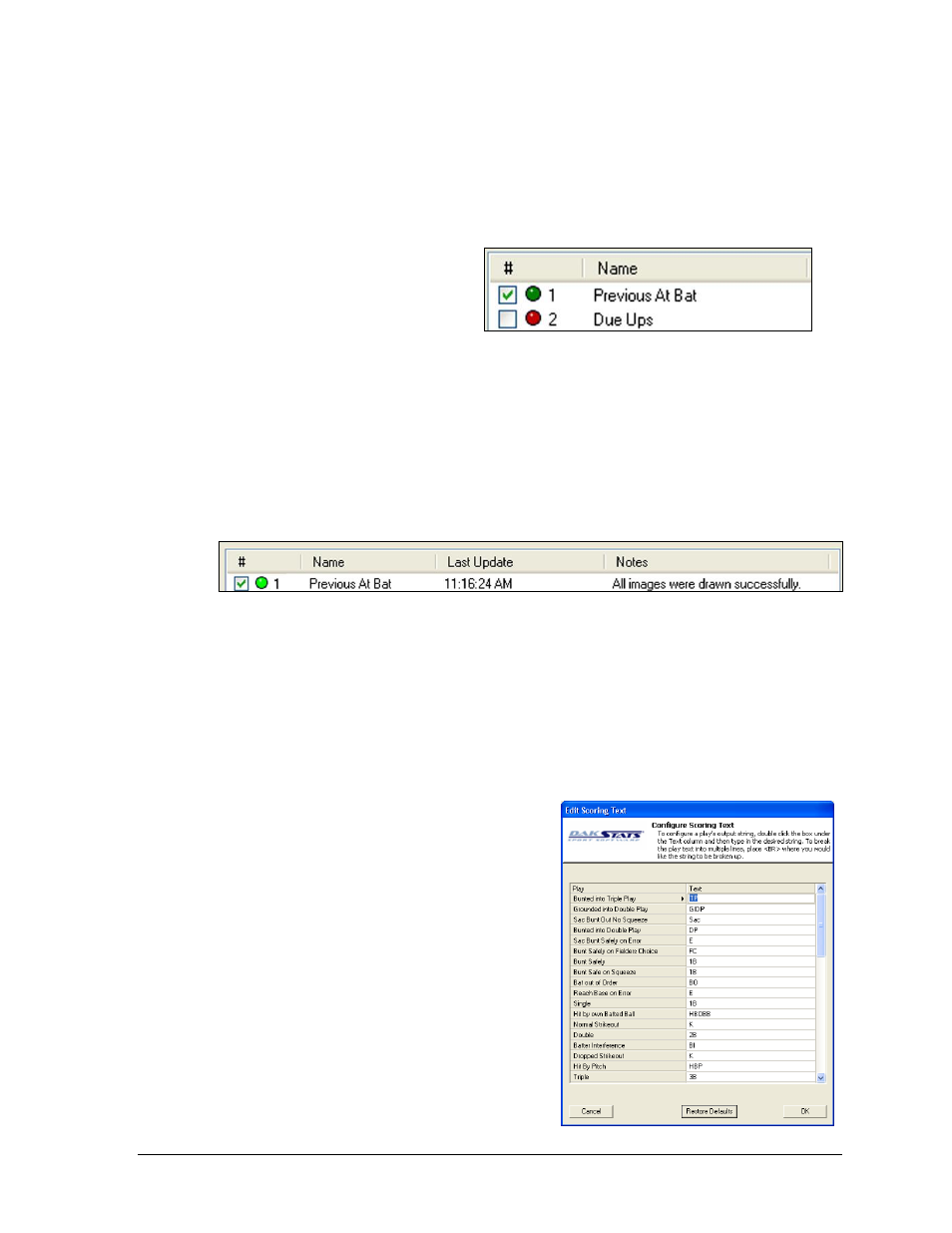
Operation
13
D-13
4. Click OK to save the configuration, or click Cancel to discard the changes.
Enabling & Disabling Configurations
As new configurations are added, they are enabled by default.
To disable a configuration:
On the main application screen,
click the checkbox next to or
double-click the information of
the configuration to be
disabled. The green light will
turn red to indicate the
configuration is no longer
creating and sending images to the Output Location folder(s) (Figure 19).
To re-enable a configuration:
On the main application screen, click the checkbox next to or double-click the
information of the disabled configuration to turn it back on.
Note: New images are rendered and saved every 30 seconds, and the green light will
become brighter during this process (Figure 20).
Deleting Configurations
To delete a configuration:
1. On the main application screen, click the configuration to be deleted, and it will be
highlighted in blue.
2. Click Delete Configuration or navigate to Configure > Delete Configuration.
3. Click Yes to permanently remove the configuration.
4. Rearrange any remaining configurations as needed.
3.5 Editing & Viewing Play Text
Changing the wording of the play text is
accomplished in DakStats Baseball.
1. With DakStats Baseball open, go to
Configure > Scoring Text.
2. In the Edit Scoring Text window (Figure
21), there is a Play description along with
some abbreviated Text that is displayed
for that play type. Double-click a field
under the Text column to edit.
3. Click OK to save the changes, Cancel to
discard the changes, or Restore Defaults
to bring back the original text settings.
To break the Text into multiple lines, type in
“<BR>”. The <BR> tag will not appear in the RTD
Figure 19: Enabled & Disabled Configurations
Figure 20: Active Configuration
Figure 21: Edit Scoring Text Window