Creating display sequences with scorecard graphics – Daktronics Scorebook User Manual
Page 18
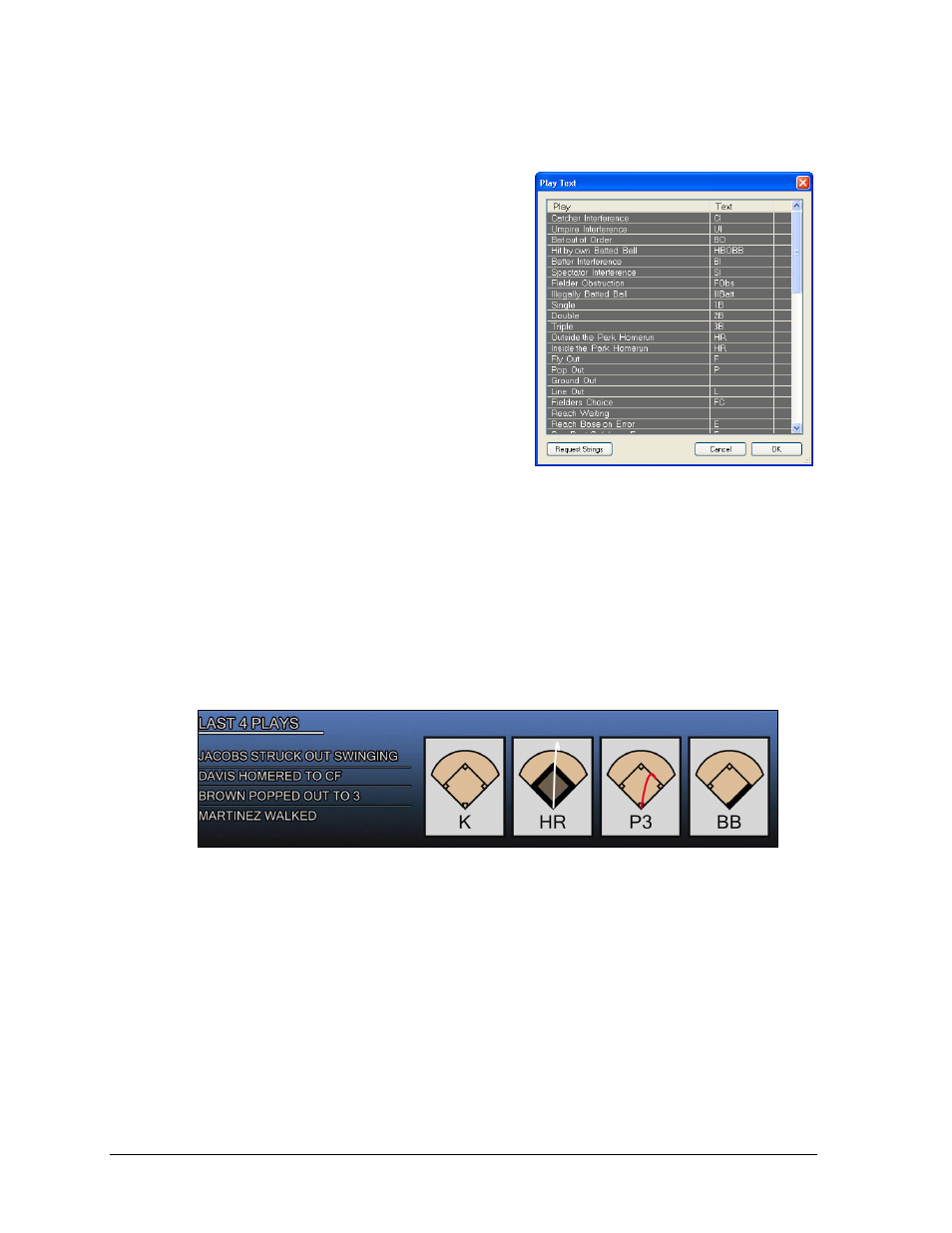
14
Operation
stream, but instead will split any remaining text onto another line to better fit on scorecard
graphics.
Play text can be viewed in Scorebook Generator by
going to Configure > Play Text.
If DakStats Baseball is open and nothing appears in
the Play Text window (Figure 22), click Request
Strings to retrieve the most recent play text fields.
Note: It is not possible to edit the play text
from within Scorebook Generator.
3.6 Creating Display Sequences with Scorecard Graphics
Once the proper configurations have been set up and the program is outputting the desired
scorecard graphics, users can begin integrating these images into their display sequences.
The Daktronics Sport Software Baseball Display Cookbook (DD1584319) offers several tips
and tricks for laying out display sequences featuring both text and image RTD.
Each scorecard graphic can be placed into a display sequence as a standalone piece of image
RTD or as a complement to at bat text (Figure 23).
Note: Outputting the scorecard graphics to the display controller requires an additional port
in the Daktronics Scoring-Timing Interface (DSTI) application. Contact Daktronics to receive
an updated DSI file that includes a Scorebook Generator output port.
Figure 22: Play Text Window
Figure 23: Sample Sequence with Scorecards