Iq512-19, Owner’s manual, Create new show – Dove Systems IQ 512m User Manual
Page 10: Edit show
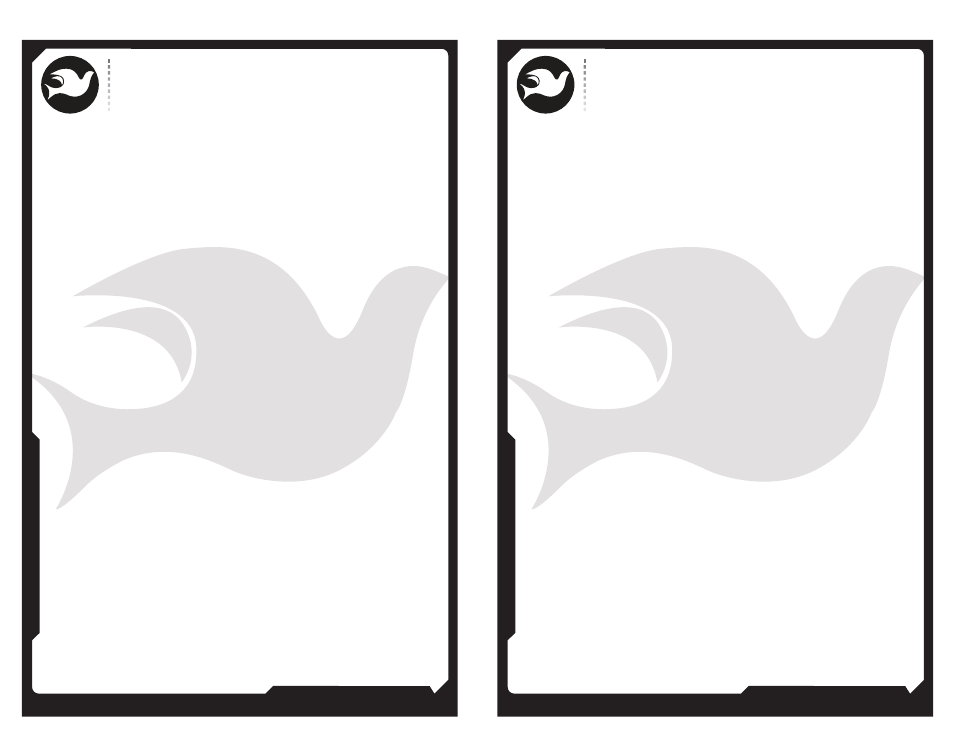
805.541.8292\\805.541.8293
DOVE LIGHTING SYSTEMS INC.
\\3563 SUELDO STREET UNIT E
SAN LUIS OBISPO\\ CA 93401
OWNER’S MANUAL
805.541.8292\\805.541.8293
DOVE LIGHTING SYSTEMS INC.
\\3563 SUELDO STREET UNIT E
SAN LUIS OBISPO\\ CA 93401
OWNER’S MANUAL
20\\
19\\
:Create New Show
Channel levels set on the IQ512M can be saved as cues on a MMC or
SD card then played back one by one in a performance. Note that
patch assignments are not saved to the SD card, only to internal
memory. If a show is written with particular patch assignments in mind,
that patch table must be active (see "Select Patch Table") for the stage
to look right. To create and save memory cues, first insert and format
a card (see “Format MMC/SD Card”) then scroll through the menu
list until "Create new show?" appears. Press the right arrow key.
The display says:
dn001 000 up001
Save as Q1.0?
Shows are saved with the names SHOW1.TXT, SHOW2.TXT, etc. The new
show name will be one higher than the highest show number existing on
the card. Show files created or edited on an external computer can
have any name such as “lighting.cue” consisting of a filename of up
to eight characters and an extension of up to three characters. It is
suggested, however, that file names use the “TXT” extension so the
computer associates a text editor with the file. Set the control sliders
to the desired levels. If timed crossfades are going to be used, set
them by keying in a nine digit number where the first thee digits are
the fade down time of the previous cue (in seconds), the second three
numbers are the delay between the start of the fade down and the
start of the fade up, and the third three numbers are the fade up time.
The sign of the delay time can be changed by pressing the @ key.
A positive delay starts the fade up after the fade down starts.
A negative delay starts the fade down after the fade up starts. Once
the levels and times (if desired) for this cue have been set, press the
right arrow key. The display briefly says:
dn001 000 up001
Saving Cue 1.0
(fade times will be whatever you set) then
Dn001 000 up001
Cue 1.0 Saved!
Set the control sliders to the levels (and fade times, if desired) for
the next look then press the right arrow key to save cues 2.0, 3.0, etc.
Press the left arrow key to end the process. The memory cues are
saved to the card automatically.
:Edit Show
Note - If a show is created on an external computer or console, it
must be edited on an external computer. It cannot be edited on the
IQ512M, only played back or deleted (see “Delete Show”).
To edit cues created on the IQ512M, scroll through the menu
items until "Edit show?" appears. Press the right arrow key to select
this option. (Be sure to insert a MMC or SD card first!)
The display says:
Edit show?
SHOW1.TXT
Press the up or down arrow keys to scroll through the list of shows
available. Press the right arrow key to select the desired show.
The display says:
Dn001 000 up001
Save as Q1.0?
Press the up or down arrow keys to scroll through the cue numbers.
The numbers on the top line of the display represent the fade down
time of the previous cue, the delay before fading into the new cue,
and the fade up time of the new cue. These values are used for timed
crossfades. They are not used for manual crossfades. A delay of 000
means the old cue starts fading out and the new cue starts fading in at
the same time. A positive delay (for example 010) causes the fade in
of the new cue to start after the start of the fade out of the old
cue (for example, 10 seconds after the fade out starts). A negative
delay (such as -010) causes the fade out of the old cue to start
after the fade in of the new cue has started. You can change fade times
by keying in a nine digit number where the first three digits are the
fade down time, the next three are the delay, and the last three are
the fade up time. The sign of the delay can be toggled by hitting the
@ key. Set new levels on the IQ512M, then press the right
arrow key to overwrite the existing cue. If, instead, you want to
delete an existing cue, press the blackout button when the cue to be
deleted is shown. If you’d like to insert a cue, choose a cue number
between existing cues, the press the right arrow key to insert the cue.
For example to insert a cue between 2.0 and 3.0, set the system to save
at Q2.5, the press the right arrow key. The new levels are saved on
the card automatically. To edit or create a show using a simple text
editor on an external computer, see “Application Note: IQ512M File
Format” at the end of this manual. If the computer does not have a
MMC/SD card reader, low cost readers that plug into a USB port are
available from most computer retailers.