Iq512-15, Owner’s manual, Save patch to mmc/sd card – Dove Systems IQ 512m User Manual
Page 8: Load patch from mmc/sd card
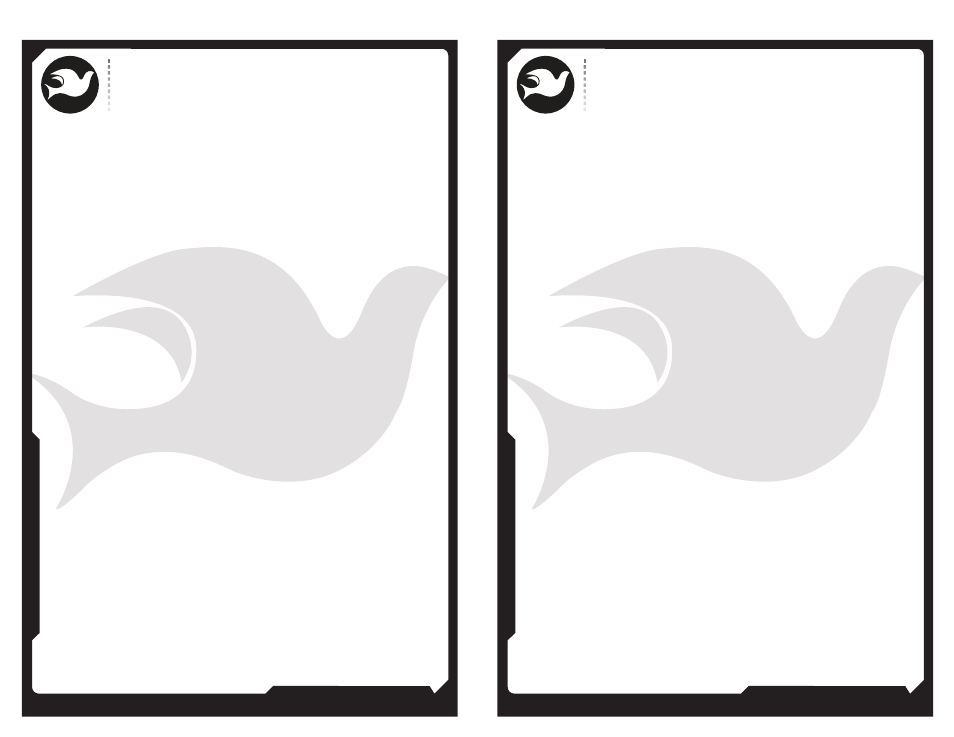
805.541.8292\\805.541.8293
DOVE LIGHTING SYSTEMS INC.
\\3563 SUELDO STREET UNIT E
SAN LUIS OBISPO\\ CA 93401
OWNER’S MANUAL
805.541.8292\\805.541.8293
DOVE LIGHTING SYSTEMS INC.
\\3563 SUELDO STREET UNIT E
SAN LUIS OBISPO\\ CA 93401
OWNER’S MANUAL
16\\
15\\
:Save Patch To MMC/SD card
The IQ512M allows saving of internal patch tables to an MMC or
SD card for backup, offline editing, or other purposes. Patch tables
are saved as simple text files that can easily be edited on any
computer. To save an existing patch able to an MC or SD card, use the
up and down arrow keys to make the display say “Save Patch to
MMC/SD?” Press the right arrow key to select this function.
The display then says “Copy patch table 0 to MMC/SD?” Use the up
and down arrows to select which of the IQ512M internal patch tables
you would like to save. Press the right arrow to accept this selection.
The display will show the progress of the writing of the patch
table, then show the name of the patch file that was created. Patch
tables are given a file name of PATCTn.TXT where n is a number from
1 on up. The IQ512M uses a number that is one higher than the highest
existing patch table file number. Patch tables can be given a more
friendly name on an external computer. They can also have any
extension, though it is suggested the TXT extension be kept so external
computers associate the file with a text editor for
simple offline editing.
Softpatch Dimmers & Channels
Any dimmer can be assigned to one or more channels at a different
proportion for each channel. Any channel can have more than one
dimmer assigned to it, all at different proportions. Thus it is possible
to build a complete stage look for each control channel. For example,
channel 1 can control dimmer 4 at 50% and dimmer 6 at 75%, while
channel 2 controls dimmer 4 at 75% and dimmer 8 at 35%. When
making patch assignments, it is usually easiest to think of which
dimmers you want on a particular channel, make those assignments,
and then go on to the next channel. The IQ512M allows this. In
addition, the user is allowed to approach assignments from the
opposite direction, which channel sliders will control each dimmer.
Use the up and down arrow keys to scroll through the menu until
the display says:
Edit dimmer
@channel@level?
Or
Edit channel
@dimmer@level?
Most users will select the first option.
:Load Patch From MMC/SD Card
Any of the patch tables in the IQ512M can be loaded from a file on
the MMC or SD card. Users often want to back up the patch table for
a particular show so it can be reloaded into the IQ512M for a later
run of the show. Since patch files are simple text files, they are also
easy to create and edit on an external computer (see offline editing
later in this manual).
To load a patch file from the MMC or SD card, use the up and down
arrows to move through the menu until “Load Patch From MMC/SD?”
is visible. Press the right arrow to select this function. The display
should then say “Load Patch” on the top line, and the file name of
the first file on the card. Use the up and down arrows to find the
file you wish to load. Press the right arrow to select that file.
The display should then show the patch file name on the top line and
“to PatchTable 0?” on the bottom line. Use the up and down arrows
to select which patch table in the IQ512M the file will be copied to.
Press the right arrow to accept this selection. The display
will show that it is copying the file, then say:
“Done!”
The patch file has been loaded to the patch table within the IQ512M.