Iq512-17, Owner’s manual, Capturing dmx input – Dove Systems IQ 512m User Manual
Page 9: Softpatch dimmers & channels continued
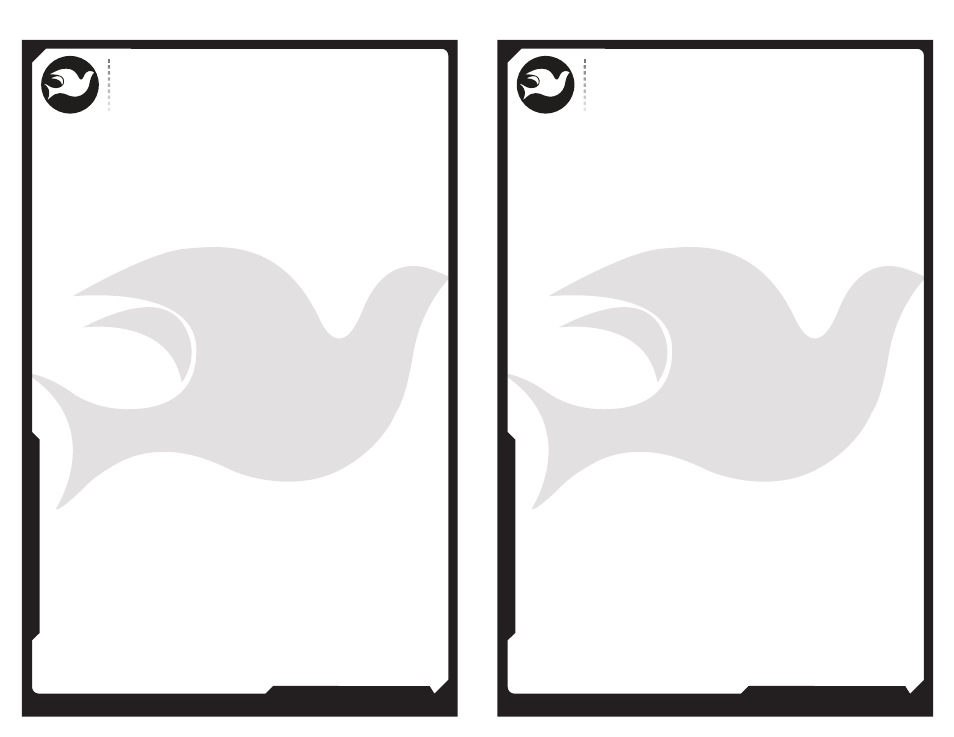
805.541.8292\\805.541.8293
DOVE LIGHTING SYSTEMS INC.
\\3563 SUELDO STREET UNIT E
SAN LUIS OBISPO\\ CA 93401
OWNER’S MANUAL
805.541.8292\\805.541.8293
DOVE LIGHTING SYSTEMS INC.
\\3563 SUELDO STREET UNIT E
SAN LUIS OBISPO\\ CA 93401
OWNER’S MANUAL
18\\
17\\
:Capturing DMX Input
The IQ512M can capture levels sent to it from an external
controller and save them either as a patch assignment for a
channel in the active patch table or to create a new set of memory
cues. Use the up and down arrow keys to scroll through the
menu until the display says:
Capture DMX
to channel?
Or
Capture Rx DMX
to new show?
To save levels sent from an external controller as patch assignments,
select the first option. The display says:
Press bump to
capture DMX to
First set the look on the external controller then press the bump
button beneath the desired slider. The display says:
Saved Rx DMX to
channel 1
To store a set of memory cues using an external controller, select
the second option. (Be sure to insert and format a MMC or SD card
first!) The display says:
New SHOW1.TXT(or SHOW2.TXT, etc, the highest number on the card)
Save Rx as Q1?
Press the right arrow key to save the levels input from the external
controller as the first stage look in the series of cues. Set new
levels on the external controller, then press the right arrow again
to save the levels as the second cue. Continue to write as
many cues as desired, then press the left arrow key to exit this menu
item. Memory cues are written to the MMC or SD card automatically.
Up to 512 dimmer levels are written for each cue allowing the
IQ512M to run a very large show.
:Softpatch Dimmers & Channels Continued
Press the right arrow key to select the desired option. The display
will say:
dimmr@chan@level
Or
chan@dimmr@level
Run up the channel slider to which you are making dimmer
assignments. This allows you to see the effect live on stage as
you build the look. Key in a patch table using a series of numbers
separated by @ signs. The @ sign can be found underneath channel
slider 11. After each patch entry is completed, the <Enter> key
(under slider 12) is hit prior to starting the next patch table
entry. "0" is under slider 10. For instance:
1 @ 1 @ 50 <Enter>
2 @ 1 @ 75 <Enter>
assigns dimmer 1 to channel 1 at 50% and dimmer 2 to channel 1
at 75%. If the channel slider #1 is up to full, you will see the
light on dimmer 1 shining at 50% and the light on dimmer 2 shining
at 75%. When a dimmer is assigned to a channel without setting a
level, for instance1@1<Enter>, the dimmer is assigned to the
channel at 100%. To clear that assignment, press 1@1@0<Enter>.
Now channel 1 does not control dimmer 1.