What’s next, Viewing song information, Itunes genius playlists – equinux SongGenie 2.2.7 User Manual
Page 16: Viewing lyrics in itunes, Viewing lyrics on your iphone or ipod
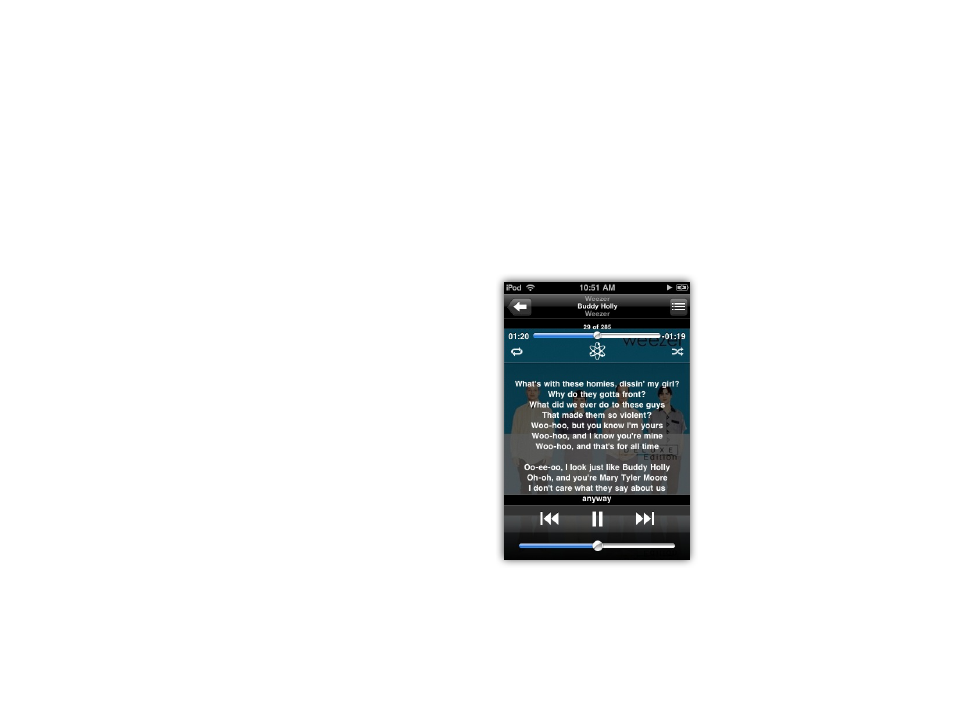
What’s next?
You can start reaping the rewards of working with
SongGenie straight away in iTunes or even on-the-move with
your iPhone, iPod or iPad.
Viewing song information
All new song information is applied directly to the file. In most cases, this will
appear in iTunes instantly and you’ll be able to flick through your perfected
songs straight away.
Getting results on your iPhone or iPod
‣ Connect your device
‣ Synchronize your device with iTunes
And there you have it: correct song information on your mac, iPhone, iPod,
Apple TV and iPad!
iTunes Genius Playlists
With correct song information iTunes Genius will be more successful than
ever at magically creating the playlist you want to listen to. The next time
Genius analyzes your music, the extra song information will help iTunes de-
cide on an appropriate playlist. The more information Genius has, the better it
gets.
Viewing lyrics in iTunes
Lyrics in iTunes are available from the Get Info window. It is also possible to
edit lyrics here. Don’t worry, if you make a mistake, simply get lyrics again with
SongGenie.
Opening iTunes Get Info window
‣ Select a song
‣ Choose File > Get Info
‣ Go to the Lyrics tab
Viewing lyrics on your iPhone or iPod
Lyrics added using SongGenie will automatically get uploaded to your iPhone
or iPod the next time you sync your device with iTunes. After syncing, song
lyrics can be displayed with just one-tap.
Displaying song lyrics on your iPhone or iPod touch
‣ After adding lyrics with SongGenie, sync your device with iTunes
‣ Choose a song you want to listen to
‣ Tap the screen once
Lyrics are not just limited to iPhone and iPod touch users. The iPod nano and
iPod classic can too.
Displaying song lyrics on your iPod
‣ After adding lyrics with SongGenie, sync your device with iTunes
16