Getting started with songgenie, Loading your music library – equinux SongGenie 2.2.7 User Manual
Page 6
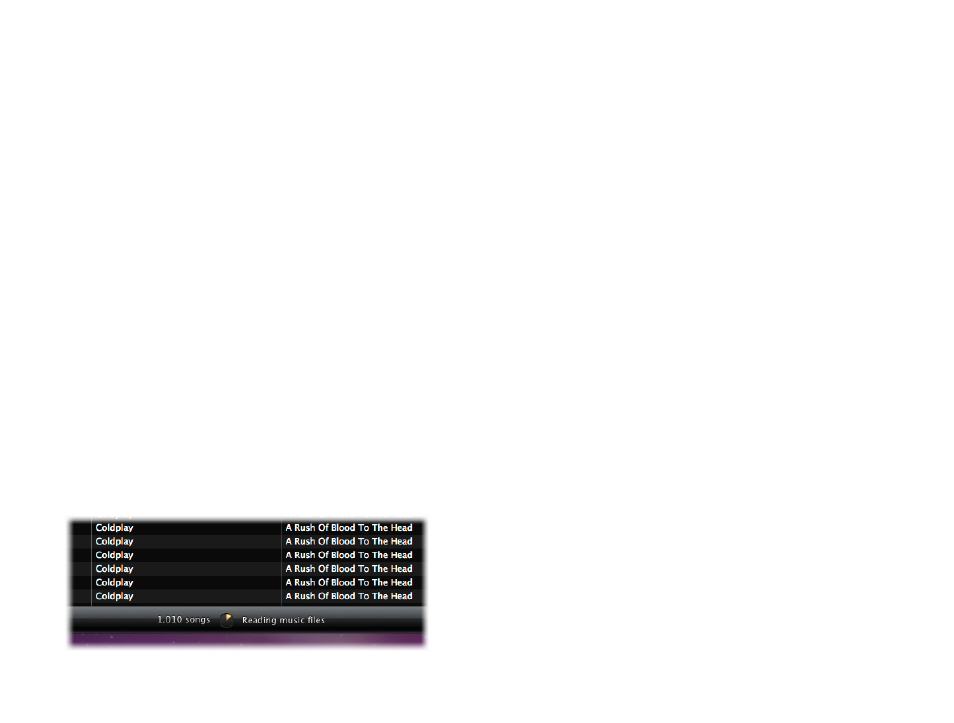
Getting Started with SongGenie
SongGenie’s advanced analysis is managed through a clear,
easy-to-use interface. In this chapter we acquaint you with
SongGenie’s feature set so you start getting the most out of
your music library today.
Loading your music library
Before you can start cleaning up your music library, SongGenie will need to
know where your music files are stored.
Where SongGenie checks for music
By default, SongGenie will check your iTunes database and use the default
iTunes Media folder. This will automatically detect your music whether it is
stored locally or on an external drive.
If you don’t use iTunes to manage your music library or have additional music
folders located elsewhere, you’ll need to let SongGenie know where they are
in SongGenie Preferences. For more information, see the chapter Customizing
SongGenie.
SongGenie’s first scan
A lot of us have fairly large music libraries, so SongGenie may need a little
time to add all your music the first time it indexes your library.
Don’t worry though: SongGenie remembers your music library, so things will
go much faster after the first run is complete. The next time you open Song-
Genie it should be more or less instant.
Adding music to your library
SongGenie will keep tabs on the state of your music library. If you add music
via iTunes or manually in the Finder, SongGenie will automatically index and
show your latest songs in the song list.
6