Customizing songgenie, Specifying music library locations, Synchronizing changes with your itunes library – equinux SongGenie 2.2.7 User Manual
Page 19: Finding specific song information
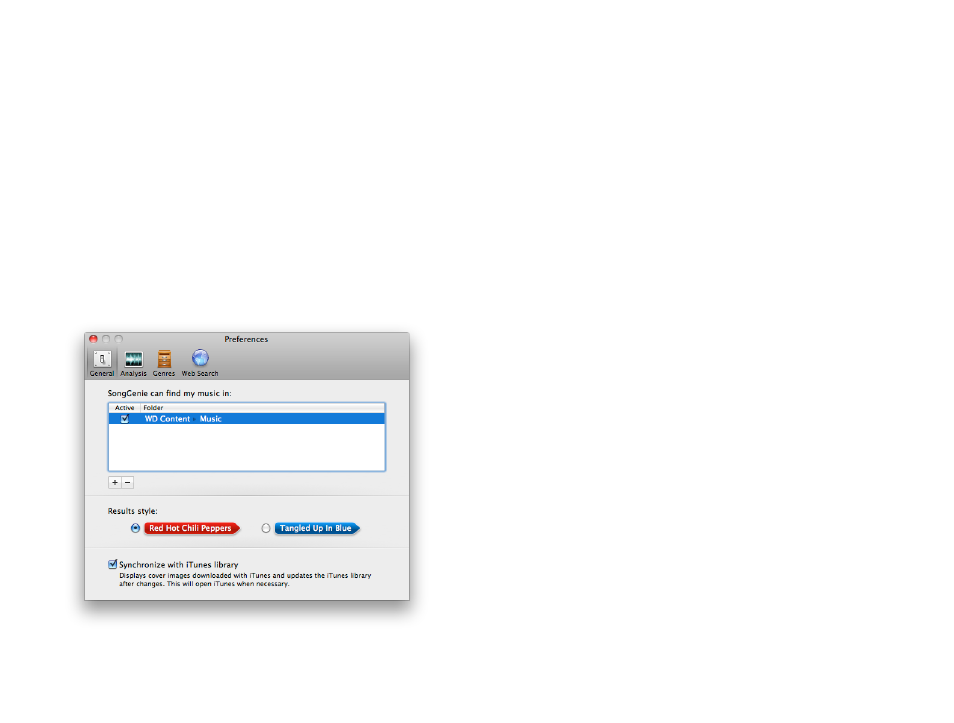
Customizing SongGenie
Setting preferences for SongGenie can be done in seconds.
Click open your SongGenie Preferences and take a look
around.
Select SongGenie > Preferences… in the top menu bar when SongGenie is
open. You can set preferences in General, Analysis, Genres and Web Search.
Specifying music library locations
To get started, SongGenie will automatically add your default user Music
folder to the list of music locations. It will then index these folders whether
they are stored on your internal hard drive or an external storage device.
To add additional music locations outside of your “Music" folder:
‣ Click the “+” icon
‣ Navigate to the folder you would like SongGenie to search in
‣ Click “Add”
SongGenie will begin searching through that folder and any sub-folders it
finds for music files.
Tip
You can temporarily deactivate search locations by deselecting the ‘Ac-
tive’ checkbox.
Synchronizing changes with your iTunes library
SongGenie can find and display iTunes covers in its main window as well. If
you enable this option SongGenie will open iTunes and check your library for
cover artwork.
SongGenie will also make sure iTunes stays up-to-date with any new song
information you apply.
Finding specific song information
If you are happy with certain song information in your library and do not
want SongGenie to replace existing information, you can deselect the appro-
priate checkbox in the ‘Find:’ section of the Analysis preference pane. For ex-
ample, you may have used SongGenie in the past to correct song titles and
artist names. Deselect these two options and the next time you identify a
song, SongGenie will not return results for this specific song information.
Managing compilations
There are many compilations out there which contain the same songs many
times over. If you want SongGenie to try and avoid finding these compilations,
simply select this checkbox and SongGenie will attempt to filter out these
compilations the next time you identify a song.
19