Finding cover art with coverscout, Viewing cover art quality within songgenie, Searching with coverscout – equinux SongGenie 2.2.7 User Manual
Page 18
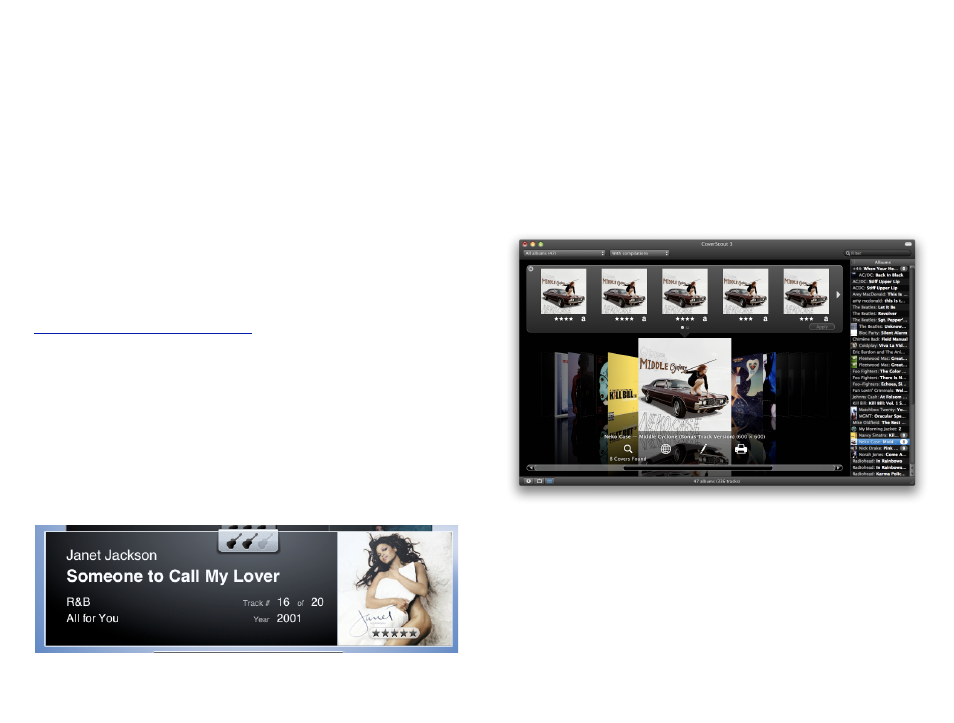
Finding Cover Art with CoverScout
In an age when you and your music are always on show, no
library is complete without cover art. Seamless CoverScout
integration means you don’t have to interrupt your workflow
to make sure your music not only sings but shines.
Using SongGenie’s companion, CoverScout, you can take music presentation
to the next level by adding high-quality cover art to all your albums. With
seamless integration built right into SongGenie you can switch from one ap-
plication to the other in no time at all.
CoverScout is available for purchase on our website. A free demo of Cover-
Scout is also available from the equinux website:
Viewing cover art quality within SongGenie
Already have cover art? You can see cover art quality directly within SongGe-
nie, helping you decide whether you need CoverScout to improve your library
further.
To show cover art quality
‣ Choose View > Show Cover Size and select your preferred rating scheme
‣ Cover art quality is now shown cover art area of SongGenie
Searching with CoverScout
Opening CoverScout from SongGenie is just a click away.
‣ Move your mouse over the artwork at the right of the song information
window
‣ Click “Search with CoverScout”
CoverScout will be opened and you can start searching, editing and applying
album artwork to your Music.
Once you are finished adding cover art to your music you simply switch back
to SongGenie where your music library will be automatically updated to re-
flect your cover additions!
For more information on using CoverScout to add cover art to your music li-
brary, please see the CoverScout Manual available in the help menu.
18