Specifying capitalization rules, Defining genres, Web search – equinux SongGenie 2.2.7 User Manual
Page 20
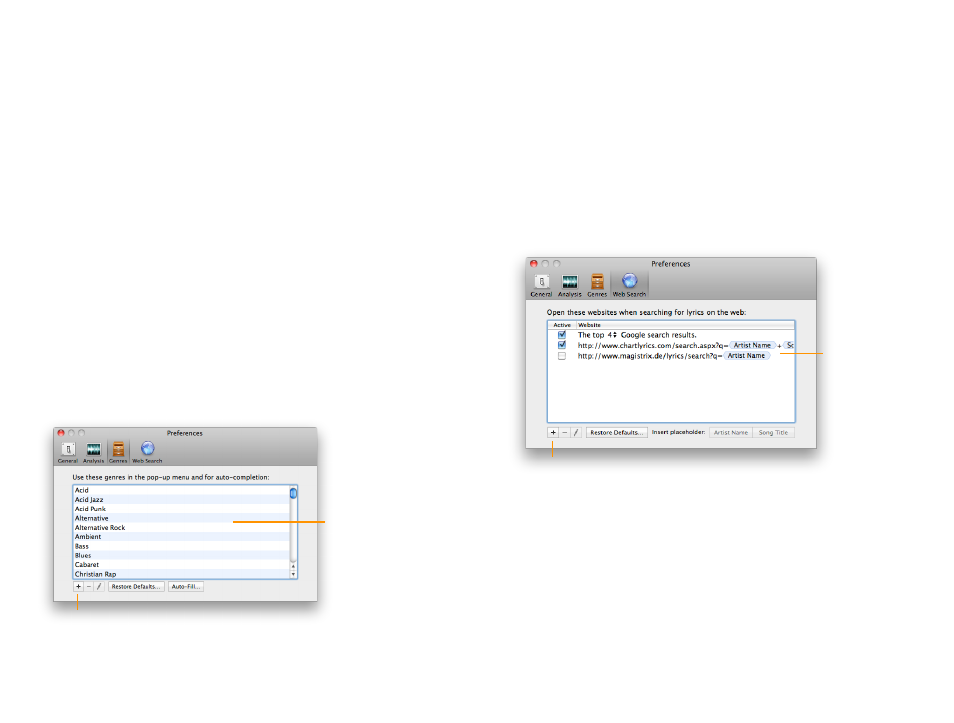
Specifying capitalization rules
We all have our own way of capitalizing certain words or titles. SongGenie
allows you to specify your own rules when it comes to applying results.
Specifying your own capitalization rules:
‣ Click Define Rules…
‣ Enter a word the way you want it to be shown (e.g. write ‘The’ if you always
want it to have a capital letter, or write ‘the’ if you always want it to be
shown in lowercase).
‣ Separate each word with the space key
Defining genres
If Genre information is not available for your music, SongGenie allows you to
set this manually using a pop-up menu list. This list can be customized in
Genre Preferences.
Adding a genre
‣ Click “+”
‣ Type in your custom Genre
These genres will auto-
complete when manu-
ally assigning genres to
your songs.
Add a new genre by pressing ‘+’ or Aufo-Fill using
genres previously defined in your iTunes library.
Auto-Filling the Genre List
When you click “Auto-Fill…”, SongGenie will scan through your music library
and add all genres found to this list. This is especially useful if you have de-
fined many of your own genres in iTunes.
Web Search
The Web Search pane allows you to determine which websites SongGenie
should open when you start a web search. Each page is displayed in a sepa-
rate tab.
Google search
To make things easier for you, SongGenie includes an intuitive Google search
feature, which, if active, will open the top Google results for a song in separate
tabs the next time you open Web Search. You can define how many Google
results you want to open within the Web Search Preferences here.
Specifying the number of Google search results
‣ Click the pop-up menu
‣ Choose the number of results you want to see
Add a new website to load when
you start a web search.
These pages open
when you start a web
search.
20